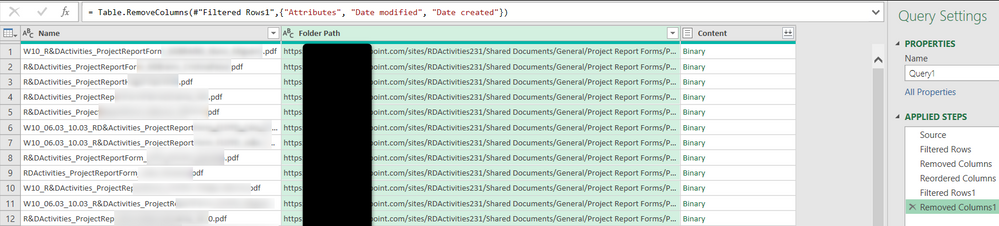Fabric Data Days starts November 4th!
Advance your Data & AI career with 50 days of live learning, dataviz contests, hands-on challenges, study groups & certifications and more!
Get registered- Power BI forums
- Get Help with Power BI
- Desktop
- Service
- Report Server
- Power Query
- Mobile Apps
- Developer
- DAX Commands and Tips
- Custom Visuals Development Discussion
- Health and Life Sciences
- Power BI Spanish forums
- Translated Spanish Desktop
- Training and Consulting
- Instructor Led Training
- Dashboard in a Day for Women, by Women
- Galleries
- Data Stories Gallery
- Themes Gallery
- Contests Gallery
- QuickViz Gallery
- Quick Measures Gallery
- Visual Calculations Gallery
- Notebook Gallery
- Translytical Task Flow Gallery
- TMDL Gallery
- R Script Showcase
- Webinars and Video Gallery
- Ideas
- Custom Visuals Ideas (read-only)
- Issues
- Issues
- Events
- Upcoming Events
Get Fabric Certified for FREE during Fabric Data Days. Don't miss your chance! Request now
- Power BI forums
- Forums
- Get Help with Power BI
- Power Query
- Opening several PDFs from a Sharepoint site,and va...
- Subscribe to RSS Feed
- Mark Topic as New
- Mark Topic as Read
- Float this Topic for Current User
- Bookmark
- Subscribe
- Printer Friendly Page
- Mark as New
- Bookmark
- Subscribe
- Mute
- Subscribe to RSS Feed
- Permalink
- Report Inappropriate Content
Opening several PDFs from a Sharepoint site,and validating filled fields on different areasOfEachPDF
Hello,
I need to get a list of PDFs from a Sharepoint site, and iterate through them to validate if some fields are filled.
Till now i have this code:
let
Source = SharePoint.Files("https://xxx.sharepoint.com/sites/RDActivities231", [ApiVersion = 15]),
#"Filtered Rows" = Table.SelectRows(Source, each ([Extension] = ".pdf")),
#"Removed Columns" = Table.RemoveColumns(#"Filtered Rows",{"Date accessed", "Extension"}),
#"Reordered Columns" = Table.ReorderColumns(#"Removed Columns",{"Name", "Folder Path", "Date modified", "Date created", "Attributes", "Content"}),
#"Filtered Rows1" = Table.SelectRows(#"Reordered Columns", each [Name] <> "R&D–InstructionsBench.pdf"),
#"Removed Columns1" = Table.RemoveColumns(#"Filtered Rows1",{"Attributes", "Date modified", "Date created"}),
#"Sorted Rows" = Table.Sort(#"Removed Columns1",{{"Name", Order.Ascending}})
in
#"Sorted Rows"And this is the result:
What I need to do now and can't seem to find a way on the interface, is to open and "disaggregate" the binary content from each row, in a way to get to the several PDF content "areas" while maintaining the previous columns.
Naturally, when I double click on one line, I just open 1 row (=1PDF, and I want all rows/PDFs), but i also lose the "previous" columns and I'm only getting to open one specific area, as for example the highlighted area in yellow "Table001 (Page 1)" area, as you can see on the next image.
Can you help me?
Thanks in advance
- Mark as New
- Bookmark
- Subscribe
- Mute
- Subscribe to RSS Feed
- Permalink
- Report Inappropriate Content
Run the process for one of the PDFs, then look at the produced code and outsource that to a function. Then delete the steps again and add a custom column based on your function.
Some advice:
- Use Table.SelectColumns rather than Table.RemoveColumns.
- Do not sort rows. Do not reorder columns. Neither of these actions are necessary in your scenario, all they do is waste time.
Helpful resources

Power BI Monthly Update - November 2025
Check out the November 2025 Power BI update to learn about new features.

Fabric Data Days
Advance your Data & AI career with 50 days of live learning, contests, hands-on challenges, study groups & certifications and more!

| User | Count |
|---|---|
| 7 | |
| 7 | |
| 5 | |
| 4 | |
| 3 |
| User | Count |
|---|---|
| 14 | |
| 14 | |
| 10 | |
| 8 | |
| 8 |