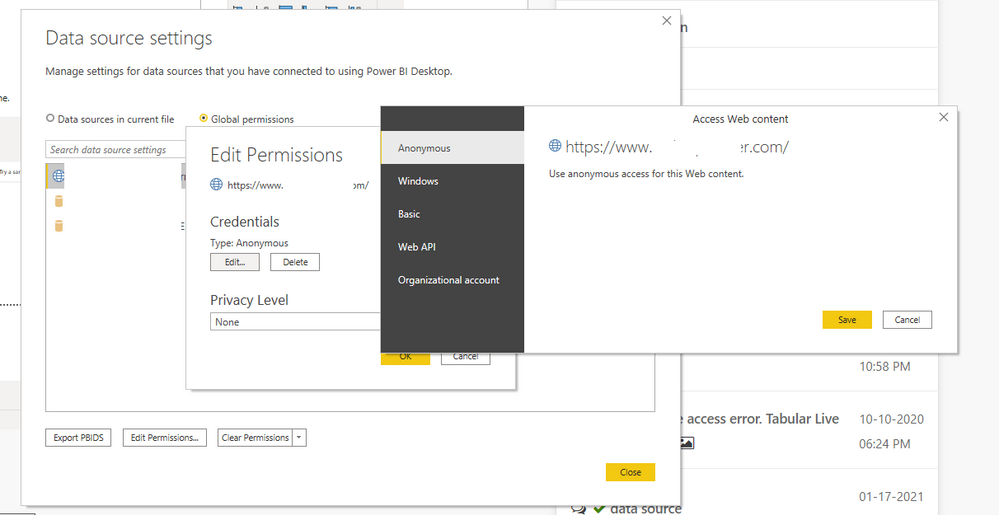FabCon is coming to Atlanta
Join us at FabCon Atlanta from March 16 - 20, 2026, for the ultimate Fabric, Power BI, AI and SQL community-led event. Save $200 with code FABCOMM.
Register now!- Power BI forums
- Get Help with Power BI
- Desktop
- Service
- Report Server
- Power Query
- Mobile Apps
- Developer
- DAX Commands and Tips
- Custom Visuals Development Discussion
- Health and Life Sciences
- Power BI Spanish forums
- Translated Spanish Desktop
- Training and Consulting
- Instructor Led Training
- Dashboard in a Day for Women, by Women
- Galleries
- Data Stories Gallery
- Themes Gallery
- Contests Gallery
- QuickViz Gallery
- Quick Measures Gallery
- Visual Calculations Gallery
- Notebook Gallery
- Translytical Task Flow Gallery
- TMDL Gallery
- R Script Showcase
- Webinars and Video Gallery
- Ideas
- Custom Visuals Ideas (read-only)
- Issues
- Issues
- Events
- Upcoming Events
The Power BI Data Visualization World Championships is back! Get ahead of the game and start preparing now! Learn more
- Power BI forums
- Forums
- Get Help with Power BI
- Power Query
- I cannot access the data source
- Subscribe to RSS Feed
- Mark Topic as New
- Mark Topic as Read
- Float this Topic for Current User
- Bookmark
- Subscribe
- Printer Friendly Page
- Mark as New
- Bookmark
- Subscribe
- Mute
- Subscribe to RSS Feed
- Permalink
- Report Inappropriate Content
I cannot access the data source
I need help with the ip range that power bi uses. In the power BI web access, when entering the user and password data, it shows me the error message: 'A connection attempt failed because the connected party did not properly respond after a period of time, or established connection failed because connected host has failed to respond'
- Mark as New
- Bookmark
- Subscribe
- Mute
- Subscribe to RSS Feed
- Permalink
- Report Inappropriate Content
Hi @atorrescalderon ,
Could you tell me if your problem has been solved?
You can try to use anonymous authentication on Web data sources.
Editing of credentials is in Data source settings.
Best Regards,
Stephen Tao
If this post helps, then please consider Accept it as the solution to help the other members find it more quickly.
- Mark as New
- Bookmark
- Subscribe
- Mute
- Subscribe to RSS Feed
- Permalink
- Report Inappropriate Content
@atorrescalderon - this document has a list of all Azure related services and their IP addresses. Download Azure IP Ranges and Service Tags – Public Cloud from Official Microsoft Download Center
It is a JSON file. If you use this M code you can get the list of IP ranges for Power BI.
let
Source = Json.Document(File.Contents("C:\ThePathToThe JSONFILE\ServiceTags_Public_20210802.json")),
values = Source[values],
#"Converted to Table" = Table.FromList(values, Splitter.SplitByNothing(), null, null, ExtraValues.Error),
#"Expanded Column1" = Table.ExpandRecordColumn(#"Converted to Table", "Column1", {"name", "id", "properties"}, {"name", "id", "properties"}),
#"Filtered Rows" = Table.SelectRows(#"Expanded Column1", each ([name] = "PowerBI")),
#"Expanded properties" = Table.ExpandRecordColumn(#"Filtered Rows", "properties", {"changeNumber", "region", "regionId", "platform", "systemService", "addressPrefixes", "networkFeatures"}, {"changeNumber", "region", "regionId", "platform", "systemService", "addressPrefixes", "networkFeatures"}),
#"Expanded addressPrefixes" = Table.ExpandListColumn(#"Expanded properties", "addressPrefixes")
in
#"Expanded addressPrefixes"How to use M code provided in a blank query:
1) In Power Query, select New Source, then Blank Query
2) On the Home ribbon, select "Advanced Editor" button
3) Remove everything you see, then paste the M code I've given you in that box.
4) Press Done
5) See this article if you need help using this M code in your model.
Did I answer your question? Mark my post as a solution!
Did my answers help arrive at a solution? Give it a kudos by clicking the Thumbs Up!
DAX is for Analysis. Power Query is for Data Modeling
Proud to be a Super User!
MCSA: BI Reporting- Mark as New
- Bookmark
- Subscribe
- Mute
- Subscribe to RSS Feed
- Permalink
- Report Inappropriate Content
Thanks a lot.
- Mark as New
- Bookmark
- Subscribe
- Mute
- Subscribe to RSS Feed
- Permalink
- Report Inappropriate Content
@atorrescalderon
You may reach out to the Power BI support team by opening aticket : https://powerbi.microsoft.com/en-us/support/
⭕ Subscribe and learn Power BI from these videos
⚪ Website ⚪ LinkedIn ⚪ PBI User Group
Helpful resources

Power BI Dataviz World Championships
The Power BI Data Visualization World Championships is back! Get ahead of the game and start preparing now!

| User | Count |
|---|---|
| 17 | |
| 9 | |
| 9 | |
| 7 | |
| 7 |