Fabric Data Days starts November 4th!
Advance your Data & AI career with 50 days of live learning, dataviz contests, hands-on challenges, study groups & certifications and more!
Get registered- Power BI forums
- Get Help with Power BI
- Desktop
- Service
- Report Server
- Power Query
- Mobile Apps
- Developer
- DAX Commands and Tips
- Custom Visuals Development Discussion
- Health and Life Sciences
- Power BI Spanish forums
- Translated Spanish Desktop
- Training and Consulting
- Instructor Led Training
- Dashboard in a Day for Women, by Women
- Galleries
- Data Stories Gallery
- Themes Gallery
- Contests Gallery
- QuickViz Gallery
- Quick Measures Gallery
- Visual Calculations Gallery
- Notebook Gallery
- Translytical Task Flow Gallery
- TMDL Gallery
- R Script Showcase
- Webinars and Video Gallery
- Ideas
- Custom Visuals Ideas (read-only)
- Issues
- Issues
- Events
- Upcoming Events
Get Fabric Certified for FREE during Fabric Data Days. Don't miss your chance! Request now
- Power BI forums
- Forums
- Get Help with Power BI
- Power Query
- How to unpivot 3 headers with a two sidebar
- Subscribe to RSS Feed
- Mark Topic as New
- Mark Topic as Read
- Float this Topic for Current User
- Bookmark
- Subscribe
- Printer Friendly Page
- Mark as New
- Bookmark
- Subscribe
- Mute
- Subscribe to RSS Feed
- Permalink
- Report Inappropriate Content
How to unpivot 3 headers with a two sidebar
I have an excel and the data inside are desgined to be printed in excel so I want to rework on power query. As you can see in the photo there are 3 headers and also 2 "header" in the sidebar. I have tried so many step to use unpivot, transpose, merge etc without getting to work. Could someone please help what would be the step to get this done?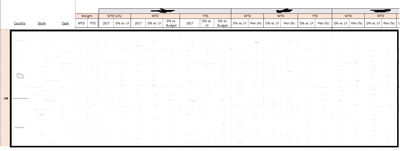
- Mark as New
- Bookmark
- Subscribe
- Mute
- Subscribe to RSS Feed
- Permalink
- Report Inappropriate Content
Refer
https://radacad.com/pivot-and-unpivot-with-power-bi
Appreciate your Kudos. In case, this is the solution you are looking for, mark it as the Solution.
Thanks.
My Recent Blog - https://community.powerbi.com/t5/Community-Blog/Comparing-Data-Across-Date-Ranges/ba-p/823601
- Mark as New
- Bookmark
- Subscribe
- Mute
- Subscribe to RSS Feed
- Permalink
- Report Inappropriate Content
You want to transpose, fill down, add a column for pivoting and put it at the front.
Remove COlumn1 and 2, transpose back, promote header and unpivot other column.
you can now split your pivoted column back to their original values
Sample code is below as a demo
Not the simplest transform, but it gets the job done.
let
Source = Excel.CurrentWorkbook(){[Name="Table1"]}[Content],
#"Transposed Table" = Table.Transpose(Source),
#"Filled Down" = Table.FillDown(#"Transposed Table",{"Column1"}),
AddPivotHeader = Table.AddColumn(#"Filled Down", "PivotHeader", each [Column1] & "-" & [Column2]),
#"Removed Columns" = Table.SelectColumns(AddPivotHeader,
{"PivotHeader"} & List.Select( Table.ColumnNames(AddPivotHeader),
each not List.Contains({"Column1","Column2","PivotHeader"}, _))),
#"Transposed Table1" = Table.Transpose(#"Removed Columns"),
#"Promoted Headers" = Table.PromoteHeaders(#"Transposed Table1", [PromoteAllScalars=true]),
#"Unpivoted Other Columns" = Table.UnpivotOtherColumns(#"Promoted Headers", {"Column1"}, "Attribute", "Value"),
#"Split Column by Delimiter" = Table.SplitColumn(#"Unpivoted Other Columns", "Attribute", Splitter.SplitTextByDelimiter("-", QuoteStyle.Csv), {"FirstRow", "SecondRow"})
in
#"Split Column by Delimiter"
Helpful resources

Fabric Data Days
Advance your Data & AI career with 50 days of live learning, contests, hands-on challenges, study groups & certifications and more!

Power BI Monthly Update - October 2025
Check out the October 2025 Power BI update to learn about new features.

| User | Count |
|---|---|
| 8 | |
| 7 | |
| 5 | |
| 4 | |
| 3 |
