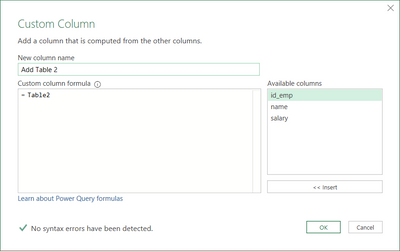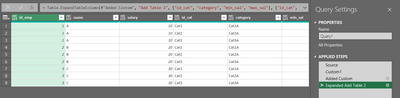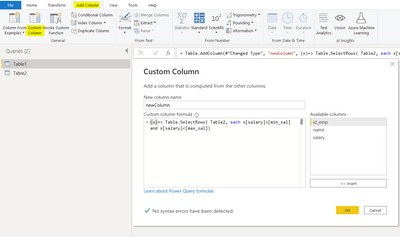FabCon is coming to Atlanta
Join us at FabCon Atlanta from March 16 - 20, 2026, for the ultimate Fabric, Power BI, AI and SQL community-led event. Save $200 with code FABCOMM.
Register now!- Power BI forums
- Get Help with Power BI
- Desktop
- Service
- Report Server
- Power Query
- Mobile Apps
- Developer
- DAX Commands and Tips
- Custom Visuals Development Discussion
- Health and Life Sciences
- Power BI Spanish forums
- Translated Spanish Desktop
- Training and Consulting
- Instructor Led Training
- Dashboard in a Day for Women, by Women
- Galleries
- Data Stories Gallery
- Themes Gallery
- Contests Gallery
- QuickViz Gallery
- Quick Measures Gallery
- Visual Calculations Gallery
- Notebook Gallery
- Translytical Task Flow Gallery
- TMDL Gallery
- R Script Showcase
- Webinars and Video Gallery
- Ideas
- Custom Visuals Ideas (read-only)
- Issues
- Issues
- Events
- Upcoming Events
The Power BI Data Visualization World Championships is back! Get ahead of the game and start preparing now! Learn more
- Power BI forums
- Forums
- Get Help with Power BI
- Power Query
- Re: How to relate two tables without a common key ...
- Subscribe to RSS Feed
- Mark Topic as New
- Mark Topic as Read
- Float this Topic for Current User
- Bookmark
- Subscribe
- Printer Friendly Page
- Mark as New
- Bookmark
- Subscribe
- Mute
- Subscribe to RSS Feed
- Permalink
- Report Inappropriate Content
How to relate two tables without a common key (easy in SQL, but in Power Query?)
Hi all,
I'm new to Power query (so, I apologize for stupid questions...), but I'm trying to compare sql query and power query, and I'm not able to merge these two tables.
table1: id_emp, name, salary
table2: id_cat, category, min_sal, max_sal
NO RELATION keys (intentionally) between tables.
In sql is very easy to solve:
select *
from table1, table2
where salary between min_sal and max_sal;
or, in ANSI,
select *
from table1 inner join table2
on salary between min_sal and max_sal;
How can I do the same thing in power query?!?
Thanks!
Solved! Go to Solution.
- Mark as New
- Bookmark
- Subscribe
- Mute
- Subscribe to RSS Feed
- Permalink
- Report Inappropriate Content
Hi @FabryZ ,
I downloaded the example file.
I updated the code provided by @Vera_33 and removed "each" from the syntax.
Copy the code below to a blank query to the example file and you know how it works.
Code:
let
Source = Excel.CurrentWorkbook(){[Name="Table1"]}[Content],
#"Changed Type" = Table.TransformColumnTypes(Source,{{"id_emp", Int64.Type}, {"name", type text}, {"salary", Int64.Type}}),
#"Added Custom" = Table.AddColumn(#"Changed Type", "Add Table 2", (x)=> Table.SelectRows( Table2, each x[salary]>[min_sal] and x[salary]<[max_sal])),
#"Expanded Add Table 2" = Table.ExpandTableColumn(#"Added Custom", "Add Table 2", {"id_cat", "min_sal", "max_sal"}, {"id_cat", "min_sal", "max_sal"})
in
#"Expanded Add Table 2"
Regards
KT
- Mark as New
- Bookmark
- Subscribe
- Mute
- Subscribe to RSS Feed
- Permalink
- Report Inappropriate Content
Hi @FabryZ,
All you need to do is add a custom column from with Table 1 or Table 2 then expand the columns.
in Table 1,
Result:
Please see below M code:
let
Source = Table1,
Custom1 = Source,
#"Added Custom" = Table.AddColumn(Custom1, "Add Table 2", each Table2),
#"Expanded Add Table 2" = Table.ExpandTableColumn(#"Added Custom", "Add Table 2", {"id_cat", "category", "min_sal", "max_sal"}, {"id_cat", "category", "min_sal", "max_sal"})
in
#"Expanded Add Table 2"
Regards
KT
- Mark as New
- Bookmark
- Subscribe
- Mute
- Subscribe to RSS Feed
- Permalink
- Report Inappropriate Content
Hi KT,
Yes, so I get a cross join and by adding this statement I solve:
# "Added Custom2" = Table.AddColumn (# "Expanded Add Table 2", "Cross_Join_cat", each if [salary]> = [min_sal] and [salary] <= [max_sal] then [id_cat] else null),
# "Filtered Rows" = Table.SelectRows (# "Added Custom2", each ([Cross_Join_cat] <> null)),
Thank you!
- Mark as New
- Bookmark
- Subscribe
- Mute
- Subscribe to RSS Feed
- Permalink
- Report Inappropriate Content
Hi @FabryZ ,
Sorry, I missed out the "WHERE" syntax.
I am glad you solved it.
@Vera_33's syntax work better for large dataset. What you need to do is add a custom column and write the code below instead of Table 2 (i.e. what I suggested). The syntax below is a function / nested / variable calcultion and return only the rows where the condition met.
(x)=> Table.SelectRows( Table2, each x[salary]>[min_sal] and x[salary]<[max_sal])
Regards
KT
- Mark as New
- Bookmark
- Subscribe
- Mute
- Subscribe to RSS Feed
- Permalink
- Report Inappropriate Content
Hi, @KT_Bsmart2gethe ,
I will try to solve the same exercise with Vera's syntax too, but I have to study how to call a nested function to generate the internal table. Thank you very much! 👋
- Mark as New
- Bookmark
- Subscribe
- Mute
- Subscribe to RSS Feed
- Permalink
- Report Inappropriate Content
Hi @FabryZ
Assume your Table2 is not big, add a custom column, buffer your Table2 if necessary
(x)=> Table.SelectRows( Table2, each x[salary]>[min_sal] and x[salary]<[max_sal])
- Mark as New
- Bookmark
- Subscribe
- Mute
- Subscribe to RSS Feed
- Permalink
- Report Inappropriate Content
Hi Vera, thank you.
Unfortunately I am unable to proceed further, because after creating the field, I am unable to recall table2 from the rows of table1. I have to study the use of function syntax. I'm really sorry, but thanks anyway!
- Mark as New
- Bookmark
- Subscribe
- Mute
- Subscribe to RSS Feed
- Permalink
- Report Inappropriate Content
Hi @FabryZ
my bad, when you paste it Power Query Editor will auto generate "each" then it becomes a Function...attached my file with dummy data for your reference
- Mark as New
- Bookmark
- Subscribe
- Mute
- Subscribe to RSS Feed
- Permalink
- Report Inappropriate Content
Hi Vera and thanks a lot for your patience! 🙂
Your attachment refers to power bi desktop software, my tables are in Excel.
So, I followed your previous instructions to successfully create the field, as in the linked example, but I was unable to connect function with table2. However, I resolved with:
#"Added Custom" = Table.AddColumn(#"Changed Type", "Add Table 2", each Table2), as KT suggests, even if I am interested in your solution with function!
Best!
- Mark as New
- Bookmark
- Subscribe
- Mute
- Subscribe to RSS Feed
- Permalink
- Report Inappropriate Content
Hi @FabryZ ,
I downloaded the example file.
I updated the code provided by @Vera_33 and removed "each" from the syntax.
Copy the code below to a blank query to the example file and you know how it works.
Code:
let
Source = Excel.CurrentWorkbook(){[Name="Table1"]}[Content],
#"Changed Type" = Table.TransformColumnTypes(Source,{{"id_emp", Int64.Type}, {"name", type text}, {"salary", Int64.Type}}),
#"Added Custom" = Table.AddColumn(#"Changed Type", "Add Table 2", (x)=> Table.SelectRows( Table2, each x[salary]>[min_sal] and x[salary]<[max_sal])),
#"Expanded Add Table 2" = Table.ExpandTableColumn(#"Added Custom", "Add Table 2", {"id_cat", "min_sal", "max_sal"}, {"id_cat", "min_sal", "max_sal"})
in
#"Expanded Add Table 2"
Regards
KT
- Mark as New
- Bookmark
- Subscribe
- Mute
- Subscribe to RSS Feed
- Permalink
- Report Inappropriate Content
Hi @KT_Bsmart2gethe and @Vera_33 ,
You're right, and now I understand clarification of Vera, too! You have to be patient, I am really at the beginning!
Thank you very very much all! Have a great next Weekend!
Helpful resources

Power BI Monthly Update - November 2025
Check out the November 2025 Power BI update to learn about new features.

Fabric Data Days
Advance your Data & AI career with 50 days of live learning, contests, hands-on challenges, study groups & certifications and more!

| User | Count |
|---|---|
| 11 | |
| 7 | |
| 5 | |
| 5 | |
| 3 |