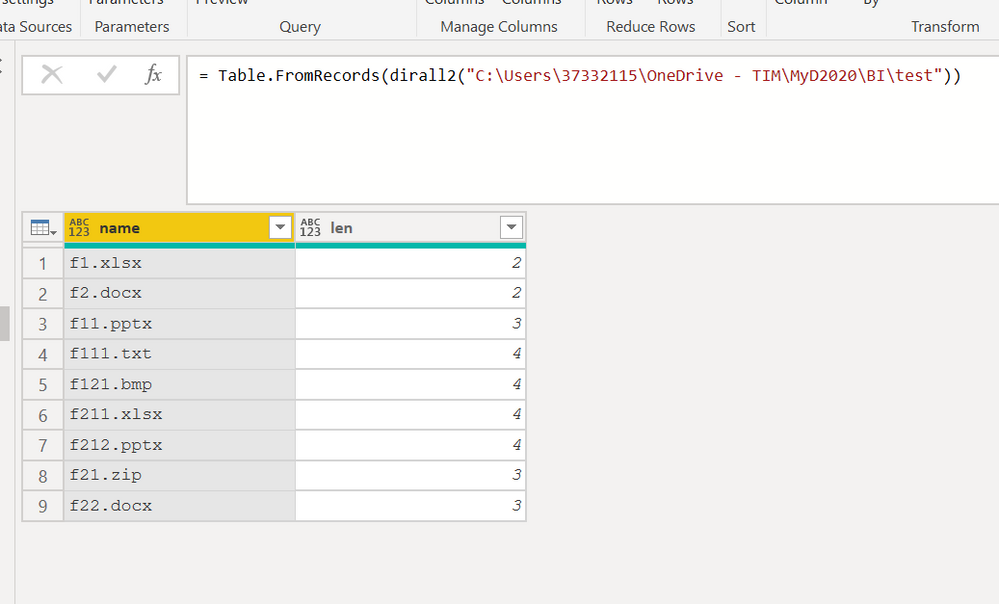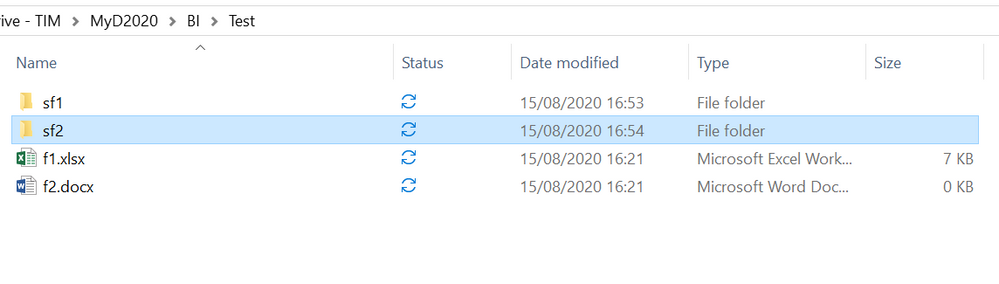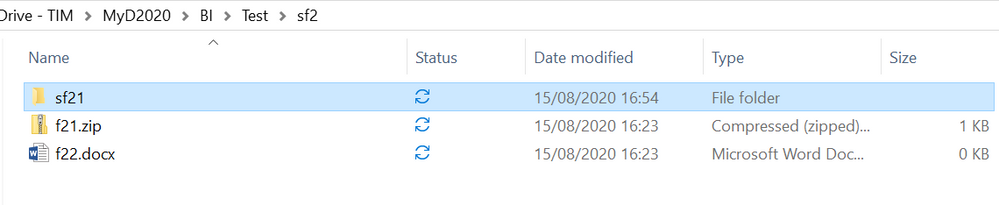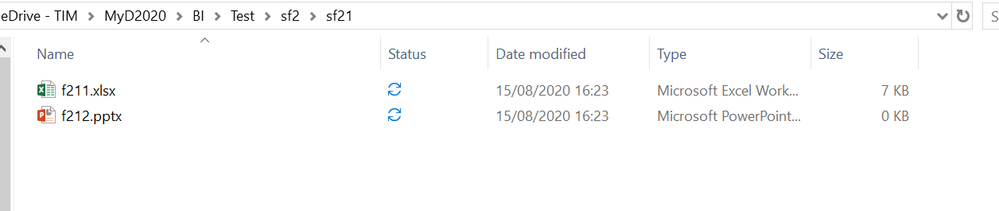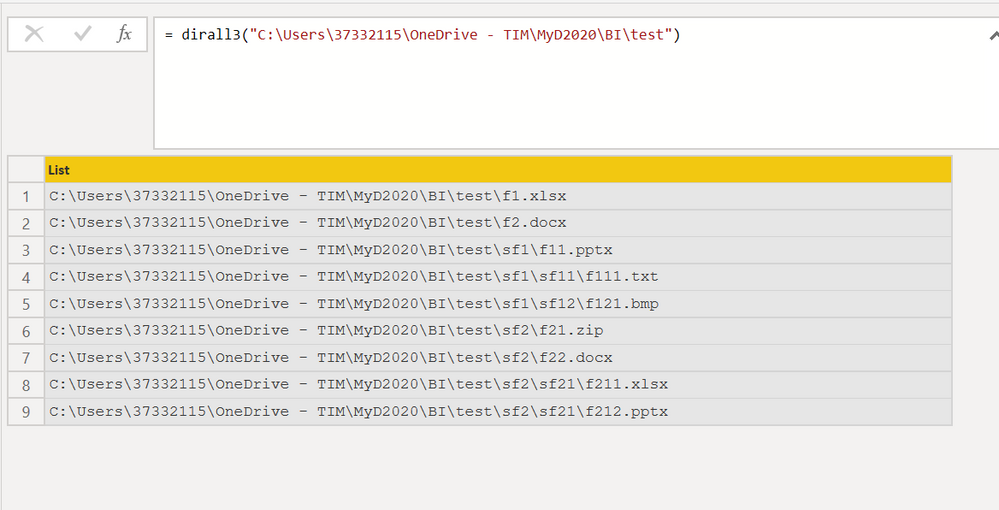Party with Power BI’s own Guy in a Cube
Power BI is turning 10! Tune in for a special live episode on July 24 with behind-the-scenes stories, product evolution highlights, and a sneak peek at what’s in store for the future.
Save the date- Power BI forums
- Get Help with Power BI
- Desktop
- Service
- Report Server
- Power Query
- Mobile Apps
- Developer
- DAX Commands and Tips
- Custom Visuals Development Discussion
- Health and Life Sciences
- Power BI Spanish forums
- Translated Spanish Desktop
- Training and Consulting
- Instructor Led Training
- Dashboard in a Day for Women, by Women
- Galleries
- Data Stories Gallery
- Themes Gallery
- Contests Gallery
- Quick Measures Gallery
- Notebook Gallery
- Translytical Task Flow Gallery
- TMDL Gallery
- R Script Showcase
- Webinars and Video Gallery
- Ideas
- Custom Visuals Ideas (read-only)
- Issues
- Issues
- Events
- Upcoming Events
Enhance your career with this limited time 50% discount on Fabric and Power BI exams. Ends August 31st. Request your voucher.
- Power BI forums
- Forums
- Get Help with Power BI
- Power Query
- Re: How to process files from onedrive subfolders ...
- Subscribe to RSS Feed
- Mark Topic as New
- Mark Topic as Read
- Float this Topic for Current User
- Bookmark
- Subscribe
- Printer Friendly Page
- Mark as New
- Bookmark
- Subscribe
- Mute
- Subscribe to RSS Feed
- Permalink
- Report Inappropriate Content
How to process files from onedrive subfolders recursively
I want to know how to recursively process files in subfolders of onedrive. This is needed for consolidating the data from all the excel files in given folder and all subfolders underneath.. I already have PowerQuery written to go to a specific folder and process all the files in that. However, it needs to happen recursively for all the sub-folders and sub-sub-folder in that. Any guidance please?
- Mark as New
- Bookmark
- Subscribe
- Mute
- Subscribe to RSS Feed
- Permalink
- Report Inappropriate Content
it is just a guess, but try if this is a good starting point:
let
dirall=(path)=>
let
Source = Folder.Contents(path),
dir=List.Accumulate(Table.ToRows(Source[[Content],[Name]]),{},(s,c)=>if Value.Is(c{0}, type table) then s&@dirall(path &"\"& c{1}) else s&{c{1}} )
in dir
in
dirall
this function recursively goes through all the folders and subfolders of a directory and supplies only the name of the files.
but only you know what else to do with these files
- Mark as New
- Bookmark
- Subscribe
- Mute
- Subscribe to RSS Feed
- Permalink
- Report Inappropriate Content
here a version that add some action to the files.
let
dirall=(path)=>
let
Source = Folder.Contents(path),
dir=List.Accumulate(Table.ToRows(Source[[Content],[Name]]),{},(s,c)=>if Value.Is(c{0}, type table) then s&@dirall(path &"\"& c{1}) else s&{[name=c{1},len=Text.Length(Text.BeforeDelimiter(c{1},".")) ]} )
in dir
in
dirall
for each files name the last number is the number file in the subfolder.
f212 for example is the second file in the filder f21 which is the first subfolder of folder f2 wich is the second subfolder of folder "test"
- Mark as New
- Bookmark
- Subscribe
- Mute
- Subscribe to RSS Feed
- Permalink
- Report Inappropriate Content
may be this could be more usefull to your goal
let
dirall=(path)=>
let
Source = Folder.Contents(path),
dir=List.Accumulate(Table.ToRows(Source[[Content],[Name]]),{},(s,c)=>if Value.Is(c{0}, type table) then s&@dirall(path &"\"& c{1}) else s&{path & "\"& c{1}} )
in
dir
in
dirall
having all the files with complete path you can apply your function (I suppose)
#####
in the following form it is probably easier to understand
let
dirall = (path) => List.Accumulate(
Table.ToRecords(Folder.Contents(path)),
{},
(s, c) =>
if Value.Is(c[Content], type table) then
s & @dirall(path & "\" & c[Name])
else
s & {path & "\" & c[Name]}
)
in
dirall
- Mark as New
- Bookmark
- Subscribe
- Mute
- Subscribe to RSS Feed
- Permalink
- Report Inappropriate Content
Do this using the SharePoint connector @mumbaicharaja
- Go to OneDrive in your browser. You will get a URL that looks like this:
- You want to use this part - https://tenantname-my.sharepoint.com/personal/username_tenantname_com
- Sign in
- Click Transform Data
- Go to the folder path column
- Filter for the folder you want. You want to use "Contains" so it will get that folder and all folders with that info below it.
- Filter by file type is needed. A good idea just in case other files creep in there.
- Press the Combine button and follow the wizard
Did I answer your question? Mark my post as a solution!
Did my answers help arrive at a solution? Give it a kudos by clicking the Thumbs Up!
DAX is for Analysis. Power Query is for Data Modeling
Proud to be a Super User!
MCSA: BI Reporting- Mark as New
- Bookmark
- Subscribe
- Mute
- Subscribe to RSS Feed
- Permalink
- Report Inappropriate Content
@mumbaicharaja , refer if these can help
https://powerbi.microsoft.com/en-us/blog/combining-excel-files-hosted-on-a-sharepoint-folder/
Helpful resources
| User | Count |
|---|---|
| 11 | |
| 7 | |
| 5 | |
| 5 | |
| 4 |
| User | Count |
|---|---|
| 15 | |
| 14 | |
| 8 | |
| 6 | |
| 6 |