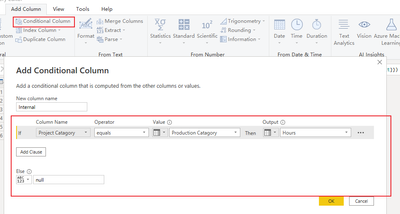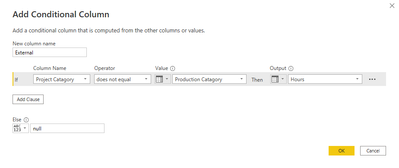Join the #PBI10 DataViz contest
Power BI is turning 10, and we’re marking the occasion with a special community challenge. Use your creativity to tell a story, uncover trends, or highlight something unexpected.
Get started- Power BI forums
- Get Help with Power BI
- Desktop
- Service
- Report Server
- Power Query
- Mobile Apps
- Developer
- DAX Commands and Tips
- Custom Visuals Development Discussion
- Health and Life Sciences
- Power BI Spanish forums
- Translated Spanish Desktop
- Training and Consulting
- Instructor Led Training
- Dashboard in a Day for Women, by Women
- Galleries
- Webinars and Video Gallery
- Data Stories Gallery
- Themes Gallery
- Contests Gallery
- Quick Measures Gallery
- Notebook Gallery
- Translytical Task Flow Gallery
- R Script Showcase
- Ideas
- Custom Visuals Ideas (read-only)
- Issues
- Issues
- Events
- Upcoming Events
Join us for an expert-led overview of the tools and concepts you'll need to become a Certified Power BI Data Analyst and pass exam PL-300. Register now.
- Power BI forums
- Forums
- Get Help with Power BI
- Power Query
- How to compare two columns and return data from a ...
- Subscribe to RSS Feed
- Mark Topic as New
- Mark Topic as Read
- Float this Topic for Current User
- Bookmark
- Subscribe
- Printer Friendly Page
- Mark as New
- Bookmark
- Subscribe
- Mute
- Subscribe to RSS Feed
- Permalink
- Report Inappropriate Content
How to compare two columns and return data from a third column?
Hi Community,
Example data set in Power Query
| Hours | Project Catagory | Production Catagory | Internal (formula) | External (formula) |
| 3 | Men's | Men's | 3 | null |
| 5 | Women's | Women's | 5 | null |
| 6 | Kid's | Kid's | 6 | null |
| 2 | Men's | Family | null | 2 |
| 4 | Family | Men's | null | 4 |
| 1 | Women's | Women's | 1 | null |
What I need to do
To compare the values between the "Project Category" and the "Production Category".
If it's a match, get the value from the "Hours" column and put it in the "Internal" column. If not, put the hours into the "External" column.
The question
Is there a Power Query formula or function that can do this? Maybe I could work out the "Internal" column and apply the same method to the "External" column?
Many thanks!
Solved! Go to Solution.
- Mark as New
- Bookmark
- Subscribe
- Mute
- Subscribe to RSS Feed
- Permalink
- Report Inappropriate Content
Hi, @Anonymous ;
You could add conditional column as follow:
Then add another conditional column.
The final show:
let
Source = Table.FromRows(Json.Document(Binary.Decompress(Binary.FromText("i45WMlbSUfJNzYspNTAwMi9G5cTqRCuZAoXC83ORVaBwQWrMgILemSkIFUgckLwRuh1uibmZOZVgORMEF8NuQ0J2xwIA", BinaryEncoding.Base64), Compression.Deflate)), let _t = ((type nullable text) meta [Serialized.Text = true]) in type table [Hours = _t, #"Project Catagory" = _t, #"Production Catagory" = _t]),
#"Changed Type" = Table.TransformColumnTypes(Source,{{"Hours", Int64.Type}, {"Project Catagory", type text}, {"Production Catagory", type text}}),
#"Added Conditional Column" = Table.AddColumn(#"Changed Type", "Internal", each if [Project Catagory] = [Production Catagory] then [Hours] else null),
#"Added Conditional Column1" = Table.AddColumn(#"Added Conditional Column", "External", each if [Project Catagory] <> [Production Catagory] then [Hours] else null)
in
#"Added Conditional Column1"
Best Regards,
Community Support Team _ Yalan Wu
If this post helps, then please consider Accept it as the solution to help the other members find it more quickly.
- Mark as New
- Bookmark
- Subscribe
- Mute
- Subscribe to RSS Feed
- Permalink
- Report Inappropriate Content
Hi, @Anonymous ;
You could add conditional column as follow:
Then add another conditional column.
The final show:
let
Source = Table.FromRows(Json.Document(Binary.Decompress(Binary.FromText("i45WMlbSUfJNzYspNTAwMi9G5cTqRCuZAoXC83ORVaBwQWrMgILemSkIFUgckLwRuh1uibmZOZVgORMEF8NuQ0J2xwIA", BinaryEncoding.Base64), Compression.Deflate)), let _t = ((type nullable text) meta [Serialized.Text = true]) in type table [Hours = _t, #"Project Catagory" = _t, #"Production Catagory" = _t]),
#"Changed Type" = Table.TransformColumnTypes(Source,{{"Hours", Int64.Type}, {"Project Catagory", type text}, {"Production Catagory", type text}}),
#"Added Conditional Column" = Table.AddColumn(#"Changed Type", "Internal", each if [Project Catagory] = [Production Catagory] then [Hours] else null),
#"Added Conditional Column1" = Table.AddColumn(#"Added Conditional Column", "External", each if [Project Catagory] <> [Production Catagory] then [Hours] else null)
in
#"Added Conditional Column1"
Best Regards,
Community Support Team _ Yalan Wu
If this post helps, then please consider Accept it as the solution to help the other members find it more quickly.
- Mark as New
- Bookmark
- Subscribe
- Mute
- Subscribe to RSS Feed
- Permalink
- Report Inappropriate Content
It's fairly straightforward. Add a custom column using :
if then else
You just use the names of the columns to compare the 2 columns required and put the desired result and an alternative
--
So you'll need to 2 custom columns
Helpful resources

Join our Fabric User Panel
This is your chance to engage directly with the engineering team behind Fabric and Power BI. Share your experiences and shape the future.

Power BI Monthly Update - June 2025
Check out the June 2025 Power BI update to learn about new features.

| User | Count |
|---|---|
| 15 | |
| 12 | |
| 8 | |
| 8 | |
| 7 |
| User | Count |
|---|---|
| 15 | |
| 13 | |
| 9 | |
| 7 | |
| 6 |