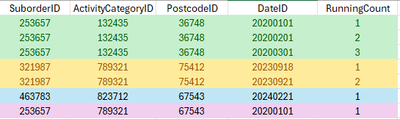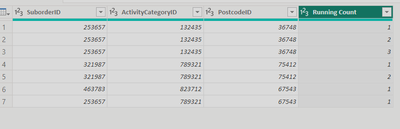FabCon is coming to Atlanta
Join us at FabCon Atlanta from March 16 - 20, 2026, for the ultimate Fabric, Power BI, AI and SQL community-led event. Save $200 with code FABCOMM.
Register now!- Power BI forums
- Get Help with Power BI
- Desktop
- Service
- Report Server
- Power Query
- Mobile Apps
- Developer
- DAX Commands and Tips
- Custom Visuals Development Discussion
- Health and Life Sciences
- Power BI Spanish forums
- Translated Spanish Desktop
- Training and Consulting
- Instructor Led Training
- Dashboard in a Day for Women, by Women
- Galleries
- Data Stories Gallery
- Themes Gallery
- Contests Gallery
- QuickViz Gallery
- Quick Measures Gallery
- Visual Calculations Gallery
- Notebook Gallery
- Translytical Task Flow Gallery
- TMDL Gallery
- R Script Showcase
- Webinars and Video Gallery
- Ideas
- Custom Visuals Ideas (read-only)
- Issues
- Issues
- Events
- Upcoming Events
The Power BI Data Visualization World Championships is back! Get ahead of the game and start preparing now! Learn more
- Power BI forums
- Forums
- Get Help with Power BI
- Power Query
- Re: How to add a cumulative count (running count) ...
- Subscribe to RSS Feed
- Mark Topic as New
- Mark Topic as Read
- Float this Topic for Current User
- Bookmark
- Subscribe
- Printer Friendly Page
- Mark as New
- Bookmark
- Subscribe
- Mute
- Subscribe to RSS Feed
- Permalink
- Report Inappropriate Content
How to add a cumulative count (running count) in Power Query
Hi Everyone,
Looking for some help of which im sure will be a simple solution that i just can quite grasp, i have a table example below but essentially i want to add a Cumulative Count or Running Count column based on the group of 3 Columns, SuborderID, ActivityCategoryID and Postcode ID and the count from the date ascending
As you can see the first 3 rows highlighted all have the same SuborderID, ActivityCategoryID and PostcodeID and the RunningCount column is ascending from 1 to 3 based on the date, the same for next 2 rows
Could someone provide some insight on how to do this in Power Query? for context my table has ~8 Million Rows
Thank you in advanced
| SuborderID | ActivityCategoryID | PostcodeID | DateID | RunningCount |
| 253657 | 132435 | 36748 | 20200101 | 1 |
| 253657 | 132435 | 36748 | 20200201 | 2 |
| 253657 | 132435 | 36748 | 20200301 | 3 |
| 321987 | 789321 | 75412 | 20230918 | 1 |
| 321987 | 789321 | 75412 | 20230921 | 2 |
| 463783 | 823712 | 67543 | 20240221 | 1 |
| 253657 | 789321 | 67543 | 20200101 | 1 |
Solved! Go to Solution.
- Mark as New
- Bookmark
- Subscribe
- Mute
- Subscribe to RSS Feed
- Permalink
- Report Inappropriate Content
You should be able to adapt the code I provided to preserve them.
One method
- duplicate the three columns you want to Group on
- Group on those columns
- Merge back with the original table
- Remove the duplicated columns
- Mark as New
- Bookmark
- Subscribe
- Mute
- Subscribe to RSS Feed
- Permalink
- Report Inappropriate Content
- GroupBy the three relevant columns
- For each group, aggregate with a list of numbers {1..RowCount}
let
Source = Table.FromRows(Json.Document(Binary.Decompress(Binary.FromText("jc9BDoAwCATAv/TcA+zSQt9i/P83RGuM8WJPbGBCYNsKGnvzUosSxpaB3S2yQiCiomWvvwxrjDcjdMTJPEbmMzRTTEYZGksMc5t1ejC7Afo17uk4mQnwue3Z9mL3p/sB", BinaryEncoding.Base64), Compression.Deflate)), let _t = ((type nullable text) meta [Serialized.Text = true]) in type table [SuborderID = _t, ActivityCategoryID = _t, PostcodeID = _t, DateID = _t]),
#"Changed Type" = Table.TransformColumnTypes(Source,{{"SuborderID", Int64.Type}, {"ActivityCategoryID", Int64.Type}, {"PostcodeID", Int64.Type}, {"DateID", Int64.Type}}),
#"Grouped Rows" = Table.Group(#"Changed Type", {"SuborderID", "ActivityCategoryID", "PostcodeID"}, {
{"Running Count", each List.Numbers(1, Table.RowCount(_)), type {Int64.Type}}}),
#"Expanded Running Count" = Table.ExpandListColumn(#"Grouped Rows", "Running Count")
in
#"Expanded Running Count"
Using your data above, excluding the last column:
- Mark as New
- Bookmark
- Subscribe
- Mute
- Subscribe to RSS Feed
- Permalink
- Report Inappropriate Content
Hey ronrsnfld
Thanks for the response, i just added that code to my advanced editor and im getting a 'Token Identifier exepcted' error which i cant work out what is missing, could you help please? my data is from an SQL Server so im just removed the server name from the code, the issue is on line 5 and the second let is highlighted just before the '_t'
let
Source = Sql.Databases("ServerName"),
DatabaseName = Source{[Name="DatabaseName"]}[Data],
Fact_Activity = DatabaseName{[Schema="Fact",Item="Activity"]}[Data],
let _t = ((type nullable text) meta [Serialized.Text = true]) in type table [SuborderID = _t, ActivityCategoryID = _t, PostcodeID = _t, DateID = _t]),
#"Sorted Rows" = Table.Sort(Fact_Activity,{{"StartDateID", Order.Ascending}}),
#"Changed Type" = Table.TransformColumnTypes(#"Sorted Rows",{{"ActivityCategoryID", Int64.Type}, {"SuborderID", Int64.Type}, {"PostcodeID", Int64.Type}}),
#"Grouped Rows" = Table.Group(#"Changed Type", {"SuborderID", "ActivityCategoryID", "PostcodeID"}, {
{"Running Count", each List.Numbers(1, Table.RowCount(_)), type {Int64.Type}}}),
#"Expanded Running Count" = Table.ExpandListColumn(#"Grouped Rows", "Running Count")
in
#"Expanded Running Count"
- Mark as New
- Bookmark
- Subscribe
- Mute
- Subscribe to RSS Feed
- Permalink
- Report Inappropriate Content
Did your code work before adding the extra code? It does look odd, but I don't have an SQL database to check it against. Maybe I can set something up later today. Perhaps if you show your working code before you added mine (with confidential info obfuscated), I might be better able to ascertain the problem.
- Mark as New
- Bookmark
- Subscribe
- Mute
- Subscribe to RSS Feed
- Permalink
- Report Inappropriate Content
Thank you,
this is the code, very simple, just getting the data from the database and sorting the rows mainly, i could also remove the changed type i only added that in as it was in your code to made it easier for me to copy and paste in
let
Source = Sql.Databases("ServerName"),
DatabaseName = Source{[Name="DatabaseName"]}[Data],
Fact_Activity = DatabaseName{[Schema="Fact",Item="Activity"]}[Data],
#"Sorted Rows" = Table.Sort(Fact_Activity,{{"StartDateID", Order.Ascending}}),
#"Changed Type" = Table.TransformColumnTypes(#"Sorted Rows",{{"ActivityCategoryID", Int64.Type}, {"SuborderID", Int64.Type}, {"PostcodeID", Int64.Type}})
in
#"Changed Type"- Mark as New
- Bookmark
- Subscribe
- Mute
- Subscribe to RSS Feed
- Permalink
- Report Inappropriate Content
Looks like you pasted my code incorrectly and copied part of the line that really belonged to my "Source=" line.
Try:
let
Source = Sql.Databases("ServerName"),
DatabaseName = Source{[Name="DatabaseName"]}[Data],
Fact_Activity = DatabaseName{[Schema="Fact",Item="Activity"]}[Data],
#"Sorted Rows" = Table.Sort(Fact_Activity,{{"StartDateID", Order.Ascending}}),
#"Changed Type" = Table.TransformColumnTypes(#"Sorted Rows",{{"ActivityCategoryID", Int64.Type}, {"SuborderID", Int64.Type}, {"PostcodeID", Int64.Type}}),
#"Grouped Rows" = Table.Group(#"Changed Type", {"SuborderID", "ActivityCategoryID", "PostcodeID"}, {
{"Running Count", each List.Numbers(1, Table.RowCount(_)), type {Int64.Type}}}),
#"Expanded Running Count" = Table.ExpandListColumn(#"Grouped Rows", "Running Count")
in
#"Expanded Running Count"
- Mark as New
- Bookmark
- Subscribe
- Mute
- Subscribe to RSS Feed
- Permalink
- Report Inappropriate Content
Thank you, at first look that seems to be doing the trick, however i think the issue is i havent mentioned i have more than just these 3 coloumns in the data, so now ive lost all the other columns
- Mark as New
- Bookmark
- Subscribe
- Mute
- Subscribe to RSS Feed
- Permalink
- Report Inappropriate Content
You should be able to adapt the code I provided to preserve them.
One method
- duplicate the three columns you want to Group on
- Group on those columns
- Merge back with the original table
- Remove the duplicated columns
- Mark as New
- Bookmark
- Subscribe
- Mute
- Subscribe to RSS Feed
- Permalink
- Report Inappropriate Content
Do you need this in DAX or Power Query?
In DAX, try the ROWNUMBER function: ROWNUMBER function (DAX) - DAX | Microsoft Learn
Pay attention to the PARTITION BY parameter as that will determine when the numbers 'start over'.
Or check this post:
Solved: How to add Row_number over partition by Customer -... - Microsoft Fabric Community
Proud to be a Super User! |  |
- Mark as New
- Bookmark
- Subscribe
- Mute
- Subscribe to RSS Feed
- Permalink
- Report Inappropriate Content
Hey ToddChitt,
Thanks for reply, i do need this in Power Query, ill take a look at the post you shared and let you know how it goes
Helpful resources

Power BI Dataviz World Championships
The Power BI Data Visualization World Championships is back! Get ahead of the game and start preparing now!