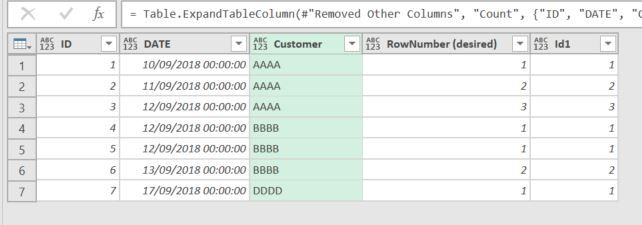Fabric Data Days starts November 4th!
Advance your Data & AI career with 50 days of live learning, dataviz contests, hands-on challenges, study groups & certifications and more!
Get registered- Power BI forums
- Get Help with Power BI
- Desktop
- Service
- Report Server
- Power Query
- Mobile Apps
- Developer
- DAX Commands and Tips
- Custom Visuals Development Discussion
- Health and Life Sciences
- Power BI Spanish forums
- Translated Spanish Desktop
- Training and Consulting
- Instructor Led Training
- Dashboard in a Day for Women, by Women
- Galleries
- Data Stories Gallery
- Themes Gallery
- Contests Gallery
- Quick Measures Gallery
- Visual Calculations Gallery
- Notebook Gallery
- Translytical Task Flow Gallery
- TMDL Gallery
- R Script Showcase
- Webinars and Video Gallery
- Ideas
- Custom Visuals Ideas (read-only)
- Issues
- Issues
- Events
- Upcoming Events
Join us at FabCon Atlanta from March 16 - 20, 2026, for the ultimate Fabric, Power BI, AI and SQL community-led event. Save $200 with code FABCOMM. Register now.
- Power BI forums
- Forums
- Get Help with Power BI
- Desktop
- How to add Row_number over partition by Customer -...
- Subscribe to RSS Feed
- Mark Topic as New
- Mark Topic as Read
- Float this Topic for Current User
- Bookmark
- Subscribe
- Printer Friendly Page
- Mark as New
- Bookmark
- Subscribe
- Mute
- Subscribe to RSS Feed
- Permalink
- Report Inappropriate Content
How to add Row_number over partition by Customer - DAX or M query
Simple Table like below.
ID | DATE | Customer | RowNumber (desired)
1 10/09/18 AAAA 1
2 11/09/18 AAAA 2
3 12/09/18 AAAA 3
4 12/09/18 BBBB 1
5 12/09/18 BBBB 1
6 13/09/18 BBBB 2
7 17/09/18 DDDD 1
I need a DAX or Power M query calculated column that adds the rownumber and partitions by the customer and date (see desired column above as to what is required)
I can do this quite simple in SQL but not sure how to do so in DAX or M query.
Any ideas?
Solved! Go to Solution.
- Mark as New
- Bookmark
- Subscribe
- Mute
- Subscribe to RSS Feed
- Permalink
- Report Inappropriate Content
Ended up trying it my self ![]()
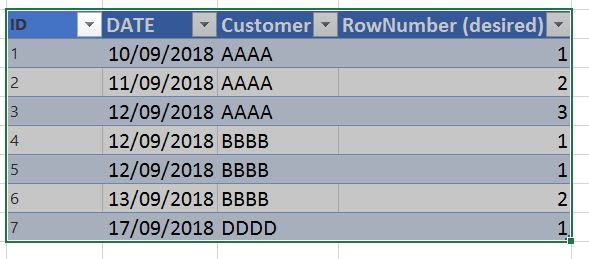
let
Source = Excel.CurrentWorkbook(){[Name="Table3"]}[Content],
#"Grouped Rows2" = Table.Group(Source , {"Customer", "DATE"}, {{"Count", each _, type table}}),
#"Grouped Rows3" = Table.Group(#"Grouped Rows2", {"Customer"}, {{"Count.1", each _, type table}}),
#"Added Custom1" = Table.AddColumn(#"Grouped Rows3", "Custom", each Table.AddIndexColumn([Count.1],"Id1",1,1)),
#"Removed Columns" = Table.RemoveColumns(#"Added Custom1",{"Count.1"}),
#"Expanded Custom1" = Table.ExpandTableColumn(#"Removed Columns", "Custom", {"Customer", "DATE", "Count", "Id1"}, {"Customer.1", "DATE", "Count", "Id1"}),
#"Removed Other Columns" = Table.SelectColumns(#"Expanded Custom1",{"Count", "Id1"}),
#"Expanded Count" = Table.ExpandTableColumn(#"Removed Other Columns", "Count", {"ID", "DATE", "Customer", "RowNumber (desired)"}, {"ID", "DATE", "Customer", "RowNumber (desired)"})
in
#"Expanded Count"The result is:
Last column matches the desired result.
- Mark as New
- Bookmark
- Subscribe
- Mute
- Subscribe to RSS Feed
- Permalink
- Report Inappropriate Content
A YouTube video so explain Add index to nested tables in Power Query - YouTube
This solution would number duplicates in a sequence or by any category in your data. Very simple solution.
- Mark as New
- Bookmark
- Subscribe
- Mute
- Subscribe to RSS Feed
- Permalink
- Report Inappropriate Content
Need to either use EARLIER or define some variables before you start the calculation. I went the variable route, as just makes more sense to me. This is a calculated column, not measure
Row Number (Desired) =
VAR CurrentCustomer= Table2[Customer]
VAR CurrentDate = Table2[Date]
RETURN
CALCULATE(
DISTINCTCOUNT(Table2[Date]),
FILTER(
ALL( Table2),
Table2[Customer]=CurrentCustomer
&& Table2[Date] <= CurrentDate
)
)- Mark as New
- Bookmark
- Subscribe
- Mute
- Subscribe to RSS Feed
- Permalink
- Report Inappropriate Content
Thanks, the logic appears to be sound.
Only issue Im having is when scaling to the table size I have. I have over 300K of rows and its taking forever (over an hour and still spinning) - Is there a more efficient way of acheiving the same result? maybe via a Power M query?
- Mark as New
- Bookmark
- Subscribe
- Mute
- Subscribe to RSS Feed
- Permalink
- Report Inappropriate Content
To do it in M have a look a this https://www.excelguru.ca/blog/2018/06/27/number-rows-by-group-using-power-query/
- Mark as New
- Bookmark
- Subscribe
- Mute
- Subscribe to RSS Feed
- Permalink
- Report Inappropriate Content
Ended up trying it my self ![]()
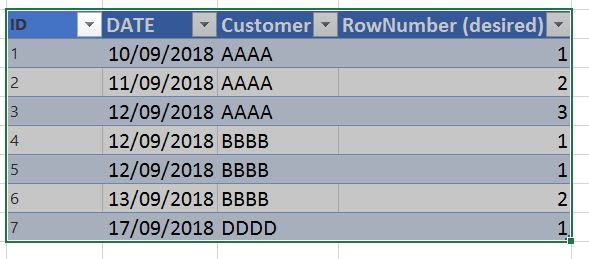
let
Source = Excel.CurrentWorkbook(){[Name="Table3"]}[Content],
#"Grouped Rows2" = Table.Group(Source , {"Customer", "DATE"}, {{"Count", each _, type table}}),
#"Grouped Rows3" = Table.Group(#"Grouped Rows2", {"Customer"}, {{"Count.1", each _, type table}}),
#"Added Custom1" = Table.AddColumn(#"Grouped Rows3", "Custom", each Table.AddIndexColumn([Count.1],"Id1",1,1)),
#"Removed Columns" = Table.RemoveColumns(#"Added Custom1",{"Count.1"}),
#"Expanded Custom1" = Table.ExpandTableColumn(#"Removed Columns", "Custom", {"Customer", "DATE", "Count", "Id1"}, {"Customer.1", "DATE", "Count", "Id1"}),
#"Removed Other Columns" = Table.SelectColumns(#"Expanded Custom1",{"Count", "Id1"}),
#"Expanded Count" = Table.ExpandTableColumn(#"Removed Other Columns", "Count", {"ID", "DATE", "Customer", "RowNumber (desired)"}, {"ID", "DATE", "Customer", "RowNumber (desired)"})
in
#"Expanded Count"The result is:
Last column matches the desired result.
- Mark as New
- Bookmark
- Subscribe
- Mute
- Subscribe to RSS Feed
- Permalink
- Report Inappropriate Content
FILTER is an iterator, so will take longer. Being a calculated column it only calculates on refresh, which may may not be ok.
I'm sure there is a way to accomplish this in PQ, but still learning M, so a little out of expertise at this point.
Helpful resources

FabCon Global Hackathon
Join the Fabric FabCon Global Hackathon—running virtually through Nov 3. Open to all skill levels. $10,000 in prizes!

Power BI Monthly Update - October 2025
Check out the October 2025 Power BI update to learn about new features.