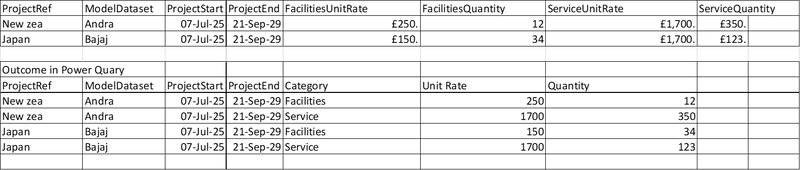FabCon is coming to Atlanta
Join us at FabCon Atlanta from March 16 - 20, 2026, for the ultimate Fabric, Power BI, AI and SQL community-led event. Save $200 with code FABCOMM.
Register now!- Power BI forums
- Get Help with Power BI
- Desktop
- Service
- Report Server
- Power Query
- Mobile Apps
- Developer
- DAX Commands and Tips
- Custom Visuals Development Discussion
- Health and Life Sciences
- Power BI Spanish forums
- Translated Spanish Desktop
- Training and Consulting
- Instructor Led Training
- Dashboard in a Day for Women, by Women
- Galleries
- Data Stories Gallery
- Themes Gallery
- Contests Gallery
- QuickViz Gallery
- Quick Measures Gallery
- Visual Calculations Gallery
- Notebook Gallery
- Translytical Task Flow Gallery
- TMDL Gallery
- R Script Showcase
- Webinars and Video Gallery
- Ideas
- Custom Visuals Ideas (read-only)
- Issues
- Issues
- Events
- Upcoming Events
The Power BI Data Visualization World Championships is back! Get ahead of the game and start preparing now! Learn more
- Power BI forums
- Forums
- Get Help with Power BI
- Power Query
- Re: Help with power query
- Subscribe to RSS Feed
- Mark Topic as New
- Mark Topic as Read
- Float this Topic for Current User
- Bookmark
- Subscribe
- Printer Friendly Page
- Mark as New
- Bookmark
- Subscribe
- Mute
- Subscribe to RSS Feed
- Permalink
- Report Inappropriate Content
Help with power query
Hi, guys need help with power query transformation below is the raw data that need the output as 2nd table. Thanks in advance.
Raw data
- Mark as New
- Bookmark
- Subscribe
- Mute
- Subscribe to RSS Feed
- Permalink
- Report Inappropriate Content
Really fun challenge! You can make smart use of Splitter.SplitByCharacterTransition in this scenario.
Here's the alternative approach:
let
Source = Table.FromRows(Json.Document(Binary.Decompress(Binary.FromText("i45W8kstV4hKTVTSUXLMSykC0eb65vpGBkamQKalvpEhiG0JZBuZGgBJQyMQYW4AYhsDRWJ1opW8EgsS84B8p8SsxCzcBhiCDTA2QRhgaGSsFBsLAA==", BinaryEncoding.Base64), Compression.Deflate)), {"ProjectRef", "ModelDataSet", "ProjectStart", "ProjectEnd", "FacilitiesUnitRate", "FacilitiesQuantity", "ServiceUnitRate", "ServiceQuantity"}),
// Sample binary data used for testing. Use the following line instead to get data from the table in the real implementation.
// Source = Excel.CurrentWorkbook(){[Name="Table1"]}[Content],
ChangeTypes = Table.TransformColumnTypes(Source,{{"ProjectRef", type text}, {"ModelDataSet", type text}, {"ProjectStart", type date}, {"ProjectEnd", type date}, {"FacilitiesUnitRate", Int64.Type}, {"FacilitiesQuantity", Int64.Type}, {"ServiceUnitRate", Int64.Type}, {"ServiceQuantity", Int64.Type}}, "en-US" ),
Unpivot = Table.UnpivotOtherColumns(ChangeTypes, {"ProjectRef", "ModelDataSet", "ProjectStart", "ProjectEnd"}, "Attribute", "Value"),
SplitAttribute = Table.SplitColumn(Unpivot, "Attribute", Splitter.SplitTextByCharacterTransition({"a".."z"}, {"A".."Z"} ), {"Category", "Attribute"}),
Pivot = Table.Pivot(SplitAttribute, List.Distinct(SplitAttribute[Attribute]), "Attribute", "Value", List.Sum),
#"Sorted Rows" = Table.Sort(Pivot,{{"ModelDataSet", Order.Ascending}, {"Category", Order.Ascending}})
in
#"Sorted Rows"
Thanks for prepping the initial dataset @smozgur
--------------------------------------------------
@ me in replies or I'll lose your thread
Master Power Query M? -> https://powerquery.how
Read in-depth articles? -> BI Gorilla
Youtube Channel: BI Gorilla
If this post helps, then please consider accepting it as the solution to help other members find it more quickly.
- Mark as New
- Bookmark
- Subscribe
- Mute
- Subscribe to RSS Feed
- Permalink
- Report Inappropriate Content
Thanks for prepping the initial dataset @smozgur
👍
Testing your solution @Rickmaurinus. Looks interesting.
Edit: No, it is not interesting, it is beautiful! Thanks for posting it!
- Mark as New
- Bookmark
- Subscribe
- Mute
- Subscribe to RSS Feed
- Permalink
- Report Inappropriate Content
Another approach is, after unpivoting, group by the first five columns, and aggregate by pivoting each subtable
let
//Change next line to reflect actual data source
Source = Excel.CurrentWorkbook(){[Name="Table24"]}[Content],
//set data types
#"Changed Type" = Table.TransformColumnTypes(Source,{
{"ProjectRef", type text}, {"ModelDataset", type text}, {"ProjectStart", type date},
{"ProjectEnd", type date}, {"FacilitiesUnitRate", Int64.Type},
{"FacilitiesQuantity", Int64.Type}, {"ServiceUnitRate", Int64.Type},
{"ServiceQuantity", Int64.Type}}),
//Unpivot the Rate and Quantity columns
#"Unpivoted Columns" = Table.UnpivotOtherColumns(#"Changed Type",
{"ProjectRef", "ModelDataset", "ProjectStart", "ProjectEnd"}, "Attribute", "Value"),
//Split the Attribute Column retaining the first lower to upper case transition
// and label appropriately
#"Split Column by Character Transition" =
Table.SplitColumn(#"Unpivoted Columns", "Attribute",
Splitter.SplitTextByCharacterTransition({"a".."z"}, {"A".."Z"}),
{"Category", "Attribute"}),
//Group rows by the first five columns
#"Grouped Rows" = Table.Group(#"Split Column by Character Transition",
{"ProjectRef", "ModelDataset", "ProjectStart", "ProjectEnd", "Category"}, {
//Aggregate by pivoting each subgroup on the Attribute column
{"Aggregate", (t)=>Table.Pivot(t,List.Distinct(t[Attribute]), "Attribute","Value"),
type table[Unit=Currency.Type, Quantity=Int64.Type]}
}),
//Expand the Tables column
#"Expanded Aggregate" = Table.ExpandTableColumn(#"Grouped Rows", "Aggregate", {"Unit", "Quantity"}, {"Unit Rate", "Quantity"})
in
#"Expanded Aggregate"
- Mark as New
- Bookmark
- Subscribe
- Mute
- Subscribe to RSS Feed
- Permalink
- Report Inappropriate Content
I am very interested in seeing another way of doing this since I am not very good at using Pivot columns.
Until someone else comes up with a better approach, here is my way:
let
Source = Table.FromRows(Json.Document(Binary.Decompress(Binary.FromText("i45W8kstV4hKTVTSUXLMSykC0eb65vpGBkamQKalvpEhiG0JZBuZGgBJQyMQYW4AYhsDRWJ1opW8EgsS84B8p8SsxCzcBhiCDTA2QRhgaGSsFBsLAA==", BinaryEncoding.Base64), Compression.Deflate)), {"ProjectRef", "ModelDataSet", "ProjectStart", "ProjectEnd", "FacilitiesUnitRate", "FacilitiesQuantity", "ServiceUnitRate", "ServiceQuantity"}),
// Sample binary data used for testing. Use the following line instead to get data from the table in the real implementation.
// Source = Excel.CurrentWorkbook(){[Name="Table1"]}[Content],
ChangeTypes = Table.TransformColumnTypes(Source,{{"ProjectRef", type text}, {"ModelDataSet", type text}, {"ProjectStart", type date}, {"ProjectEnd", type date}, {"FacilitiesUnitRate", Int64.Type}, {"FacilitiesQuantity", Int64.Type}, {"ServiceUnitRate", Int64.Type}, {"ServiceQuantity", Int64.Type}}),
UnpivotColumns = Table.Unpivot(ChangeTypes, {"FacilitiesUnitRate", "FacilitiesQuantity", "ServiceUnitRate", "ServiceQuantity"}, "Category", "Value"),
Quantity = Table.AddIndexColumn(Table.RenameColumns(Table.ReplaceValue(Table.SelectRows(UnpivotColumns, each Text.EndsWith([Category], "Quantity")),"Quantity","",Replacer.ReplaceText,{"Category"}), {{"Value", "Quantity"}}), "Index"),
UnitRate = Table.AddIndexColumn(Table.RenameColumns(Table.ReplaceValue(Table.SelectRows(UnpivotColumns, each Text.EndsWith([Category], "UnitRate")),"UnitRate","",Replacer.ReplaceText,{"Category"}), {{"Value", "Unit Rate"}}), "Index"),
JoinOnIndex = Table.NestedJoin(UnitRate, "Index", Quantity, "Index", "Join"),
ExpandQuantity = Table.ExpandTableColumn(JoinOnIndex, "Join", {"Quantity"}),
RemoveIndex = Table.RemoveColumns(ExpandQuantity,{"Index"})
in
RemoveIndex
- Mark as New
- Bookmark
- Subscribe
- Mute
- Subscribe to RSS Feed
- Permalink
- Report Inappropriate Content
let
Source = Table.FromRows(Json.Document(Binary.Decompress(Binary.FromText("i45W8kstV4hKTVTSUXLMSykC0eb65vpGBkamQKalvpEhiG0JZBuZGgBJQyMQYW4AYhsDRWJ1opW8EgsS84B8p8SsxCzcBhiCDTA2QRhgaGSsFBsLAA==", BinaryEncoding.Base64), Compression.Deflate)), {"ProjectRef", "ModelDataSet", "ProjectStart", "ProjectEnd", "FacilitiesUnitRate", "FacilitiesQuantity", "ServiceUnitRate", "ServiceQuantity"}),
ChangeTypes = Table.TransformColumnTypes(Source,{{"ProjectRef", type text}, {"ModelDataSet", type text}, {"ProjectStart", type date}, {"ProjectEnd", type date}, {"FacilitiesUnitRate", Int64.Type}, {"FacilitiesQuantity", Int64.Type}, {"ServiceUnitRate", Int64.Type}, {"ServiceQuantity", Int64.Type}}),
AddCategoryColumn = Table.AddColumn(ChangeTypes, "Category", each {"Facilities", "Service"}),
ExpandCategory = Table.ExpandListColumn(AddCategoryColumn, "Category"),
AddRecordColumn = Table.AddColumn(ExpandCategory, "Custom", each
if [Category] = "Facilities" then [Rate = [FacilitiesUnitRate], Quantity = [FacilitiesQuantity]] else [Rate = [ServiceUnitRate], Quantity = [ServiceQuantity]]),
RemoveColumns = Table.RemoveColumns(AddRecordColumn,{"FacilitiesUnitRate", "FacilitiesQuantity", "ServiceUnitRate", "ServiceQuantity"}),
Result = Table.ExpandRecordColumn(RemoveColumns, "Custom", {"Rate", "Quantity"})
in
Result- Mark as New
- Bookmark
- Subscribe
- Mute
- Subscribe to RSS Feed
- Permalink
- Report Inappropriate Content
Very nice!
Helpful resources

Power BI Dataviz World Championships
The Power BI Data Visualization World Championships is back! Get ahead of the game and start preparing now!

| User | Count |
|---|---|
| 19 | |
| 10 | |
| 9 | |
| 7 | |
| 6 |