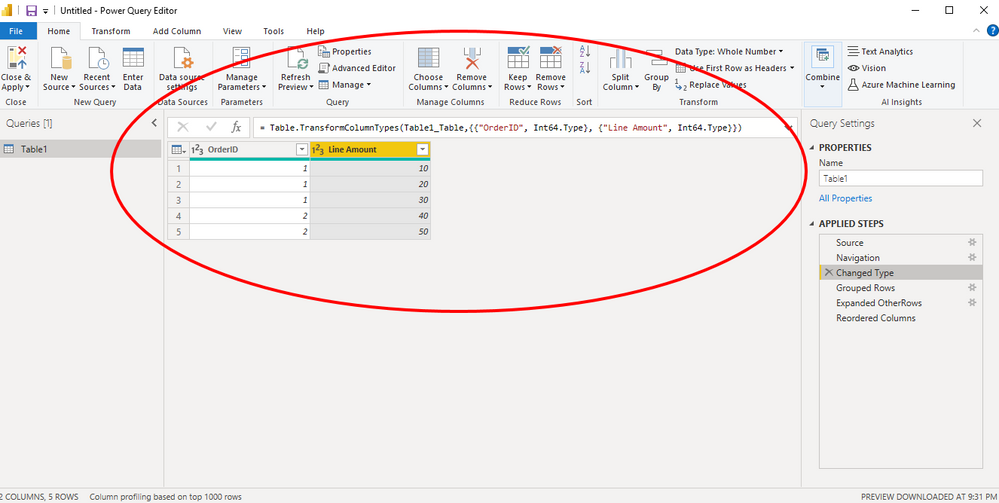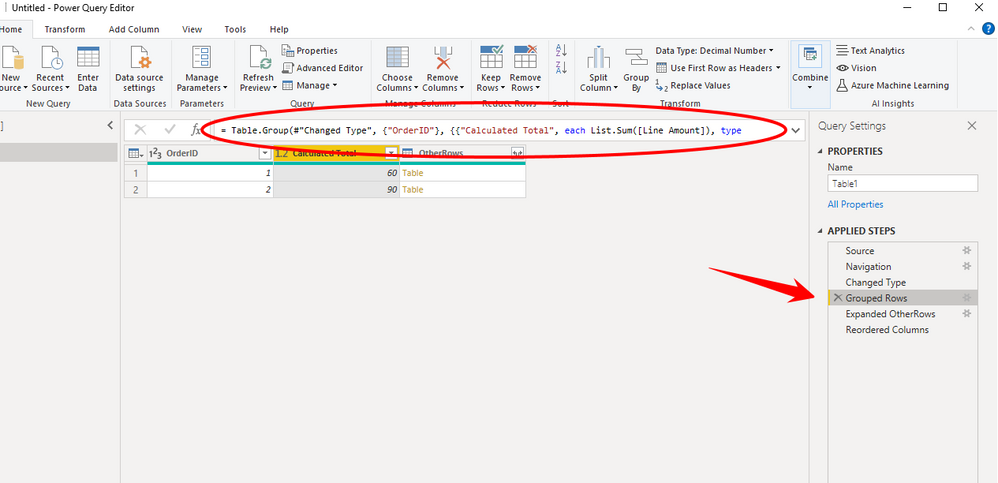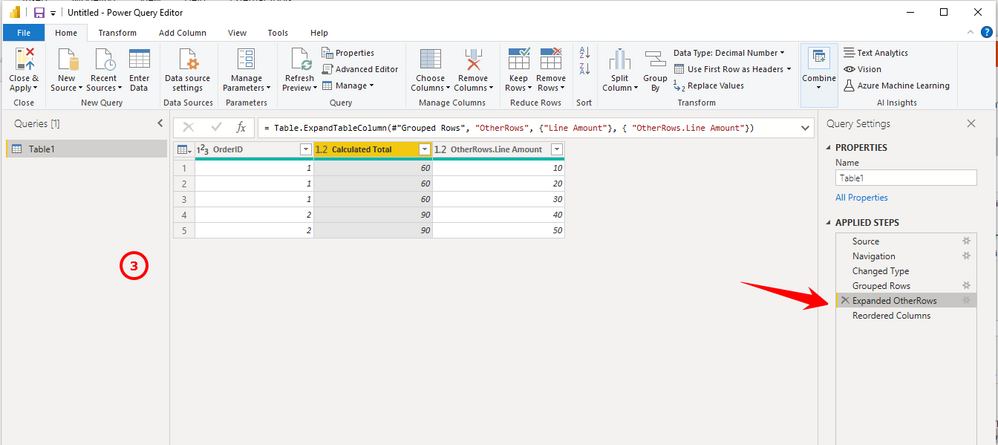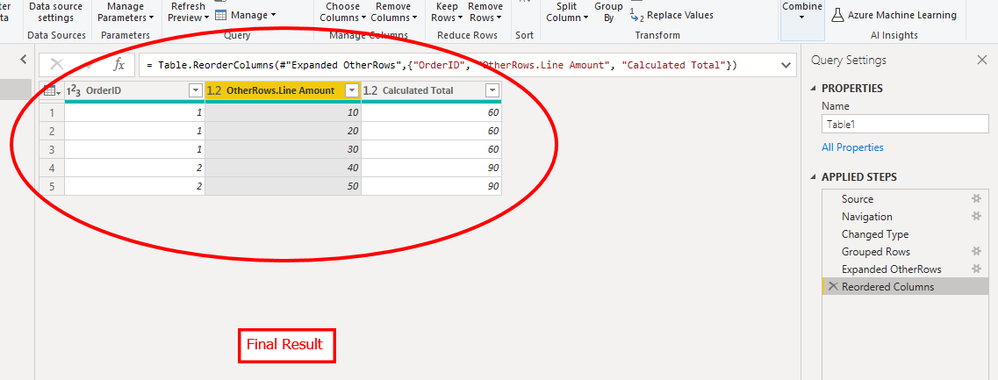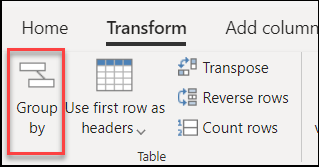FabCon is coming to Atlanta
Join us at FabCon Atlanta from March 16 - 20, 2026, for the ultimate Fabric, Power BI, AI and SQL community-led event. Save $200 with code FABCOMM.
Register now!- Power BI forums
- Get Help with Power BI
- Desktop
- Service
- Report Server
- Power Query
- Mobile Apps
- Developer
- DAX Commands and Tips
- Custom Visuals Development Discussion
- Health and Life Sciences
- Power BI Spanish forums
- Translated Spanish Desktop
- Training and Consulting
- Instructor Led Training
- Dashboard in a Day for Women, by Women
- Galleries
- Data Stories Gallery
- Themes Gallery
- Contests Gallery
- QuickViz Gallery
- Quick Measures Gallery
- Visual Calculations Gallery
- Notebook Gallery
- Translytical Task Flow Gallery
- TMDL Gallery
- R Script Showcase
- Webinars and Video Gallery
- Ideas
- Custom Visuals Ideas (read-only)
- Issues
- Issues
- Events
- Upcoming Events
The Power BI Data Visualization World Championships is back! Get ahead of the game and start preparing now! Learn more
- Power BI forums
- Forums
- Get Help with Power BI
- Power Query
- Re: Getting line item total without changing granu...
- Subscribe to RSS Feed
- Mark Topic as New
- Mark Topic as Read
- Float this Topic for Current User
- Bookmark
- Subscribe
- Printer Friendly Page
- Mark as New
- Bookmark
- Subscribe
- Mute
- Subscribe to RSS Feed
- Permalink
- Report Inappropriate Content
Getting line item total without changing granularity
[OrderID] and [Line Amount] are original columns, Im trying to calculate the [Calculated Total]. My current method is duplicating the table, group by [OrderID] sum [Line Amount], then merge back to the original table. While my method works I wish to do it without duplicating table and entirely in Power Query. Appreciate any input
| OrderID | Line Amount | Calculated Total |
| 1 | 10 | 60 |
| 1 | 20 | 60 |
| 1 | 30 | 60 |
| 2 | 40 | 90 |
| 2 | 50 | 90 |
Solved! Go to Solution.
- Mark as New
- Bookmark
- Subscribe
- Mute
- Subscribe to RSS Feed
- Permalink
- Report Inappropriate Content
@smko : If you want to use 'Group by' function in Power Query.
let
Source = Excel.Workbook(File.Contents("C:\Users\ponnu\OneDrive - Fresh Direct\Forum Test Files\total by group id.xlsx"), null, true),
Table1_Table = Source{[Item="Table1",Kind="Table"]}[Data],
#"Changed Type" = Table.TransformColumnTypes(Table1_Table,{{"OrderID", Int64.Type}, {"Line Amount", Int64.Type}}),
#"Grouped Rows" = Table.Group(#"Changed Type", {"OrderID"}, {{"Calculated Total", each List.Sum([Line Amount]), type nullable number}, {"OtherRows", each _, type table [OrderID=nullable number, Line Amount=nullable number]}}),
#"Expanded OtherRows" = Table.ExpandTableColumn(#"Grouped Rows", "OtherRows", {"Line Amount"}, { "OtherRows.Line Amount"}),
#"Reordered Columns" = Table.ReorderColumns(#"Expanded OtherRows",{"OrderID", "OtherRows.Line Amount", "Calculated Total"})
in
#"Reordered Columns"
I created test data like yours
Use group by and creat Sum of lineitem by OrderID
Expand the Row from previous step to get other columns
If this post helps, then please consider Accepting it as the solution, Give Kudos to motivate the contributors.
- Mark as New
- Bookmark
- Subscribe
- Mute
- Subscribe to RSS Feed
- Permalink
- Report Inappropriate Content
@smko : If you want to use 'Group by' function in Power Query.
let
Source = Excel.Workbook(File.Contents("C:\Users\ponnu\OneDrive - Fresh Direct\Forum Test Files\total by group id.xlsx"), null, true),
Table1_Table = Source{[Item="Table1",Kind="Table"]}[Data],
#"Changed Type" = Table.TransformColumnTypes(Table1_Table,{{"OrderID", Int64.Type}, {"Line Amount", Int64.Type}}),
#"Grouped Rows" = Table.Group(#"Changed Type", {"OrderID"}, {{"Calculated Total", each List.Sum([Line Amount]), type nullable number}, {"OtherRows", each _, type table [OrderID=nullable number, Line Amount=nullable number]}}),
#"Expanded OtherRows" = Table.ExpandTableColumn(#"Grouped Rows", "OtherRows", {"Line Amount"}, { "OtherRows.Line Amount"}),
#"Reordered Columns" = Table.ReorderColumns(#"Expanded OtherRows",{"OrderID", "OtherRows.Line Amount", "Calculated Total"})
in
#"Reordered Columns"
I created test data like yours
Use group by and creat Sum of lineitem by OrderID
Expand the Row from previous step to get other columns
If this post helps, then please consider Accepting it as the solution, Give Kudos to motivate the contributors.
- Mark as New
- Bookmark
- Subscribe
- Mute
- Subscribe to RSS Feed
- Permalink
- Report Inappropriate Content
Hi, thanks for the input. What's the following code means? Did you manually code it in formula bar?
{"OtherRows", each _, type table [OrderID=nullable number, Line Amount=nullable number]}
- Mark as New
- Bookmark
- Subscribe
- Mute
- Subscribe to RSS Feed
- Permalink
- Report Inappropriate Content
@smko : Not necessarily , You also can use the tool bar to do that.
See the following document for more details
https://docs.microsoft.com/en-us/power-query/group-by
If this post helps, then please consider Accepting it as the solution, Give Kudos to motivate the contributors.
Helpful resources

Power BI Dataviz World Championships
The Power BI Data Visualization World Championships is back! Get ahead of the game and start preparing now!

| User | Count |
|---|---|
| 19 | |
| 10 | |
| 9 | |
| 7 | |
| 6 |