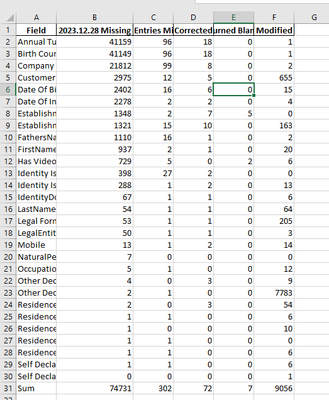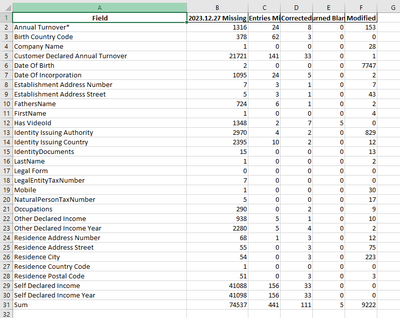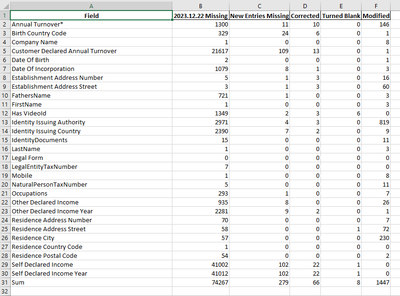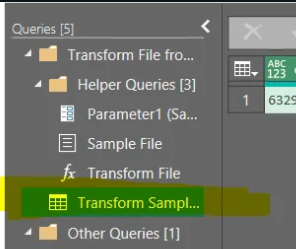FabCon is coming to Atlanta
Join us at FabCon Atlanta from March 16 - 20, 2026, for the ultimate Fabric, Power BI, AI and SQL community-led event. Save $200 with code FABCOMM.
Register now!- Power BI forums
- Get Help with Power BI
- Desktop
- Service
- Report Server
- Power Query
- Mobile Apps
- Developer
- DAX Commands and Tips
- Custom Visuals Development Discussion
- Health and Life Sciences
- Power BI Spanish forums
- Translated Spanish Desktop
- Training and Consulting
- Instructor Led Training
- Dashboard in a Day for Women, by Women
- Galleries
- Data Stories Gallery
- Themes Gallery
- Contests Gallery
- QuickViz Gallery
- Quick Measures Gallery
- Visual Calculations Gallery
- Notebook Gallery
- Translytical Task Flow Gallery
- TMDL Gallery
- R Script Showcase
- Webinars and Video Gallery
- Ideas
- Custom Visuals Ideas (read-only)
- Issues
- Issues
- Events
- Upcoming Events
The Power BI Data Visualization World Championships is back! Get ahead of the game and start preparing now! Learn more
- Power BI forums
- Forums
- Get Help with Power BI
- Power Query
- Get data from folder issue.
- Subscribe to RSS Feed
- Mark Topic as New
- Mark Topic as Read
- Float this Topic for Current User
- Bookmark
- Subscribe
- Printer Friendly Page
- Mark as New
- Bookmark
- Subscribe
- Mute
- Subscribe to RSS Feed
- Permalink
- Report Inappropriate Content
Get data from folder issue.
Hello everyone, on my job i have to create a report which will be updated daily with the excels in picture below. As you will see, all columns of these excels have the same Column names except the second column. So if i want to choose to get data from folder it works perfectly for all columns except the second which only returns the values of the excel wich i use as sample. I could also upload every day the excel and append the columns with same name and merged the columns with different names into a new column, but what i am looking for is a more automated procedure through power query and not a daily manual append. Does anyone know a way to solve this?
Solved! Go to Solution.
- Mark as New
- Bookmark
- Subscribe
- Mute
- Subscribe to RSS Feed
- Permalink
- Report Inappropriate Content
@spinfuzer @m_dekorte , in tranform sample query, i deleted the promote to headers step and add another step of "delete the first row". So now i have column 1, column 2, etc, as headers and in my appended query renamed the columns as i want. I don't know if its the right way but it works.
- Mark as New
- Bookmark
- Subscribe
- Mute
- Subscribe to RSS Feed
- Permalink
- Report Inappropriate Content
@spinfuzer @m_dekorte , in tranform sample query, i deleted the promote to headers step and add another step of "delete the first row". So now i have column 1, column 2, etc, as headers and in my appended query renamed the columns as i want. I don't know if its the right way but it works.
- Mark as New
- Bookmark
- Subscribe
- Mute
- Subscribe to RSS Feed
- Permalink
- Report Inappropriate Content
That sounds good. All you need to do is make sure you have the same column names one way or another.
- Mark as New
- Bookmark
- Subscribe
- Mute
- Subscribe to RSS Feed
- Permalink
- Report Inappropriate Content
Alternatively you can transform column names, that will look something like this:
Table.TransformColumnNames( PrevStepName, each if Text.Contains(_, ".") then Text.AfterDelimiter(_, " ") else _)
And if as you say it is always the second column, you can easily extract that date and add its value to a new column in the table. That will look something like this.
Table.AddColumn( PrevStepName, "Date", each Text.BeforeDelimiter( Table.ColumnNames(PrevStepName){1}, " "))
- Mark as New
- Bookmark
- Subscribe
- Mute
- Subscribe to RSS Feed
- Permalink
- Report Inappropriate Content
I do this after i have combined the excels in power query?(get data from folder / combine and tranform)
- Mark as New
- Bookmark
- Subscribe
- Mute
- Subscribe to RSS Feed
- Permalink
- Report Inappropriate Content
No, you would add that to the Transform Sample Query. If you share the code that's in that Transform Sample Query, we can help incorporate that rename step and optionally the add column step as well if desired.
- Mark as New
- Bookmark
- Subscribe
- Mute
- Subscribe to RSS Feed
- Permalink
- Report Inappropriate Content
Tomorrow morning will ne the first thing that i will do when i arrived to the office, be sure about that. 😛
- Mark as New
- Bookmark
- Subscribe
- Mute
- Subscribe to RSS Feed
- Permalink
- Report Inappropriate Content
Edit the Sample File.
Demote Headers
Extract Text After Delimiter Space on the second column
Promote Headers. The column name is now just "Missing".
- Mark as New
- Bookmark
- Subscribe
- Mute
- Subscribe to RSS Feed
- Permalink
- Report Inappropriate Content
But again its different Column name from the other Excels as you can see from images. Will ot work?
- Mark as New
- Bookmark
- Subscribe
- Mute
- Subscribe to RSS Feed
- Permalink
- Report Inappropriate Content
You need to edit the Transform Sample Query and edit the Main Query because the Main Query might be broken because the column name(s) are different. You can probably just delete the steps with errors.
- Mark as New
- Bookmark
- Subscribe
- Mute
- Subscribe to RSS Feed
- Permalink
- Report Inappropriate Content
Is Column2 always "Date Missing"? Date followed by a space then Missing? If so, yes, it will work.
- Mark as New
- Bookmark
- Subscribe
- Mute
- Subscribe to RSS Feed
- Permalink
- Report Inappropriate Content
Yes the format o column 2 name is always the same. I've asked the it department to named it "missing" and create another column with "Date". But demands to IT Department always take a lot of time to be made.
Helpful resources

Power BI Dataviz World Championships
The Power BI Data Visualization World Championships is back! Get ahead of the game and start preparing now!

| User | Count |
|---|---|
| 19 | |
| 10 | |
| 9 | |
| 7 | |
| 6 |