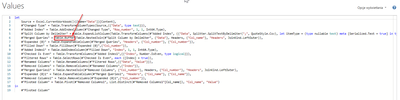FabCon is coming to Atlanta
Join us at FabCon Atlanta from March 16 - 20, 2026, for the ultimate Fabric, Power BI, AI and SQL community-led event. Save $200 with code FABCOMM.
Register now!- Power BI forums
- Get Help with Power BI
- Desktop
- Service
- Report Server
- Power Query
- Mobile Apps
- Developer
- DAX Commands and Tips
- Custom Visuals Development Discussion
- Health and Life Sciences
- Power BI Spanish forums
- Translated Spanish Desktop
- Training and Consulting
- Instructor Led Training
- Dashboard in a Day for Women, by Women
- Galleries
- Data Stories Gallery
- Themes Gallery
- Contests Gallery
- QuickViz Gallery
- Quick Measures Gallery
- Visual Calculations Gallery
- Notebook Gallery
- Translytical Task Flow Gallery
- TMDL Gallery
- R Script Showcase
- Webinars and Video Gallery
- Ideas
- Custom Visuals Ideas (read-only)
- Issues
- Issues
- Events
- Upcoming Events
The Power BI Data Visualization World Championships is back! Get ahead of the game and start preparing now! Learn more
- Power BI forums
- Forums
- Get Help with Power BI
- Power Query
- Extracting data from string - mixed column names a...
- Subscribe to RSS Feed
- Mark Topic as New
- Mark Topic as Read
- Float this Topic for Current User
- Bookmark
- Subscribe
- Printer Friendly Page
- Mark as New
- Bookmark
- Subscribe
- Mute
- Subscribe to RSS Feed
- Permalink
- Report Inappropriate Content
Extracting data from string - mixed column names and values
Hi Guys,
I have to extract data from strings. 100 columns and 10k+ rows.
Every row contains column names and corresponded values after semicolon but not each row contains each column.
I found solution but I think it is to complicated and can generate errors because of simply use of isOdd/isEven/FillDown functions. For example I had to add Tabel.Buffer to handle errors.
Is there easiest way to get the result?
Link to sample file on my onedrive:
Regards
Jacek
Solved! Go to Solution.
- Mark as New
- Bookmark
- Subscribe
- Mute
- Subscribe to RSS Feed
- Permalink
- Report Inappropriate Content
Maybe this will work better. I'm not sure it will, but it's worth a try.
let
Source = Excel.CurrentWorkbook(){[Name="Data"]}[Content],
#"Added Index" = Table.AddIndexColumn(Source, "Index", 1, 1, Int64.Type),
#"To Tables" = Table.TransformColumns(#"Added Index",
{{"Data", each
let
Pairs = List.Split(Text.Split(_, ";"), 2),
ColNames = List.Transform(Pairs, each _{1}),
ColValues = List.Transform(Pairs, each _{0})
in
Record.ToTable(Record.FromList(ColNames, ColValues))
, type table}}
),
#"Expanded Data" = Table.ExpandTableColumn(#"To Tables", "Data", {"Name", "Value"}, {"Name", "Value"}),
#"Pivoted Column" = Table.Pivot(#"Expanded Data", List.Distinct(#"Expanded Data"[Name]), "Name", "Value")
in
#"Pivoted Column"
The idea here is that the ColName;ColRowValue pairs are similar to how a record is structured [ColName=ColRowValue]. I split each text string into a list and then use List.Split to group it into pairs, taking the names from the first element of each pair and the values from the second element of each pair. Then turn that pair of lists into a record and then a table. Expand the tables and pivot on the names.
There may be some possible buffering optimizations but I'll let you experiment with that.
- Mark as New
- Bookmark
- Subscribe
- Mute
- Subscribe to RSS Feed
- Permalink
- Report Inappropriate Content
Hi, it works perfectly, i forgot to reply 😞
- Mark as New
- Bookmark
- Subscribe
- Mute
- Subscribe to RSS Feed
- Permalink
- Report Inappropriate Content
Maybe this will work better. I'm not sure it will, but it's worth a try.
let
Source = Excel.CurrentWorkbook(){[Name="Data"]}[Content],
#"Added Index" = Table.AddIndexColumn(Source, "Index", 1, 1, Int64.Type),
#"To Tables" = Table.TransformColumns(#"Added Index",
{{"Data", each
let
Pairs = List.Split(Text.Split(_, ";"), 2),
ColNames = List.Transform(Pairs, each _{1}),
ColValues = List.Transform(Pairs, each _{0})
in
Record.ToTable(Record.FromList(ColNames, ColValues))
, type table}}
),
#"Expanded Data" = Table.ExpandTableColumn(#"To Tables", "Data", {"Name", "Value"}, {"Name", "Value"}),
#"Pivoted Column" = Table.Pivot(#"Expanded Data", List.Distinct(#"Expanded Data"[Name]), "Name", "Value")
in
#"Pivoted Column"
The idea here is that the ColName;ColRowValue pairs are similar to how a record is structured [ColName=ColRowValue]. I split each text string into a list and then use List.Split to group it into pairs, taking the names from the first element of each pair and the values from the second element of each pair. Then turn that pair of lists into a record and then a table. Expand the tables and pivot on the names.
There may be some possible buffering optimizations but I'll let you experiment with that.
Helpful resources

Power BI Dataviz World Championships
The Power BI Data Visualization World Championships is back! Get ahead of the game and start preparing now!

| User | Count |
|---|---|
| 19 | |
| 9 | |
| 8 | |
| 7 | |
| 6 |