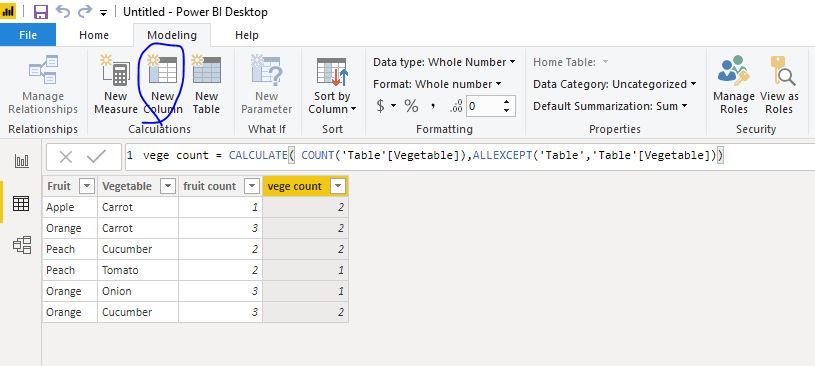Fabric Data Days starts November 4th!
Advance your Data & AI career with 50 days of live learning, dataviz contests, hands-on challenges, study groups & certifications and more!
Get registered- Power BI forums
- Get Help with Power BI
- Desktop
- Service
- Report Server
- Power Query
- Mobile Apps
- Developer
- DAX Commands and Tips
- Custom Visuals Development Discussion
- Health and Life Sciences
- Power BI Spanish forums
- Translated Spanish Desktop
- Training and Consulting
- Instructor Led Training
- Dashboard in a Day for Women, by Women
- Galleries
- Data Stories Gallery
- Themes Gallery
- Contests Gallery
- QuickViz Gallery
- Quick Measures Gallery
- Visual Calculations Gallery
- Notebook Gallery
- Translytical Task Flow Gallery
- TMDL Gallery
- R Script Showcase
- Webinars and Video Gallery
- Ideas
- Custom Visuals Ideas (read-only)
- Issues
- Issues
- Events
- Upcoming Events
Get Fabric Certified for FREE during Fabric Data Days. Don't miss your chance! Request now
- Power BI forums
- Forums
- Get Help with Power BI
- Power Query
- Re: Distinct Count in Query Editor... Is Group by ...
- Subscribe to RSS Feed
- Mark Topic as New
- Mark Topic as Read
- Float this Topic for Current User
- Bookmark
- Subscribe
- Printer Friendly Page
- Mark as New
- Bookmark
- Subscribe
- Mute
- Subscribe to RSS Feed
- Permalink
- Report Inappropriate Content
Distinct Count in Query Editor... Is Group by the only solution
I have multiple columns that I need to do a distinct count within query editor. It seems that Group By is the only option... Do I need to preform a group by for every column, delete the extra columns created, and rename them when I'm done? Is this best practice for distinct column value counts in query editor?
- Mark as New
- Bookmark
- Subscribe
- Mute
- Subscribe to RSS Feed
- Permalink
- Report Inappropriate Content
If you want a distinct count of various columns you could:
[
Column1Count = List.Count(List.Distinct(Table[Column1])),
Column2Count = List.Count(List.Distinct(Table[Column2])),
Column3Count = List.Count(List.Distinct(Table[Column3])),
...
]
- Mark as New
- Bookmark
- Subscribe
- Mute
- Subscribe to RSS Feed
- Permalink
- Report Inappropriate Content
Thanks Artemus,
I may have mispoke on what I was trying to accomplish.
Column 1 contains many different values. I want to see the frequecy of every value within that column in another column. I could do that with a group by Count, and add All Rows, but my problem is that there are many columns in that table that I also need the value's frequency.
I am dreading the thought of doing a group by 10+ times, and then cleaning. Especially since my data is 300k+ rows.
- Mark as New
- Bookmark
- Subscribe
- Mute
- Subscribe to RSS Feed
- Permalink
- Report Inappropriate Content
What is the format of the table you want to have at the end? E.g.
| ColumnName | Term | Count |
| Column1 | Value1 | 4 |
| Column1 | Value2 | 6 |
| Column2 | Value1 | 1 |
- Mark as New
- Bookmark
- Subscribe
- Mute
- Subscribe to RSS Feed
- Permalink
- Report Inappropriate Content
| Fruit | Vegetable | FruitCount | VegetableCount |
| Apple | Carrot | 1 | 2 |
| Orange | Carrot | 3 | 2 |
| Peach | Cucumber | 2 | 2 |
| Peach | Tomato | 2 | 1 |
| Orange | Onion | 3 | 1 |
| Orange | Cucumber | 3 | 2 |
- Mark as New
- Bookmark
- Subscribe
- Mute
- Subscribe to RSS Feed
- Permalink
- Report Inappropriate Content
Ok, you do realize that your table isn't normalized though? E.g. In your example above, you have Orange 3 times, and for all 3 times FruitCount is 3. This can cause issues when you aggergate it on the visualization layer.
It is possible to do this, but it may not be what you want.
- Mark as New
- Bookmark
- Subscribe
- Mute
- Subscribe to RSS Feed
- Permalink
- Report Inappropriate Content
I realize this table is very simple, but I have many columns that need to be counted.
I used a Text.Combine to group the columns that need to be counted together, since there are so many.
- Mark as New
- Bookmark
- Subscribe
- Mute
- Subscribe to RSS Feed
- Permalink
- Report Inappropriate Content
Hi @thegusman
You could create calculated columns in Data model view,
fruit count = CALCULATE( COUNT('Table'[Fruit]),ALLEXCEPT('Table','Table'[Fruit]))
vege count = CALCULATE( COUNT('Table'[Vegetable]),ALLEXCEPT('Table','Table'[Vegetable]))
or create measures which can change with slicers
fruit count m = CALCULATE( COUNT('Table'[Fruit]),FILTER(ALLSELECTED('Table'),'Table'[Fruit]=MAX('Table'[Fruit])))
vege count m = CALCULATE( COUNT('Table'[Vegetable]),FILTER(ALLSELECTED('Table'),'Table'[Vegetable]=MAX('Table'[Vegetable])))
Best Regards
Maggie
Community Support Team _ Maggie Li
If this post helps, then please consider Accept it as the solution to help the other members find it more quickly.
- Mark as New
- Bookmark
- Subscribe
- Mute
- Subscribe to RSS Feed
- Permalink
- Report Inappropriate Content
Hi @thegusman ,
same as above in the @artemus post, but agnostic to column names:
let
Source = Table.FromRows(Json.Document(Binary.Decompress(Binary.FromText("Vc3LDQAhCEXRXli7APxSi6H/NsanYjILSe4J6pykLEaJhNcY5AmiCJE1LAQhehYv7arHL2VUw8hB5W2VIBTvcwE3zp8tqKPsR+O9VMn9Aw==", BinaryEncoding.Base64), Compression.Deflate)), let _t = ((type text) meta [Serialized.Text = true]) in type table [Year = _t, Sales = _t, Costs = _t]),
DistinctCount = List.Accumulate(Table.ColumnNames(Source), [], (s,a)=> Record.AddField(s, a, List.Count(List.Distinct(Table.Column(Source, a)))))
in
DistinctCountKind regards,
JB
Helpful resources

Fabric Data Days
Advance your Data & AI career with 50 days of live learning, contests, hands-on challenges, study groups & certifications and more!

Power BI Monthly Update - October 2025
Check out the October 2025 Power BI update to learn about new features.

| User | Count |
|---|---|
| 8 | |
| 7 | |
| 7 | |
| 4 | |
| 3 |