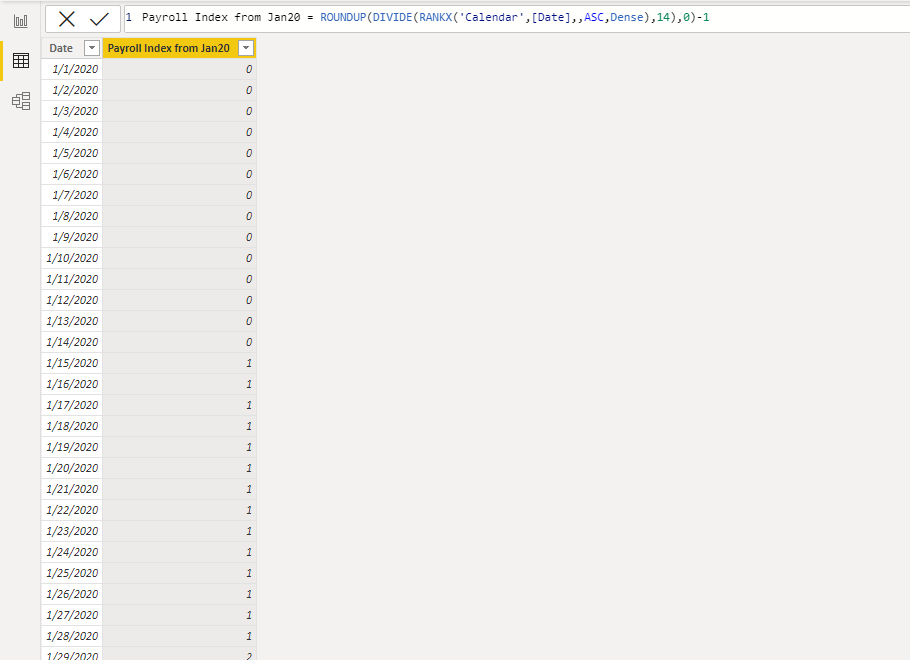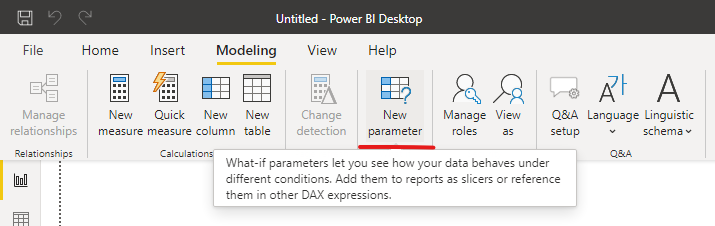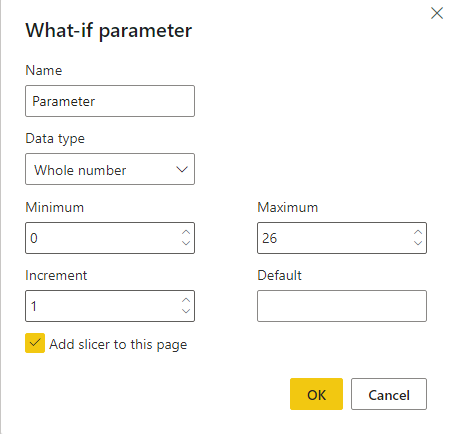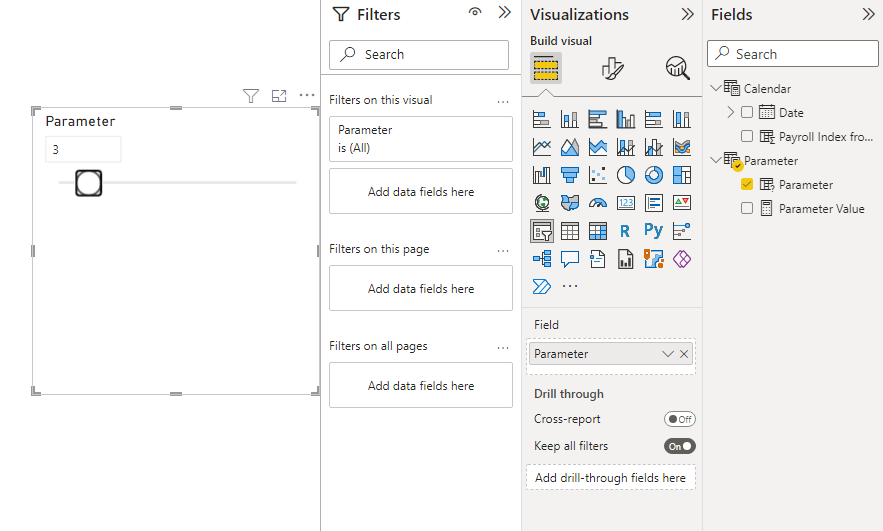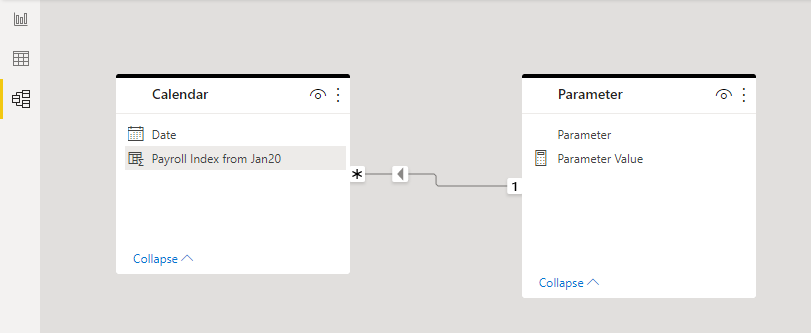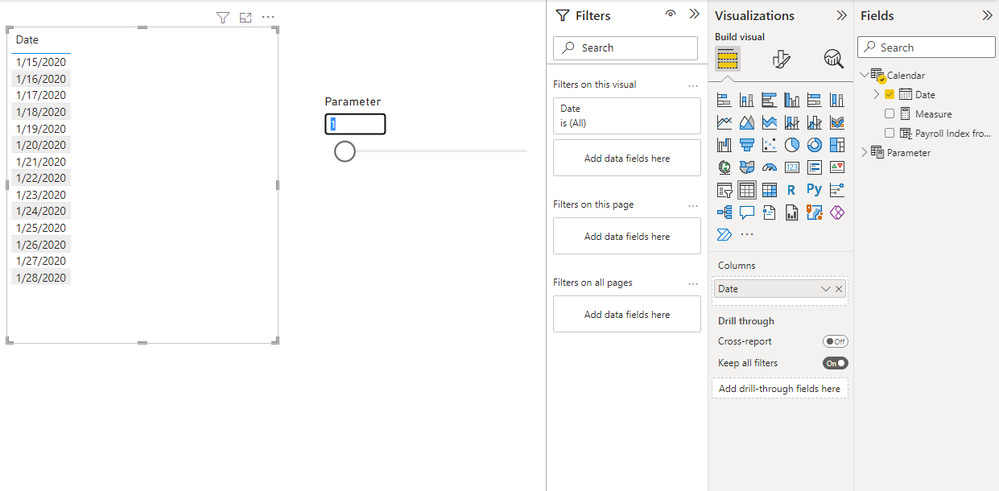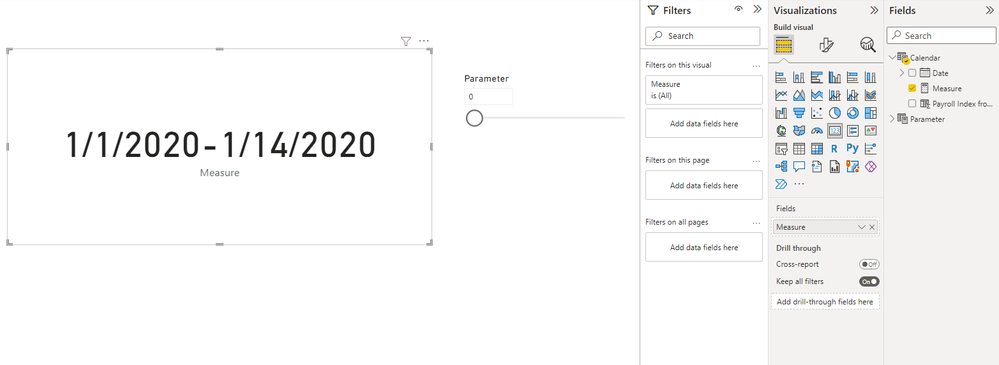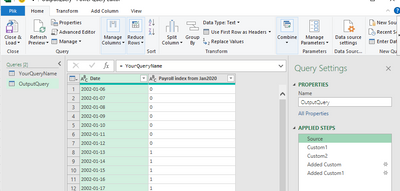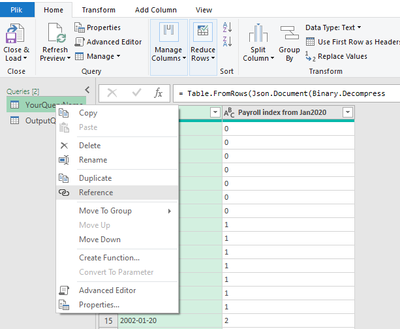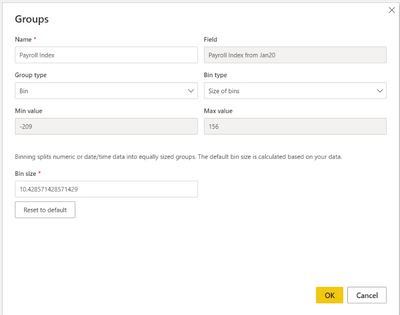Huge last-minute discounts for FabCon Vienna from September 15-18, 2025
Supplies are limited. Contact info@espc.tech right away to save your spot before the conference sells out.
Get your discount- Power BI forums
- Get Help with Power BI
- Desktop
- Service
- Report Server
- Power Query
- Mobile Apps
- Developer
- DAX Commands and Tips
- Custom Visuals Development Discussion
- Health and Life Sciences
- Power BI Spanish forums
- Translated Spanish Desktop
- Training and Consulting
- Instructor Led Training
- Dashboard in a Day for Women, by Women
- Galleries
- Data Stories Gallery
- Themes Gallery
- Contests Gallery
- Quick Measures Gallery
- Notebook Gallery
- Translytical Task Flow Gallery
- TMDL Gallery
- R Script Showcase
- Webinars and Video Gallery
- Ideas
- Custom Visuals Ideas (read-only)
- Issues
- Issues
- Events
- Upcoming Events
Score big with last-minute savings on the final tickets to FabCon Vienna. Secure your discount
- Power BI forums
- Forums
- Get Help with Power BI
- Power Query
- Re: Display First and Last date based on two week ...
- Subscribe to RSS Feed
- Mark Topic as New
- Mark Topic as Read
- Float this Topic for Current User
- Bookmark
- Subscribe
- Printer Friendly Page
- Mark as New
- Bookmark
- Subscribe
- Mute
- Subscribe to RSS Feed
- Permalink
- Report Inappropriate Content
Display First and Last date based on two week index
I currently have an index column on my Date table that counts the amount of pay periods passed since the first of the year. Each pay period is two weeks. So from 1/1/2020 to 1/14/2020 the payroll index would be 0. From 1/15/2020 - 1/28/2020 would be a payroll index of 1, etc..
I want to create a measure that will display the first and last date for each payroll index in a label. So if I selected Payroll index 0 in a slider I would want the text "1/1/2020 - 1/14/2020" to be displayed.
Not quite sure how to accomplish this.
Solved! Go to Solution.
- Mark as New
- Bookmark
- Subscribe
- Mute
- Subscribe to RSS Feed
- Permalink
- Report Inappropriate Content
Hi @DSwezey ,
Please try to use the what-if parameter. You can interact with the variable as a slicer, and visualize and quantify different key values in your reports.
Here's my solution.
First, I created the Payroll Index from Jan20 on my own way.
Then, create a what-if parameter on the Modeling tab.
Set your own parameters according to your needs, here my maximum value is set to 26.
You can get a slider and a calculated table.
Create a relationship between two tables, then you can filter through the slider.
Now you can create a measure to get the text "1/1/2020 - 1/14/2020" to be displayed when the slider is selected to 0.
Measure = MIN('Calendar'[Date])&"-"&MAX('Calendar'[Date])
Reference: Use what-if parameters to visualize variables - Power BI | Microsoft Docs
You can check more details from my attachment.
Best Regards,
Stephen Tao
If this post helps, then please consider Accept it as the solution to help the other members find it more quickly.
- Mark as New
- Bookmark
- Subscribe
- Mute
- Subscribe to RSS Feed
- Permalink
- Report Inappropriate Content
Hi @DSwezey ,
Please try to use the what-if parameter. You can interact with the variable as a slicer, and visualize and quantify different key values in your reports.
Here's my solution.
First, I created the Payroll Index from Jan20 on my own way.
Then, create a what-if parameter on the Modeling tab.
Set your own parameters according to your needs, here my maximum value is set to 26.
You can get a slider and a calculated table.
Create a relationship between two tables, then you can filter through the slider.
Now you can create a measure to get the text "1/1/2020 - 1/14/2020" to be displayed when the slider is selected to 0.
Measure = MIN('Calendar'[Date])&"-"&MAX('Calendar'[Date])
Reference: Use what-if parameters to visualize variables - Power BI | Microsoft Docs
You can check more details from my attachment.
Best Regards,
Stephen Tao
If this post helps, then please consider Accept it as the solution to help the other members find it more quickly.
- Mark as New
- Bookmark
- Subscribe
- Mute
- Subscribe to RSS Feed
- Permalink
- Report Inappropriate Content
You have 2 options.
1 - simple solution
Select Source step in my query and replace all the text with name of your query (if you don't know how to do it you can select your query and right click it and choose Reference
pq will create reference to your query. Copy thos reference and paste to Source step).
2 - more complicated - Open your query in advanced editor and delete in statement and name of last step. Next paste the code below
,
Custom1a = List.Buffer(List.Zip({Source[Date],Source[#"Payroll index from Jan2020"]})),
Custom2a = Source,
#"Added Customa" = Table.AddColumn(Custom2a, "DateMin", each List.Min(List.Transform(List.Select(Custom1a, (x)=>x{1}=[#"Payroll index from Jan2020"]), each _{0}))),
#"Added Custom1a" = Table.AddColumn(#"Added Customa", "DateMax", each List.Max(List.Transform(List.Select(Custom1a, (x)=>x{1}=[#"Payroll index from Jan2020"]), each _{0})))
in
#"Added Custom1a"and replace words Source with the name of last step from your query.
Hope it helps.
Artur
- Mark as New
- Bookmark
- Subscribe
- Mute
- Subscribe to RSS Feed
- Permalink
- Report Inappropriate Content
The only problem with that is my "Date" table was created in DAX, thus has no table in power query.
- Mark as New
- Bookmark
- Subscribe
- Mute
- Subscribe to RSS Feed
- Permalink
- Report Inappropriate Content
You have new options:
1. Create date table in power query - heres the code to create table from 01-06-2020 until current day
let
Source = Table.FromList(List.Numbers(Number.From(#date(2020,1,6)),Number.From( Date.From( DateTime.LocalNow()))-Date.DayOfWeek( Date.From(DateTime.LocalNow()),Day.Monday)+7-Number.From(#date(2020,1,6))), Splitter.SplitByNothing(), null, null, ExtraValues.Error),
#"Added Custom2" = Table.AddColumn(Source, "Payroll index from Jan2020", each Number.IntegerDivide(([Column1]-43836),7)),
#"Renamed Columns" = Table.RenameColumns( Table.TransformColumnTypes(#"Added Custom2",{{"Column1", type date}}),{{"Column1", "Date"}}),
Custom1 = List.Buffer(List.Zip({#"Renamed Columns"[Date],#"Renamed Columns"[#"Payroll index from Jan2020"]})),
Custom2 = #"Renamed Columns",
#"Added Custom" = Table.AddColumn(Custom2, "DateMin", each List.Min(List.Transform(List.Select(Custom1, (x)=>x{1}=[#"Payroll index from Jan2020"]), each _{0}))),
#"Added Custom1" = Table.AddColumn(#"Added Custom", "DateMax", each List.Max(List.Transform(List.Select(Custom1, (x)=>x{1}=[#"Payroll index from Jan2020"]), each _{0})))
in
#"Added Custom1"2. Post your issue on DAX commands and tips forum.
Artur
- Mark as New
- Bookmark
- Subscribe
- Mute
- Subscribe to RSS Feed
- Permalink
- Report Inappropriate Content
Hi,
Try Group by on payrol index column and create aggreagations as minimum and maximum of date. Be carefoul that if in each year first period number is equal 0 then you should add custom column with the year number and group on that column as well.
Hope this will help you to create your own solution.
Artur
- Mark as New
- Bookmark
- Subscribe
- Mute
- Subscribe to RSS Feed
- Permalink
- Report Inappropriate Content
Not sure how to go about creating groups within a date table. These are my only options.
Note: The index starts on 1/1/2020 so anything before that will have a negative value. It accumulates year to year so at the end of the year it doesn't reset to 0.
- Mark as New
- Bookmark
- Subscribe
- Mute
- Subscribe to RSS Feed
- Permalink
- Report Inappropriate Content
Hi,
Here's example how it can be done based on solution from this post
let
Source = Table.FromRows(Json.Document(Binary.Decompress(Binary.FromText("ZdLLDcQgEATRXDjb0nxggFgs55+GF/uyQ13fqVrq6yomYqfoKVGOIuU+/qiTBmmCVEhKMpL/SDNVUiMFqZMGaYJs1VsmJRnJSZXUSEFa9Z5pkCbIhaQbLSUZaQ2qmSqpkYLUSYM0Qe+ZWiYlGclJldRIQVr1kWmQJug900ZKMpKTVn3P1EhB6qSxkX+f2Mg+uh8=", BinaryEncoding.Base64), Compression.Deflate)), let _t = ((type nullable text) meta [Serialized.Text = true]) in type table [Date = _t, #"Payroll index from Jan2020" = _t]),
Custom1 = List.Buffer(List.Zip({Source[Date],Source[#"Payroll index from Jan2020"]})),
Custom2 = Source,
#"Added Custom" = Table.AddColumn(Custom2, "DateMin", each List.Min(List.Transform(List.Select(Custom1, (x)=>x{1}=[#"Payroll index from Jan2020"]), each _{0}))),
#"Added Custom1" = Table.AddColumn(#"Added Custom", "DateMax", each List.Max(List.Transform(List.Select(Custom1, (x)=>x{1}=[#"Payroll index from Jan2020"]), each _{0})))
in
#"Added Custom1"
Second solution using grouping function
let
Source = Table.FromRows(Json.Document(Binary.Decompress(Binary.FromText("ZdLLDcQgEATRXDjb0nxggFgs55+GF/uyQ13fqVrq6yomYqfoKVGOIuU+/qiTBmmCVEhKMpL/SDNVUiMFqZMGaYJs1VsmJRnJSZXUSEFa9Z5pkCbIhaQbLSUZaQ2qmSqpkYLUSYM0Qe+ZWiYlGclJldRIQVr1kWmQJug900ZKMpKTVn3P1EhB6qSxkX+f2Mg+uh8=", BinaryEncoding.Base64), Compression.Deflate)), let _t = ((type nullable text) meta [Serialized.Text = true]) in type table [Date = _t, #"Payroll index from Jan2020" = _t]),
#"Grouped Rows" = Table.Group(Source, {"Payroll index from Jan2020"}, {{"DateMin", each List.Min([Date]), type nullable text}, {"DateMax", each List.Max([Date]), type nullable text}}),
#"Merged Queries" = Table.NestedJoin(Source, {"Payroll index from Jan2020"}, #"Grouped Rows", {"Payroll index from Jan2020"}, "Grouped Rows", JoinKind.LeftOuter),
#"Expanded Grouped Rows" = Table.ExpandTableColumn(#"Merged Queries", "Grouped Rows", {"DateMin", "DateMax"}, {"DateMin", "DateMax"})
in
#"Expanded Grouped Rows"Hope this will help.
Artur
- Mark as New
- Bookmark
- Subscribe
- Mute
- Subscribe to RSS Feed
- Permalink
- Report Inappropriate Content
This is very close. But how do I make the source my Date table rather than just the sample json above?