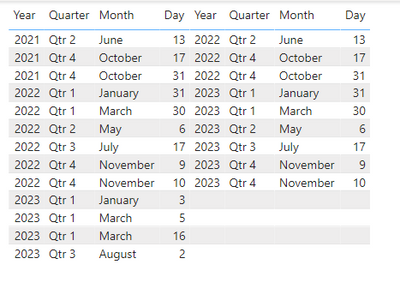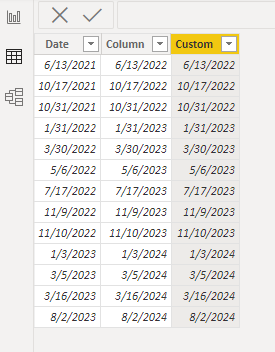FabCon is coming to Atlanta
Join us at FabCon Atlanta from March 16 - 20, 2026, for the ultimate Fabric, Power BI, AI and SQL community-led event. Save $200 with code FABCOMM.
Register now!- Power BI forums
- Get Help with Power BI
- Desktop
- Service
- Report Server
- Power Query
- Mobile Apps
- Developer
- DAX Commands and Tips
- Custom Visuals Development Discussion
- Health and Life Sciences
- Power BI Spanish forums
- Translated Spanish Desktop
- Training and Consulting
- Instructor Led Training
- Dashboard in a Day for Women, by Women
- Galleries
- Data Stories Gallery
- Themes Gallery
- Contests Gallery
- QuickViz Gallery
- Quick Measures Gallery
- Visual Calculations Gallery
- Notebook Gallery
- Translytical Task Flow Gallery
- TMDL Gallery
- R Script Showcase
- Webinars and Video Gallery
- Ideas
- Custom Visuals Ideas (read-only)
- Issues
- Issues
- Events
- Upcoming Events
The Power BI Data Visualization World Championships is back! Get ahead of the game and start preparing now! Learn more
- Power BI forums
- Forums
- Get Help with Power BI
- Power Query
- Re: DateAdd issue
- Subscribe to RSS Feed
- Mark Topic as New
- Mark Topic as Read
- Float this Topic for Current User
- Bookmark
- Subscribe
- Printer Friendly Page
- Mark as New
- Bookmark
- Subscribe
- Mute
- Subscribe to RSS Feed
- Permalink
- Report Inappropriate Content
DateAdd issue
Hello I have a set of dates that I want to add 1 years too, Here is the Dax
Iit works fine untill I get to 2023 See below
Any Ideas?
Solved! Go to Solution.
- Mark as New
- Bookmark
- Subscribe
- Mute
- Subscribe to RSS Feed
- Permalink
- Report Inappropriate Content
Hi @Anonymous ,
Agree with @edhans , please use EDATE() to add years.
Or you could use Date.AddYears() to a custom column in Power Query:
Date.AddYears([Date],1)And then change its type to Date. Below is the whole M syntax:
let
Source = Table.FromRows(Json.Document(Binary.Decompress(Binary.FromText("VczBDYAwDATBXvxGOp+tJFBL5P7bIEiA4+c8ducUUyM66BLHKyo4Cp0fDSxyuKYaemJsl5URVxH/zp9nwtF2sKdOmETc", BinaryEncoding.Base64), Compression.Deflate)), let _t = ((type nullable text) meta [Serialized.Text = true]) in type table [Date = _t]),
#"Changed Type" = Table.TransformColumnTypes(Source,{{"Date", type date}}),
#"Added Custom" = Table.AddColumn(#"Changed Type", "Custom", each Date.AddYears([Date],1)),
#"Changed Type1" = Table.TransformColumnTypes(#"Added Custom",{{"Custom", type date}})
in
#"Changed Type1"
Best Regards,
Eyelyn Qin
If this post helps, then please consider Accept it as the solution to help the other members find it more quickly.
- Mark as New
- Bookmark
- Subscribe
- Mute
- Subscribe to RSS Feed
- Permalink
- Report Inappropriate Content
Hi @Anonymous ,
Could you tell me if your problem has been solved? If it is, kindly Accept it as the solution. More people will benefit from it.
Best Regards,
Eyelyn Qin
- Mark as New
- Bookmark
- Subscribe
- Mute
- Subscribe to RSS Feed
- Permalink
- Report Inappropriate Content
Hi @Anonymous ,
Agree with @edhans , please use EDATE() to add years.
Or you could use Date.AddYears() to a custom column in Power Query:
Date.AddYears([Date],1)And then change its type to Date. Below is the whole M syntax:
let
Source = Table.FromRows(Json.Document(Binary.Decompress(Binary.FromText("VczBDYAwDATBXvxGOp+tJFBL5P7bIEiA4+c8ducUUyM66BLHKyo4Cp0fDSxyuKYaemJsl5URVxH/zp9nwtF2sKdOmETc", BinaryEncoding.Base64), Compression.Deflate)), let _t = ((type nullable text) meta [Serialized.Text = true]) in type table [Date = _t]),
#"Changed Type" = Table.TransformColumnTypes(Source,{{"Date", type date}}),
#"Added Custom" = Table.AddColumn(#"Changed Type", "Custom", each Date.AddYears([Date],1)),
#"Changed Type1" = Table.TransformColumnTypes(#"Added Custom",{{"Custom", type date}})
in
#"Changed Type1"
Best Regards,
Eyelyn Qin
If this post helps, then please consider Accept it as the solution to help the other members find it more quickly.
- Mark as New
- Bookmark
- Subscribe
- Mute
- Subscribe to RSS Feed
- Permalink
- Report Inappropriate Content
Don't use DATEADD to add dates. This is a time intelligence function that creates a table of dates. To add days, just use +1 for one day. To add years, use the EDATE function.

Did I answer your question? Mark my post as a solution!
Did my answers help arrive at a solution? Give it a kudos by clicking the Thumbs Up!
DAX is for Analysis. Power Query is for Data Modeling
Proud to be a Super User!
MCSA: BI Reporting- Mark as New
- Bookmark
- Subscribe
- Mute
- Subscribe to RSS Feed
- Permalink
- Report Inappropriate Content
Thanks so much for that, what formula could I use to add 2 years or more?
- Mark as New
- Bookmark
- Subscribe
- Mute
- Subscribe to RSS Feed
- Permalink
- Report Inappropriate Content
Just use increments of 12, So 12, 24, 36 for 1, 2, 3 years.
EDATE('Table'[Column1], 36)
would add 3 years.
See this article, as well as a bit of info on EOMONTH. EDATE – DAX Guide
Both might be helpful for you here.
Did I answer your question? Mark my post as a solution!
Did my answers help arrive at a solution? Give it a kudos by clicking the Thumbs Up!
DAX is for Analysis. Power Query is for Data Modeling
Proud to be a Super User!
MCSA: BI ReportingHelpful resources

Power BI Dataviz World Championships
The Power BI Data Visualization World Championships is back! Get ahead of the game and start preparing now!

| User | Count |
|---|---|
| 18 | |
| 9 | |
| 9 | |
| 6 | |
| 6 |