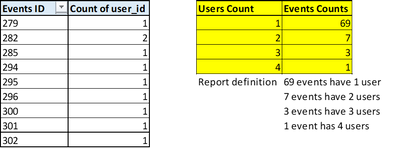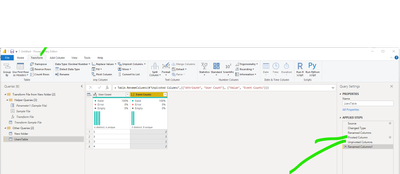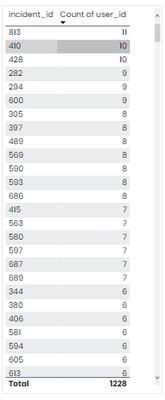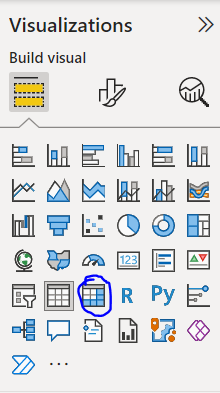FabCon is coming to Atlanta
Join us at FabCon Atlanta from March 16 - 20, 2026, for the ultimate Fabric, Power BI, AI and SQL community-led event. Save $200 with code FABCOMM.
Register now!- Power BI forums
- Get Help with Power BI
- Desktop
- Service
- Report Server
- Power Query
- Mobile Apps
- Developer
- DAX Commands and Tips
- Custom Visuals Development Discussion
- Health and Life Sciences
- Power BI Spanish forums
- Translated Spanish Desktop
- Training and Consulting
- Instructor Led Training
- Dashboard in a Day for Women, by Women
- Galleries
- Data Stories Gallery
- Themes Gallery
- Contests Gallery
- QuickViz Gallery
- Quick Measures Gallery
- Visual Calculations Gallery
- Notebook Gallery
- Translytical Task Flow Gallery
- TMDL Gallery
- R Script Showcase
- Webinars and Video Gallery
- Ideas
- Custom Visuals Ideas (read-only)
- Issues
- Issues
- Events
- Upcoming Events
View all the Fabric Data Days sessions on demand. View schedule
- Power BI forums
- Forums
- Get Help with Power BI
- Power Query
- Re: Create New Table with row count
- Subscribe to RSS Feed
- Mark Topic as New
- Mark Topic as Read
- Float this Topic for Current User
- Bookmark
- Subscribe
- Printer Friendly Page
- Mark as New
- Bookmark
- Subscribe
- Mute
- Subscribe to RSS Feed
- Permalink
- Report Inappropriate Content
Create New Table with row count
HELP!
I want to create a new table like I've created in an Excel. I've made a yellow table(right) from a pivot table(left).
I will appreciate your help!
- Mark as New
- Bookmark
- Subscribe
- Mute
- Subscribe to RSS Feed
- Permalink
- Report Inappropriate Content
- Mark as New
- Bookmark
- Subscribe
- Mute
- Subscribe to RSS Feed
- Permalink
- Report Inappropriate Content
Hi @hello_MTC ,
First you must pivot columns and then unpivot columns.
Let me know if you have any questions.
If this solves your issues, please mark it as the solution, so that others can find it easily. Kudos 👍are nice too.
Nathaniel
Did I answer your question? Mark my post as a solution!
Proud to be a Super User!
- Mark as New
- Bookmark
- Subscribe
- Mute
- Subscribe to RSS Feed
- Permalink
- Report Inappropriate Content
Hi @hello_MTC ,
Here is my m code. Go to Power Query, select New Source, Blank Query, and then go to Advanced Editor, and paste this code there. You will see the table that I dummied up and the various steps.
Let me know if you have any questions.
If this solves your issues, please mark it as the solution, so that others can find it easily. Kudos 👍are nice too.
Nathaniel
let
Source = Table.FromRows(Json.Document(Binary.Decompress(Binary.FromText("i45WMjQwVNJRMlSK1QGxjRBsQxDbCMoGqTGGsE3NgGwTCNvSEsKOBQA=", BinaryEncoding.Base64), Compression.Deflate)), let _t = ((type nullable text) meta [Serialized.Text = true]) in type table [ID = _t, #"Count of User ID" = _t]),
#"Changed Type" = Table.TransformColumnTypes(Source,{{"ID", Int64.Type}, {"Count of User ID", Int64.Type}}),
#"Renamed Columns" = Table.RenameColumns(#"Changed Type",{{"ID", "Events ID"}}),
#"Pivoted Column" = Table.Pivot(Table.TransformColumnTypes(#"Renamed Columns", {{"Count of User ID", type text}}, "en-US"), List.Distinct(Table.TransformColumnTypes(#"Renamed Columns", {{"Count of User ID", type text}}, "en-US")[#"Count of User ID"]), "Count of User ID", "Events ID", List.Count),
#"Unpivoted Columns" = Table.UnpivotOtherColumns(#"Pivoted Column", {}, "Attribute", "Value"),
#"Renamed Columns1" = Table.RenameColumns(#"Unpivoted Columns",{{"Attribute", "User Count"}, {"Value", "Event Counts"}})
in
#"Renamed Columns1"
Did I answer your question? Mark my post as a solution!
Proud to be a Super User!
- Mark as New
- Bookmark
- Subscribe
- Mute
- Subscribe to RSS Feed
- Permalink
- Report Inappropriate Content
No, this is not what I want but thank you so much for your efforts. I really appreciate it.
I am very close to complete this process.
This is what I need in new table.

I am just figuring out how will I get those count of user id in new column.
- Mark as New
- Bookmark
- Subscribe
- Mute
- Subscribe to RSS Feed
- Permalink
- Report Inappropriate Content
Hi @hello_MTC ,
There are two simple methods to achieve the outcome:
Power Query
1. duplicate/reference the existing table,
2. then use group by:
.2a. Home > Group By:
Power BI report
pivot table in Power Bi
Regards
KT
Helpful resources

Power BI Monthly Update - November 2025
Check out the November 2025 Power BI update to learn about new features.

Fabric Data Days
Advance your Data & AI career with 50 days of live learning, contests, hands-on challenges, study groups & certifications and more!

| User | Count |
|---|---|
| 10 | |
| 9 | |
| 6 | |
| 5 | |
| 3 |