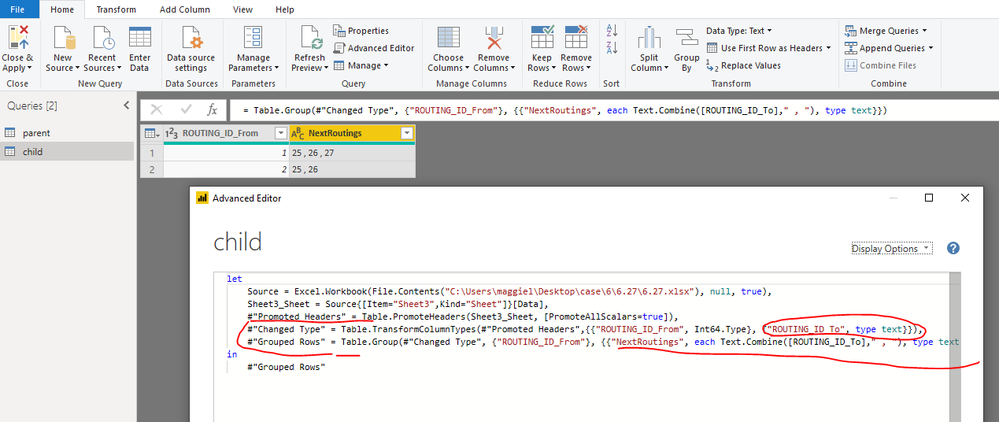Party with Power BI’s own Guy in a Cube
Power BI is turning 10! Tune in for a special live episode on July 24 with behind-the-scenes stories, product evolution highlights, and a sneak peek at what’s in store for the future.
Save the date- Power BI forums
- Get Help with Power BI
- Desktop
- Service
- Report Server
- Power Query
- Mobile Apps
- Developer
- DAX Commands and Tips
- Custom Visuals Development Discussion
- Health and Life Sciences
- Power BI Spanish forums
- Translated Spanish Desktop
- Training and Consulting
- Instructor Led Training
- Dashboard in a Day for Women, by Women
- Galleries
- Data Stories Gallery
- Themes Gallery
- Contests Gallery
- Quick Measures Gallery
- Notebook Gallery
- Translytical Task Flow Gallery
- TMDL Gallery
- R Script Showcase
- Webinars and Video Gallery
- Ideas
- Custom Visuals Ideas (read-only)
- Issues
- Issues
- Events
- Upcoming Events
Enhance your career with this limited time 50% discount on Fabric and Power BI exams. Ends August 31st. Request your voucher.
- Power BI forums
- Forums
- Get Help with Power BI
- Power Query
- Re: Concatenate values from child records while ex...
- Subscribe to RSS Feed
- Mark Topic as New
- Mark Topic as Read
- Float this Topic for Current User
- Bookmark
- Subscribe
- Printer Friendly Page
- Mark as New
- Bookmark
- Subscribe
- Mute
- Subscribe to RSS Feed
- Permalink
- Report Inappropriate Content
Concatenate values from child records while expanding from merged query
Given a 'parent' table:
| ROUTING_ID |
| 1 |
| 2 |
and a 'child' table:
| ROUTING_ID_From | ROUTING_ID_To |
| 1 | 25 |
| 1 | 26 |
| 1 | 27 |
| 2 | 25 |
| 2 | 26 |
How can I get the following output column 'NextRoutings', if possible in the 'ExpandTableColumn' step:
| ROUTING_ID | NextRoutings |
| 1 | 25,26,27 |
| 2 | 25,26 |
This is NOT working:
= Table.ExpandTableColumn(#"Merged Queries", "qryRoutingsFromTo", List.Accumulate(qryRoutingsFromTo[ROUTING_ID_To], "", (state, current) => if state = "" then Number.ToText(current) else state & "," & Number.ToText(current)), {"ROUTING_ID_To"})
I also don't want to expand the table in the 'normal' way and then group it on all columns other than qryRoutingsFromTo[ROUTING_ID_To] and then 'calculcate' the NextRouting column. Reason: I think it can be done directly in the ExpandTableColumn step. I also need to group on a lot of columns.
Another solution could be to first group the child table (which is only on one column) and after that to merge with it. But still... can it be done in the expand-step?
Solved! Go to Solution.
- Mark as New
- Bookmark
- Subscribe
- Mute
- Subscribe to RSS Feed
- Permalink
- Report Inappropriate Content
For your purpose, "Table.ExpandTableColumn" is the wrong command, as you don't want an expansion, but an aggregation instead.
Using the UI, you have the option to select an aggregation instead:
You can either use one of the default-options and then tweak the code:
Table.AggregateTableColumn(#"Merged Queries", "Table2", {{"ROUTING_ID_To", each Text.Combine(List.Transform(_, (x) => Text.From(x)), ","), "Desired Result"}})
or simply add a column with the code @v-juanli-msft has provided already (Text.Combine[MergedChildTableColumn], ","). That delivers the desired result and you simple remove the merged column afterwards.
Imke Feldmann (The BIccountant)
If you liked my solution, please give it a thumbs up. And if I did answer your question, please mark this post as a solution. Thanks!
How to integrate M-code into your solution -- How to get your questions answered quickly -- How to provide sample data -- Check out more PBI- learning resources here -- Performance Tipps for M-queries
- Mark as New
- Bookmark
- Subscribe
- Mute
- Subscribe to RSS Feed
- Permalink
- Report Inappropriate Content
For your purpose, "Table.ExpandTableColumn" is the wrong command, as you don't want an expansion, but an aggregation instead.
Using the UI, you have the option to select an aggregation instead:
You can either use one of the default-options and then tweak the code:
Table.AggregateTableColumn(#"Merged Queries", "Table2", {{"ROUTING_ID_To", each Text.Combine(List.Transform(_, (x) => Text.From(x)), ","), "Desired Result"}})
or simply add a column with the code @v-juanli-msft has provided already (Text.Combine[MergedChildTableColumn], ","). That delivers the desired result and you simple remove the merged column afterwards.
Imke Feldmann (The BIccountant)
If you liked my solution, please give it a thumbs up. And if I did answer your question, please mark this post as a solution. Thanks!
How to integrate M-code into your solution -- How to get your questions answered quickly -- How to provide sample data -- Check out more PBI- learning resources here -- Performance Tipps for M-queries
- Mark as New
- Bookmark
- Subscribe
- Mute
- Subscribe to RSS Feed
- Permalink
- Report Inappropriate Content
- Mark as New
- Bookmark
- Subscribe
- Mute
- Subscribe to RSS Feed
- Permalink
- Report Inappropriate Content
Hi @JVos
In Child table, group by ROUTING_ID_From
let
Source = Excel.Workbook(File.Contents("C:\Users\maggiel\Desktop\case\6\6.27\6.27.xlsx"), null, true),
Sheet3_Sheet = Source{[Item="Sheet3",Kind="Sheet"]}[Data],
#"Promoted Headers" = Table.PromoteHeaders(Sheet3_Sheet, [PromoteAllScalars=true]),
#"Changed Type" = Table.TransformColumnTypes(#"Promoted Headers",{{"ROUTING_ID_From", Int64.Type}, {"ROUTING_ID_To", type text}}),
#"Grouped Rows" = Table.Group(#"Changed Type", {"ROUTING_ID_From"}, {{"NextRoutings", each Text.Combine([ROUTING_ID_To]," , "), type text}})
in
#"Grouped Rows"
Then merge child table to parent table and expand the column.
Best Regards
Maggie
Community Support Team _ Maggie Li
If this post helps, then please consider Accept it as the solution to help the other members find it more quickly.
- Mark as New
- Bookmark
- Subscribe
- Mute
- Subscribe to RSS Feed
- Permalink
- Report Inappropriate Content
- Mark as New
- Bookmark
- Subscribe
- Mute
- Subscribe to RSS Feed
- Permalink
- Report Inappropriate Content
Hi @JVos
But still... can it be done in the expand-step?
I can't make it work only with the expand-step.
There is some mistake in my previous post, please read again since i update.
Hope it will help you indeed.
Best Regards
Maggie
Community Support Team _ Maggie Li
If this post helps, then please consider Accept it as the solution to help the other members find it more quickly.