FabCon is coming to Atlanta
Join us at FabCon Atlanta from March 16 - 20, 2026, for the ultimate Fabric, Power BI, AI and SQL community-led event. Save $200 with code FABCOMM.
Register now!- Power BI forums
- Get Help with Power BI
- Desktop
- Service
- Report Server
- Power Query
- Mobile Apps
- Developer
- DAX Commands and Tips
- Custom Visuals Development Discussion
- Health and Life Sciences
- Power BI Spanish forums
- Translated Spanish Desktop
- Training and Consulting
- Instructor Led Training
- Dashboard in a Day for Women, by Women
- Galleries
- Data Stories Gallery
- Themes Gallery
- Contests Gallery
- QuickViz Gallery
- Quick Measures Gallery
- Visual Calculations Gallery
- Notebook Gallery
- Translytical Task Flow Gallery
- TMDL Gallery
- R Script Showcase
- Webinars and Video Gallery
- Ideas
- Custom Visuals Ideas (read-only)
- Issues
- Issues
- Events
- Upcoming Events
Get Fabric Certified for FREE during Fabric Data Days. Don't miss your chance! Request now
- Power BI forums
- Forums
- Get Help with Power BI
- Power Query
- Re: Combining Rows based on the ID of that table
- Subscribe to RSS Feed
- Mark Topic as New
- Mark Topic as Read
- Float this Topic for Current User
- Bookmark
- Subscribe
- Printer Friendly Page
- Mark as New
- Bookmark
- Subscribe
- Mute
- Subscribe to RSS Feed
- Permalink
- Report Inappropriate Content
Combining Rows based on the ID of that table
Hello!
I am wanting to combine values based on the unique ID of that table, so for any values that have the same ID I want them to be pushed into the same cell. To explain this better I've included 2 screenshots labelled Old and New. Would I use Power Query or something to do with pivoting or grouping columns rows based on a column value? Unsure where to start
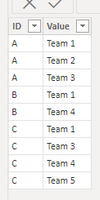
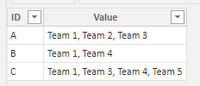
Solved! Go to Solution.
- Mark as New
- Bookmark
- Subscribe
- Mute
- Subscribe to RSS Feed
- Permalink
- Report Inappropriate Content
You can do this with a small tweak to Group By.
Click Group By under the Home tab and group by ID taking the max over Value.
This generates code that looks like this:
= Table.Group(#"Changed Type", {"ID"}, {{"Value", each List.Max([Value]), type nullable text}})We don't actually want List.Max though. Replace that with Text.Combine like this:
= Table.Group(#"Changed Type", {"ID"}, {{"Value", each Text.Combine([Value], ", "), type text}})- Mark as New
- Bookmark
- Subscribe
- Mute
- Subscribe to RSS Feed
- Permalink
- Report Inappropriate Content
I did this and everything looked great (the top row of data was combined and concatenated). I refreshed my data and had a new row that needed to be brought in to the existing merged row b/c it had the same ID and it didn't bring it in. It now has a separate row.
The 7332 is the key. this is what it currently looks like with the first row being the result of the inital grouping:
| ID | P Number | Store Number | File Number | Names of Product |
| 7332 | 6325 | 7 | 3921, 34749 | Teflon Foot, Compensating Foot |
| 7332 | 6325 | 7 | 3925 | Piping Foot |
This is what it should look like based after today's data refresh:
| ID | P Number | Store Number | File Number | Names of Product |
| 7332 | 6325 | 7 | 3921, 34749, 3925 | Teflon Foot, Compensating Foot, Piping Foot |
Do I have to regroup every time I have a data refresh?
- Mark as New
- Bookmark
- Subscribe
- Mute
- Subscribe to RSS Feed
- Permalink
- Report Inappropriate Content
Hello Syndicate_Admin
Can this be done twice or more? Can you Group by ID and Date and Order Number all at once?
- Mark as New
- Bookmark
- Subscribe
- Mute
- Subscribe to RSS Feed
- Permalink
- Report Inappropriate Content
You can do this with a small tweak to Group By.
Click Group By under the Home tab and group by ID taking the max over Value.
This generates code that looks like this:
= Table.Group(#"Changed Type", {"ID"}, {{"Value", each List.Max([Value]), type nullable text}})We don't actually want List.Max though. Replace that with Text.Combine like this:
= Table.Group(#"Changed Type", {"ID"}, {{"Value", each Text.Combine([Value], ", "), type text}})- Mark as New
- Bookmark
- Subscribe
- Mute
- Subscribe to RSS Feed
- Permalink
- Report Inappropriate Content
Perfect! Thank you!
- Mark as New
- Bookmark
- Subscribe
- Mute
- Subscribe to RSS Feed
- Permalink
- Report Inappropriate Content
how to combine if the column has text and number both?
- Mark as New
- Bookmark
- Subscribe
- Mute
- Subscribe to RSS Feed
- Permalink
- Report Inappropriate Content
Thank you! This is exactly what I needed
Helpful resources

Power BI Monthly Update - November 2025
Check out the November 2025 Power BI update to learn about new features.

Fabric Data Days
Advance your Data & AI career with 50 days of live learning, contests, hands-on challenges, study groups & certifications and more!

| User | Count |
|---|---|
| 8 | |
| 7 | |
| 5 | |
| 4 | |
| 3 |
| User | Count |
|---|---|
| 20 | |
| 14 | |
| 11 | |
| 9 | |
| 8 |


