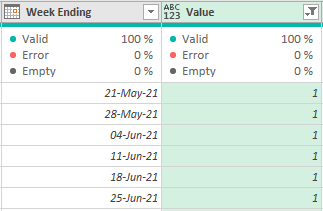Party with Power BI’s own Guy in a Cube
Power BI is turning 10! Tune in for a special live episode on July 24 with behind-the-scenes stories, product evolution highlights, and a sneak peek at what’s in store for the future.
Save the date- Power BI forums
- Get Help with Power BI
- Desktop
- Service
- Report Server
- Power Query
- Mobile Apps
- Developer
- DAX Commands and Tips
- Custom Visuals Development Discussion
- Health and Life Sciences
- Power BI Spanish forums
- Translated Spanish Desktop
- Training and Consulting
- Instructor Led Training
- Dashboard in a Day for Women, by Women
- Galleries
- Webinars and Video Gallery
- Data Stories Gallery
- Themes Gallery
- Contests Gallery
- Quick Measures Gallery
- Notebook Gallery
- Translytical Task Flow Gallery
- R Script Showcase
- Ideas
- Custom Visuals Ideas (read-only)
- Issues
- Issues
- Events
- Upcoming Events
Enhance your career with this limited time 50% discount on Fabric and Power BI exams. Ends August 31st. Request your voucher.
- Power BI forums
- Forums
- Get Help with Power BI
- Power Query
- Re: Column headers formatted as date from pivot co...
- Subscribe to RSS Feed
- Mark Topic as New
- Mark Topic as Read
- Float this Topic for Current User
- Bookmark
- Subscribe
- Printer Friendly Page
- Mark as New
- Bookmark
- Subscribe
- Mute
- Subscribe to RSS Feed
- Permalink
- Report Inappropriate Content
Column headers formatted as date from pivot column with date values
Hi all,
I struggle to arrive at column headers formatted as dates in my Power Query output table. My searches haven't helped me so far, hence this post.
In the Power Query, a date Date column is pivoted:
= Table.Pivot(Table.TransformColumnTypes(#"Reordered Columns", {{"Week Ending", type text}}, "en-DE"), List.Distinct(Table.TransformColumnTypes(#"Reordered Columns", {{"Week Ending", type text}}, "en-DE")[#"Week Ending"]), "Week Ending", "Value", List.Sum)
My problem is that the headers in the output table are not recognized as dates and are formatted as text.
The result is the same, regardless whether I use en-DE or en-US.
Changingboth instances of {"Week Ending", type text} to {"Week Ending", type date} throws up an error: "Expression.Error: We cannot convert the value #date(2019, 3, 1) to type Text. Details: Value=01-Mar-19 Type=[Type]"
Appreciate any hint how to resolve!
- Mark as New
- Bookmark
- Subscribe
- Mute
- Subscribe to RSS Feed
- Permalink
- Report Inappropriate Content
Column Headers are always and automatically type text.
--Nate
- Mark as New
- Bookmark
- Subscribe
- Mute
- Subscribe to RSS Feed
- Permalink
- Report Inappropriate Content
Thanks @KT_Bsmart2gethe,
unfortunately, I couldn't get your code to work, these are the errors:
Expression.Error: The name 'en.DE' wasn't recognized.
And after removing ", en.DE"
The column 'Week Ending' of the table wasn't found.
Looking at the Pivot.Table syntax, is seems clear that the resulting headers are text:
"Table.Pivot(table as table, pivotValues as list, attributeColumn as text, [...]", hence the need for transformation of the headers to a date format after the Pivot step (as I interpret it).
gorilla.bi demonstrates dynamic (list-based) column renaming (https://www.youtube.com/watch?v=gndANP-ObQg and https://gorilla.bi/power-query/transform-column-names/) but again, I am stuck at the last step.
I could not find an option to post my sample file here, so adding screenshots and my M code at the end of this post.
Especially the comparison of RenamedColumnsError1 (produces an error) and RenamedColumnsWorks (no error, but text headers in output table) illustrates where I'm stuck:
RenamedColumnsError1 = Table.RenameColumns(PivotedColumn, List.Zip( {ListOfHeaders, List.Combine({ListOfNonDateHeaders, ListOfDateHeaders}) } )),
RenamedColumnsWorks = Table.RenameColumns(PivotedColumn, List.Zip( {ListOfHeaders, List.Combine({ListOfNonDateHeaders, List.Skip(ListOfHeaders,6)}) } ))
Anyone a thought or different approach?
Thanks!
M Code
let
Source = Excel.CurrentWorkbook(){[Name="WeekData"]}[Content],
#"Changed Type" = Table.TransformColumnTypes(Source,{{"Region", type text}, {"Week Ending", type date}, {"Contracted", Int64.Type}, {"Forecasted", Int64.Type}, {"Actual", Int64.Type}}),
#"Unpivoted Columns" = Table.UnpivotOtherColumns(#"Changed Type", {"Region", "Week Ending"}, "Attribute", "Value"),
#"Added Custom" = Table.AddColumn(#"Unpivoted Columns", "RegionAttribute", each [Region]&" "&[Attribute]),
#"Sorted Rows" = Table.Sort(#"Added Custom",{{"RegionAttribute", Order.Ascending}, {"Week Ending", Order.Ascending}}),
#"Reordered Columns" = Table.ReorderColumns(#"Sorted Rows",{"Region", "Week Ending", "Value", "Attribute", "RegionAttribute"}),
TransformColumns = Table.TransformColumns(#"Reordered Columns", {{"Week Ending", Date.From}}),
PivotedColumn = Table.Pivot(Table.TransformColumnTypes(TransformColumns, {{"Week Ending", type text}}), List.Distinct(Table.TransformColumnTypes(TransformColumns, {{"Week Ending", type text}})[#"Week Ending"]), "Week Ending", "Value", List.Sum),
ListOfHeaders = Table.ColumnNames(PivotedColumn),
ListOfNonDateHeaders = List.FirstN(Table.ColumnNames(PivotedColumn),6),
ListOfDateHeaders = List.Transform(List.Skip(Table.ColumnNames(PivotedColumn),6), Date.FromText),
ListOfAllHeaders = List.Combine({ListOfDateHeaders, ListOfNonDateHeaders}),
RenamedColumnsError = Table.RenameColumns(PivotedColumn, List.Zip( {Table.ColumnNames(PivotedColumn), List.Combine({ListOfDateHeaders, ListOfNonDateHeaders}) } )),
RenamedColumnsError1 = Table.RenameColumns(PivotedColumn, List.Zip( {ListOfHeaders, List.Combine({ListOfNonDateHeaders, ListOfDateHeaders}) } )),
RenamedColumnsWorks = Table.RenameColumns(PivotedColumn, List.Zip( {ListOfHeaders, List.Combine({ListOfNonDateHeaders, List.Skip(ListOfHeaders,6)}) } )),
RenamedColumnsWorks1 = Table.RenameColumns(PivotedColumn, List.Zip( {Table.ColumnNames(PivotedColumn), ListOfHeaders } )),
RenamedColumnsWorks2 = Table.RenameColumns(PivotedColumn, List.Zip( {ListOfHeaders, Table.ColumnNames(PivotedColumn)} ))
in
RenamedColumnsWorks2
Source Table: WeekData
Output Table: WeekData (unpivot)
- Mark as New
- Bookmark
- Subscribe
- Mute
- Subscribe to RSS Feed
- Permalink
- Report Inappropriate Content
Hi @lorenzc ,
Try the code below after the Table.Pivot step:
Table.TransformColumns(
PreviousStepName,
{
{ "Week Ending", Date.From, en.DE}
}
)
Regards
KT
Helpful resources

Power BI Monthly Update - July 2025
Check out the July 2025 Power BI update to learn about new features.

Join our Fabric User Panel
This is your chance to engage directly with the engineering team behind Fabric and Power BI. Share your experiences and shape the future.