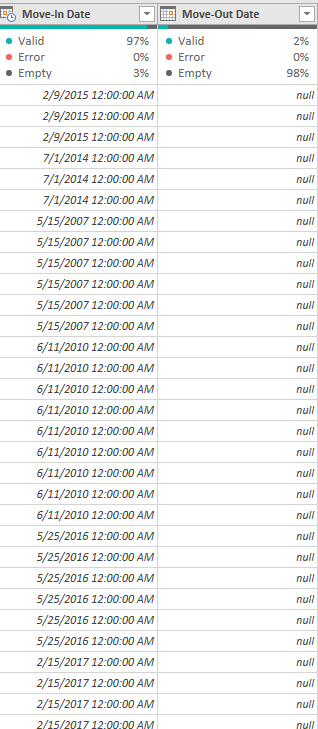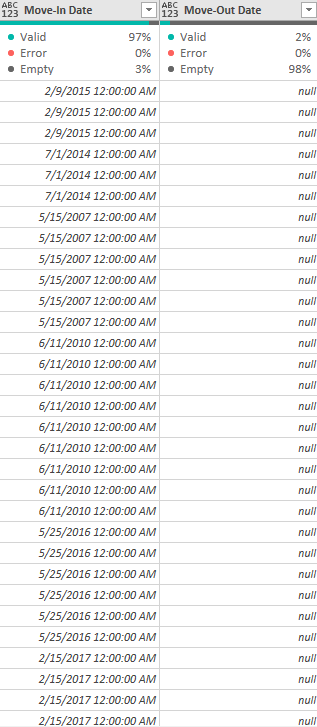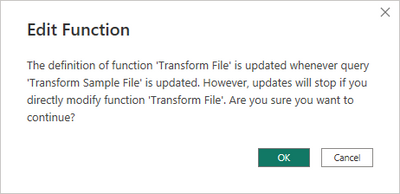FabCon is coming to Atlanta
Join us at FabCon Atlanta from March 16 - 20, 2026, for the ultimate Fabric, Power BI, AI and SQL community-led event. Save $200 with code FABCOMM.
Register now!- Power BI forums
- Get Help with Power BI
- Desktop
- Service
- Report Server
- Power Query
- Mobile Apps
- Developer
- DAX Commands and Tips
- Custom Visuals Development Discussion
- Health and Life Sciences
- Power BI Spanish forums
- Translated Spanish Desktop
- Training and Consulting
- Instructor Led Training
- Dashboard in a Day for Women, by Women
- Galleries
- Data Stories Gallery
- Themes Gallery
- Contests Gallery
- Quick Measures Gallery
- Notebook Gallery
- Translytical Task Flow Gallery
- TMDL Gallery
- R Script Showcase
- Webinars and Video Gallery
- Ideas
- Custom Visuals Ideas (read-only)
- Issues
- Issues
- Events
- Upcoming Events
Calling all Data Engineers! Fabric Data Engineer (Exam DP-700) live sessions are back! Starting October 16th. Sign up.
- Power BI forums
- Forums
- Get Help with Power BI
- Power Query
- Re: Changes made in Transform Sample File not chan...
- Subscribe to RSS Feed
- Mark Topic as New
- Mark Topic as Read
- Float this Topic for Current User
- Bookmark
- Subscribe
- Printer Friendly Page
- Mark as New
- Bookmark
- Subscribe
- Mute
- Subscribe to RSS Feed
- Permalink
- Report Inappropriate Content
Changes made in Transform Sample File not changing in my Master Query
Hi Folks! I'm working on wrapping up a query I did and am having a hard time understanding why the changes I've made in the Transform Sample File aren't reflecting the master query that the Sample File is taken from. It's the only set of edits where I've noticed the changes weren't being made. The first image below reflects the data type changes that I made (as a date data type).
The below image is what I'm seeing in the Master Query
Thanks for the help!
- Mark as New
- Bookmark
- Subscribe
- Mute
- Subscribe to RSS Feed
- Permalink
- Report Inappropriate Content
I have encountered this issue. Issue was resolved by manually refreshing the transform query (refresh preview)
- Mark as New
- Bookmark
- Subscribe
- Mute
- Subscribe to RSS Feed
- Permalink
- Report Inappropriate Content
Hi @blackanese27
You may have figured this out already as your question is from a while ago. However, if the below helps you or answers your question (or someone else's) it has served some purpose. 🙂
If I've understood you correctly, you have imported data from a folder and done some transformations (in the "Transform Sample File (1)" for example), and these changes are not getting reflected in the combined output file - right?
If the above understanding is correct, I believe it's due to an issue in Power BI where the "Transform File (1)" function linked to "Transform Sample File (1)" isn't getting updated/refreshed regularly enough. Therefore the code in the function "Transform File (1)" - (which may not be updated after the "Transformed Sample File (1) has been edited) is still the old code powering the refresh and hence the instructions for combining the files; meaning your changes are not reflected.
To fix this, the only solution I've managed to find for now is clicking on the function "Transform File (1)" and then manually updating the code (very carefully and only as needed) via the "Advanced Editor" or the formula bar window. This does require you to know the coding side a bit and ensure all syntax is correct.
Once this is done, when you "Close and Apply" your changes, Power BI will re-evaluate the function(s) that has been updated and you should be able to see all the changes you made manually reflected in the output.
Hope that helps!
- Mark as New
- Bookmark
- Subscribe
- Mute
- Subscribe to RSS Feed
- Permalink
- Report Inappropriate Content
This is the way.
- Mark as New
- Bookmark
- Subscribe
- Mute
- Subscribe to RSS Feed
- Permalink
- Report Inappropriate Content
Another way to solve it is to go into the advanced editor on the function and add the steps there manually.
- Mark as New
- Bookmark
- Subscribe
- Mute
- Subscribe to RSS Feed
- Permalink
- Report Inappropriate Content
- Mark as New
- Bookmark
- Subscribe
- Mute
- Subscribe to RSS Feed
- Permalink
- Report Inappropriate Content
I have a similar problem, did not get the warning and can see the steps in the function but they are not been applied. It seems to mainly be change of type functions it occurs.
- Mark as New
- Bookmark
- Subscribe
- Mute
- Subscribe to RSS Feed
- Permalink
- Report Inappropriate Content
Hi @blackanese27,
Did you by any chance open the function query "Transform File" in the advanced editor?
If so, you should have seen this prompt.
Create a new connection to the folder, copy your steps from the "Transform Sample File" into the new "Transform Sample File (2)" query and see if these are now reflected in the new result/output query.
Ps. If this helps solve your query please mark this post as Solution, thanks!