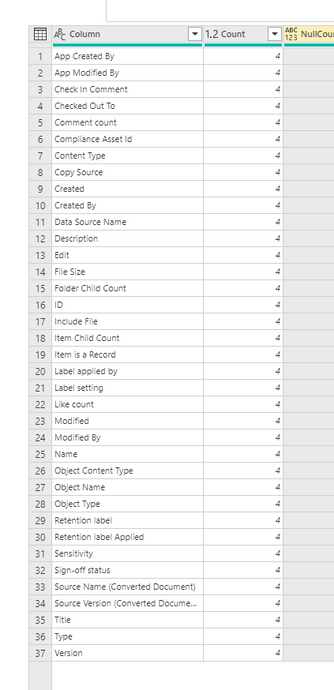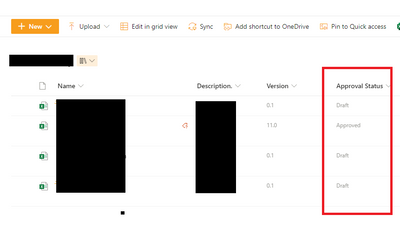FabCon is coming to Atlanta
Join us at FabCon Atlanta from March 16 - 20, 2026, for the ultimate Fabric, Power BI, AI and SQL community-led event. Save $200 with code FABCOMM.
Register now!- Power BI forums
- Get Help with Power BI
- Desktop
- Service
- Report Server
- Power Query
- Mobile Apps
- Developer
- DAX Commands and Tips
- Custom Visuals Development Discussion
- Health and Life Sciences
- Power BI Spanish forums
- Translated Spanish Desktop
- Training and Consulting
- Instructor Led Training
- Dashboard in a Day for Women, by Women
- Galleries
- Data Stories Gallery
- Themes Gallery
- Contests Gallery
- QuickViz Gallery
- Quick Measures Gallery
- Visual Calculations Gallery
- Notebook Gallery
- Translytical Task Flow Gallery
- TMDL Gallery
- R Script Showcase
- Webinars and Video Gallery
- Ideas
- Custom Visuals Ideas (read-only)
- Issues
- Issues
- Events
- Upcoming Events
View all the Fabric Data Days sessions on demand. View schedule
- Power BI forums
- Forums
- Get Help with Power BI
- Power Query
- Can't find document Approval Status
- Subscribe to RSS Feed
- Mark Topic as New
- Mark Topic as Read
- Float this Topic for Current User
- Bookmark
- Subscribe
- Printer Friendly Page
- Mark as New
- Bookmark
- Subscribe
- Mute
- Subscribe to RSS Feed
- Permalink
- Report Inappropriate Content
Can't find document Approval Status
Hi there,
I'm pulling data from a Sharepoint Document Library, but for some reason I am unable to find a field that reports the document's approval status (eg. draft, pending, approved). All of the other columns I need appear, but not that. Any advice?
Solved! Go to Solution.
- Mark as New
- Bookmark
- Subscribe
- Mute
- Subscribe to RSS Feed
- Permalink
- Report Inappropriate Content
Hi @AlexJ01 - this is good question. In Power Query, there are 2 connectors
- SharePoint.Files - PowerQuery M | Microsoft Learn
- SharePoint.Tables - PowerQuery M | Microsoft Learn
You will use the first to content to SharePoint to find the Binary files in the [Content] column. When you content to the Site Collection please note that it will contain every document in that Site, so make use you use the FolderPath to select the correct Library and Folder.
Source = SharePoint.Files( #"URL for Site Collection" , [ApiVersion=15])
You can use the second to get SharePoint lists... and a Library is just a List of documents! This list will contain the properties like person, status, but it does not documents. When you use the below, you will be presented with a Table for all the elements in SharePoint, the Library should appear on the one of the rows. Just expand the Table to see the List perpective of the documents.
Source = SharePoint.Table( "URL for Site Collection" , [Implementation="2.0"])
The two tables can be joined using the Name of the document. Yes - it is annoying the GUID is not available in both result, so be careful with duplicates.
- Mark as New
- Bookmark
- Subscribe
- Mute
- Subscribe to RSS Feed
- Permalink
- Report Inappropriate Content
HI - it should appear on the SharePoint.Tables. You might need to change the "VeiwMode" to include all columns:
SharePoint.Table( URL, [Implementation = "2.0", ViewMode = "All"] )
The following is an example of a Document Library I have just created and "All" the metadata columns that can be obtained from the List using SharePoint.Tables. Is it possible that Column has a different name on background compared to the UI?
- Mark as New
- Bookmark
- Subscribe
- Mute
- Subscribe to RSS Feed
- Permalink
- Report Inappropriate Content
Hello! Thank you for your help. I've treid using the two different connectors as you suggested above, but "Approval Status" still does not show in any columns. I've added a screenshot below of the column I need.
- Mark as New
- Bookmark
- Subscribe
- Mute
- Subscribe to RSS Feed
- Permalink
- Report Inappropriate Content
HI - it should appear on the SharePoint.Tables. You might need to change the "VeiwMode" to include all columns:
SharePoint.Table( URL, [Implementation = "2.0", ViewMode = "All"] )
The following is an example of a Document Library I have just created and "All" the metadata columns that can be obtained from the List using SharePoint.Tables. Is it possible that Column has a different name on background compared to the UI?
- Mark as New
- Bookmark
- Subscribe
- Mute
- Subscribe to RSS Feed
- Permalink
- Report Inappropriate Content
Thank you, that's done it! Much appreciated!
- Mark as New
- Bookmark
- Subscribe
- Mute
- Subscribe to RSS Feed
- Permalink
- Report Inappropriate Content
Hi @AlexJ01 - this is good question. In Power Query, there are 2 connectors
- SharePoint.Files - PowerQuery M | Microsoft Learn
- SharePoint.Tables - PowerQuery M | Microsoft Learn
You will use the first to content to SharePoint to find the Binary files in the [Content] column. When you content to the Site Collection please note that it will contain every document in that Site, so make use you use the FolderPath to select the correct Library and Folder.
Source = SharePoint.Files( #"URL for Site Collection" , [ApiVersion=15])
You can use the second to get SharePoint lists... and a Library is just a List of documents! This list will contain the properties like person, status, but it does not documents. When you use the below, you will be presented with a Table for all the elements in SharePoint, the Library should appear on the one of the rows. Just expand the Table to see the List perpective of the documents.
Source = SharePoint.Table( "URL for Site Collection" , [Implementation="2.0"])
The two tables can be joined using the Name of the document. Yes - it is annoying the GUID is not available in both result, so be careful with duplicates.
Helpful resources

Power BI Monthly Update - November 2025
Check out the November 2025 Power BI update to learn about new features.

Fabric Data Days
Advance your Data & AI career with 50 days of live learning, contests, hands-on challenges, study groups & certifications and more!

| User | Count |
|---|---|
| 11 | |
| 8 | |
| 6 | |
| 5 | |
| 3 |