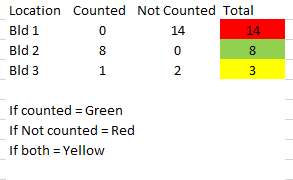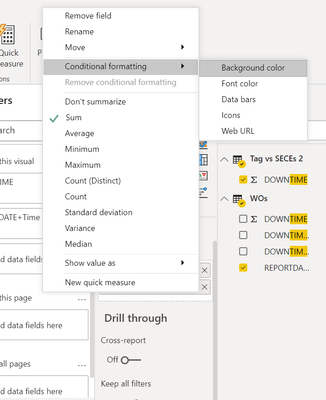FabCon is coming to Atlanta
Join us at FabCon Atlanta from March 16 - 20, 2026, for the ultimate Fabric, Power BI, AI and SQL community-led event. Save $200 with code FABCOMM.
Register now!- Power BI forums
- Get Help with Power BI
- Desktop
- Service
- Report Server
- Power Query
- Mobile Apps
- Developer
- DAX Commands and Tips
- Custom Visuals Development Discussion
- Health and Life Sciences
- Power BI Spanish forums
- Translated Spanish Desktop
- Training and Consulting
- Instructor Led Training
- Dashboard in a Day for Women, by Women
- Galleries
- Data Stories Gallery
- Themes Gallery
- Contests Gallery
- QuickViz Gallery
- Quick Measures Gallery
- Visual Calculations Gallery
- Notebook Gallery
- Translytical Task Flow Gallery
- TMDL Gallery
- R Script Showcase
- Webinars and Video Gallery
- Ideas
- Custom Visuals Ideas (read-only)
- Issues
- Issues
- Events
- Upcoming Events
The Power BI Data Visualization World Championships is back! Get ahead of the game and start preparing now! Learn more
- Power BI forums
- Forums
- Get Help with Power BI
- Desktop
- Re: conditional formatting
- Subscribe to RSS Feed
- Mark Topic as New
- Mark Topic as Read
- Float this Topic for Current User
- Bookmark
- Subscribe
- Printer Friendly Page
- Mark as New
- Bookmark
- Subscribe
- Mute
- Subscribe to RSS Feed
- Permalink
- Report Inappropriate Content
conditional formatting
Hello, I need to set conditional format to show 3 different colors as shown below in a small sample data but cannot figure out how to do it in Power BI. Can someone please help? Thanks in advance for your time.
Solved! Go to Solution.
- Mark as New
- Bookmark
- Subscribe
- Mute
- Subscribe to RSS Feed
- Permalink
- Report Inappropriate Content
@tracyhopaulson, try this measure:
Formatting Color =
SWITCH (
TRUE (),
[Counted] = 0
&& [Not Counted] > 0, "Red",
[Counted] > 0
&& [Not Counted] = 0, "Green",
[Counted] > 0
&& [Not Counted] > 0, "Yellow"
)
Steps to apply:
1. Conditional formatting > Background color
2. Format by = Field value
3. Based on field = Formatting Color
Instead of the color names, you can use color codes (e.g., #FF0000).
Did I answer your question? Mark my post as a solution!
Proud to be a Super User!
- Mark as New
- Bookmark
- Subscribe
- Mute
- Subscribe to RSS Feed
- Permalink
- Report Inappropriate Content
@tracyhopaulson You can click the down arrow button on the required field and then select Conditional Formatting for defining formatting as per your requirement.
Here is a detailed article if you want to learn different ways: https://www.mssqltips.com/sqlservertip/6265/power-bi-conditional-formatting-for-matrix-and-table-vis...
If this post helps then please consider Accept it as the solution to help the other members find it more quickly.
Cheers!
- Mark as New
- Bookmark
- Subscribe
- Mute
- Subscribe to RSS Feed
- Permalink
- Report Inappropriate Content
@tracyhopaulson, try this measure:
Formatting Color =
SWITCH (
TRUE (),
[Counted] = 0
&& [Not Counted] > 0, "Red",
[Counted] > 0
&& [Not Counted] = 0, "Green",
[Counted] > 0
&& [Not Counted] > 0, "Yellow"
)
Steps to apply:
1. Conditional formatting > Background color
2. Format by = Field value
3. Based on field = Formatting Color
Instead of the color names, you can use color codes (e.g., #FF0000).
Did I answer your question? Mark my post as a solution!
Proud to be a Super User!
- Mark as New
- Bookmark
- Subscribe
- Mute
- Subscribe to RSS Feed
- Permalink
- Report Inappropriate Content
Thank you so much! This works 🙂
Helpful resources

Power BI Dataviz World Championships
The Power BI Data Visualization World Championships is back! Get ahead of the game and start preparing now!

| User | Count |
|---|---|
| 40 | |
| 37 | |
| 35 | |
| 31 | |
| 28 |
| User | Count |
|---|---|
| 137 | |
| 102 | |
| 71 | |
| 67 | |
| 65 |