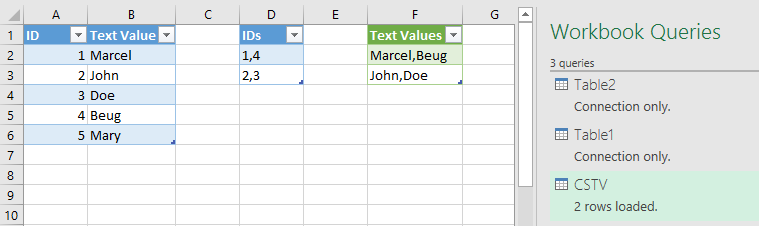FabCon is coming to Atlanta
Join us at FabCon Atlanta from March 16 - 20, 2026, for the ultimate Fabric, Power BI, AI and SQL community-led event. Save $200 with code FABCOMM.
Register now!- Power BI forums
- Get Help with Power BI
- Desktop
- Service
- Report Server
- Power Query
- Mobile Apps
- Developer
- DAX Commands and Tips
- Custom Visuals Development Discussion
- Health and Life Sciences
- Power BI Spanish forums
- Translated Spanish Desktop
- Training and Consulting
- Instructor Led Training
- Dashboard in a Day for Women, by Women
- Galleries
- Data Stories Gallery
- Themes Gallery
- Contests Gallery
- Quick Measures Gallery
- Notebook Gallery
- Translytical Task Flow Gallery
- TMDL Gallery
- R Script Showcase
- Webinars and Video Gallery
- Ideas
- Custom Visuals Ideas (read-only)
- Issues
- Issues
- Events
- Upcoming Events
To celebrate FabCon Vienna, we are offering 50% off select exams. Ends October 3rd. Request your discount now.
- Power BI forums
- Forums
- Get Help with Power BI
- Desktop
- Re: calculated column to display comma separated v...
- Subscribe to RSS Feed
- Mark Topic as New
- Mark Topic as Read
- Float this Topic for Current User
- Bookmark
- Subscribe
- Printer Friendly Page
- Mark as New
- Bookmark
- Subscribe
- Mute
- Subscribe to RSS Feed
- Permalink
- Report Inappropriate Content
calculated column to display comma separated values as the text lookup value for each value
I have two tables, one lists the text string values and an ID, the other has a comma separated list of ID's, i want to display a concatenated text list in a single cell based on the ID's in the main table, so:
Table 1
ID Text Value
Table 2
Lookup value to Table 1 = comma separated IDs
what we need is comma separated text values.
Solved! Go to Solution.
- Mark as New
- Bookmark
- Subscribe
- Mute
- Subscribe to RSS Feed
- Permalink
- Report Inappropriate Content
I believe what you want is a VALUES and CONCATENATEX formula
Follow on LinkedIn
@ me in replies or I'll lose your thread!!!
Instead of a Kudo, please vote for this idea
Become an expert!: Enterprise DNA
External Tools: MSHGQM
YouTube Channel!: Microsoft Hates Greg
Latest book!: DAX For Humans
DAX is easy, CALCULATE makes DAX hard...
- Mark as New
- Bookmark
- Subscribe
- Mute
- Subscribe to RSS Feed
- Permalink
- Report Inappropriate Content
Hi @jlynch
I think I follow what you need, but just to be sure, can you please mock up a small sample of fake data for your two tables including your expected result. We can try and help you with the middle part. 🙂
- Mark as New
- Bookmark
- Subscribe
- Mute
- Subscribe to RSS Feed
- Permalink
- Report Inappropriate Content
Marcel below has interpretted what i need accurately, I'm going to attempt his solution but it's a bit more of a code solution than I'm used to.
- Mark as New
- Bookmark
- Subscribe
- Mute
- Subscribe to RSS Feed
- Permalink
- Report Inappropriate Content
Coincidentally I just recorded a video for another question in which I demonstrate the same technique for concatenating the text values.
- Mark as New
- Bookmark
- Subscribe
- Mute
- Subscribe to RSS Feed
- Permalink
- Report Inappropriate Content
This is my interpretation and Power Query solution:
CSTV query code:
let
Source = Table2,
// Get nested lists of ID numbers
SplitToIDNumbers = Table.TransformColumns(Source,{},each List.Transform(Text.Split(_,","),Number.From)),
// Add index as a grouping for the IDs after expansion
AddedIndex = Table.AddIndexColumn(SplitToIDNumbers, "Index", 0, 1),
ExpandedIDs = Table.ExpandListColumn(AddedIndex, "IDs"),
// Get the Text Values from table1
MergedWithTable1 = Table.NestedJoin(ExpandedIDs,{"IDs"},Table1,{"ID"},"NewColumn",JoinKind.LeftOuter),
// Expand the nested tables
ExpandedTextValues = Table.ExpandTableColumn(MergedWithTable1, "NewColumn", {"Text Value"}, {"Text Value"}),
// Use Transform - Group By to create base code (e.g. use group function "Sum" for the text values, then adjust the code to Text.Combine
Grouped = Table.Group(ExpandedTextValues, {"Index"}, {{"Text Values", each Text.Combine([Text Value],","), type text}}),
RemovedIndex = Table.RemoveColumns(Grouped,{"Index"})
in
RemovedIndex:
- Mark as New
- Bookmark
- Subscribe
- Mute
- Subscribe to RSS Feed
- Permalink
- Report Inappropriate Content
Marcel...
the example is perfect, the solutions I'm not sure of, I'm in Power BI, I don't know M so I'm not sure, do I go to the Query Editor and there enter the formulas you indicated, is this a measure or a column? Sorry to be a bit slow on this one, but I think the process is just beyond my skill level?
- Mark as New
- Bookmark
- Subscribe
- Mute
- Subscribe to RSS Feed
- Permalink
- Report Inappropriate Content
It is a Power Query (M) solution in which a new table is created.
If you are not familiair with Power Query, then you might prefer the DAX solution from @Greg_Deckler.
The Power Query solution requires several adjustments of generated code, as demonstrated in this video.
At the end of the video I show how to copy/paste the code from my previous post.
Edit: the video doesn't show how to go into the advanced editor after creating a blank query to paste the copied code:
- Mark as New
- Bookmark
- Subscribe
- Mute
- Subscribe to RSS Feed
- Permalink
- Report Inappropriate Content
it's not fair to say one answer was correct here, everyone helped me get to the solution, but i marked the solution since that is the direction I went. Marcel has propelled me to take my limited knowledge of power query to the next level for the next challenge,
Thanks to everyone!!!!
- Mark as New
- Bookmark
- Subscribe
- Mute
- Subscribe to RSS Feed
- Permalink
- Report Inappropriate Content
What if the Source data is like below:
ID Value
__ ________
1 X
1 Y
2 Z
2 A
2 B
3
4 C
5 D
6 E
6 F
and My output should be
ID Value
----- ---------
1 X,Y
2 Z,A,B
3
4 C
5 D
6 E,F
Please let me know.
Thanks
Chandra
- Mark as New
- Bookmark
- Subscribe
- Mute
- Subscribe to RSS Feed
- Permalink
- Report Inappropriate Content
hi @chandrasekhar1,
Did you get any way out or resolution for your posted issue. I too want to create a id column that has comma separated value just like you asked. Let me know if you have resolved it.
Regards,
Hemant
- Mark as New
- Bookmark
- Subscribe
- Mute
- Subscribe to RSS Feed
- Permalink
- Report Inappropriate Content
I believe what you want is a VALUES and CONCATENATEX formula
Follow on LinkedIn
@ me in replies or I'll lose your thread!!!
Instead of a Kudo, please vote for this idea
Become an expert!: Enterprise DNA
External Tools: MSHGQM
YouTube Channel!: Microsoft Hates Greg
Latest book!: DAX For Humans
DAX is easy, CALCULATE makes DAX hard...