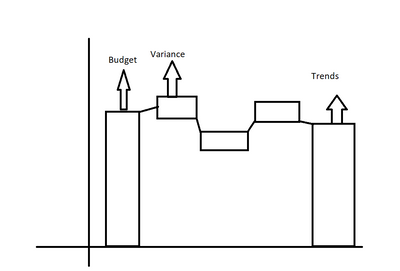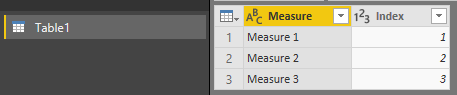FabCon is coming to Atlanta
Join us at FabCon Atlanta from March 16 - 20, 2026, for the ultimate Fabric, Power BI, AI and SQL community-led event. Save $200 with code FABCOMM.
Register now!- Power BI forums
- Get Help with Power BI
- Desktop
- Service
- Report Server
- Power Query
- Mobile Apps
- Developer
- DAX Commands and Tips
- Custom Visuals Development Discussion
- Health and Life Sciences
- Power BI Spanish forums
- Translated Spanish Desktop
- Training and Consulting
- Instructor Led Training
- Dashboard in a Day for Women, by Women
- Galleries
- Data Stories Gallery
- Themes Gallery
- Contests Gallery
- QuickViz Gallery
- Quick Measures Gallery
- Visual Calculations Gallery
- Notebook Gallery
- Translytical Task Flow Gallery
- TMDL Gallery
- R Script Showcase
- Webinars and Video Gallery
- Ideas
- Custom Visuals Ideas (read-only)
- Issues
- Issues
- Events
- Upcoming Events
The Power BI Data Visualization World Championships is back! Get ahead of the game and start preparing now! Learn more
- Power BI forums
- Forums
- Get Help with Power BI
- Desktop
- Waterfall Chart using Measures
- Subscribe to RSS Feed
- Mark Topic as New
- Mark Topic as Read
- Float this Topic for Current User
- Bookmark
- Subscribe
- Printer Friendly Page
- Mark as New
- Bookmark
- Subscribe
- Mute
- Subscribe to RSS Feed
- Permalink
- Report Inappropriate Content
Waterfall Chart using Measures
Hi,
I'm trying to reproduce a graph originally built in Excel in PowerBI. The Excel graph uses multiple measures as shown here:

The columns are measures created in PowerBI off a a substantial data set:
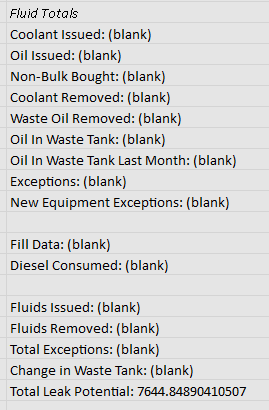
Any attempt to reproduce this in PowerBI has failed. The chart simply does not let me add the different measures anywhere except the "Tooltips" area. For some reason this is not a problem in other types of charts, such as a column chart seen below:
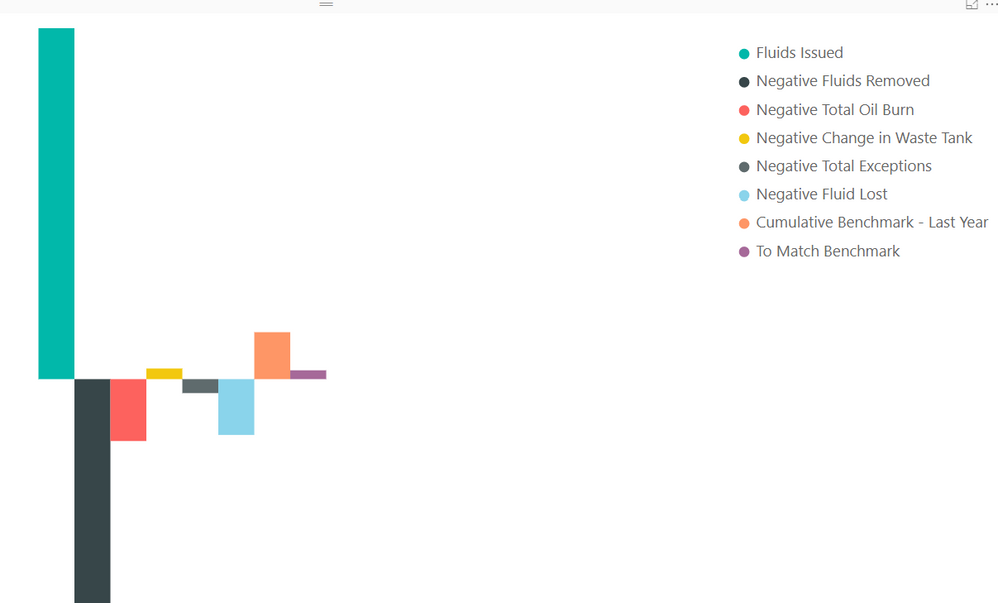
Is there some work around here? Could i somehow modify the column chart to act like a waterfall chart? Do waterfall charts not work with measures?
Edit: Changed the BI Columns image to be more readable.
Solved! Go to Solution.
- Mark as New
- Bookmark
- Subscribe
- Mute
- Subscribe to RSS Feed
- Permalink
- Report Inappropriate Content
I wasn't able to find the solution I wanted. I considered building a custom visual with R or Python, but I have no expereince in those. I tried downloading the custom Sunbust visual, but it's got the same problem as the waterfall. I settled on doing a doughnut chart.
It would be great to see these wrinkles sorted out. In my mind, there is no good reason I can do a bar graph with the right data, but not a waterfall.
- Mark as New
- Bookmark
- Subscribe
- Mute
- Subscribe to RSS Feed
- Permalink
- Report Inappropriate Content
Hello Everyone,
I am trying to create a waterfall chart using these values please guide me on how i can create this type of waterfall chart
- Mark as New
- Bookmark
- Subscribe
- Mute
- Subscribe to RSS Feed
- Permalink
- Report Inappropriate Content
Hi,
You can do it via a workaround in DAX formula and a control table.
1. Create a table with matching "measure" name:
2. Create an additional measure for your waterfall chart, you may apply + or - for your measure to get the waterfall sentiment:
Waterfall value =
SWITCH (
SELECTEDVALUE ( Table1[Index] );
1; +[Measure 1];
2; +[Measure 2];
3; -[Measure 3];
BLANK()
)3. Apply the new measure in your waterfall chart, with the category based on the table field created (Note that you need to sort it via the category, use hierarchical drill-down if needed):
Cheers!
- Mark as New
- Bookmark
- Subscribe
- Mute
- Subscribe to RSS Feed
- Permalink
- Report Inappropriate Content
what about a live connection? I have a similar need but can't modify the data model so my only chance is creating custom measures from the live one. Thx!
- Mark as New
- Bookmark
- Subscribe
- Mute
- Subscribe to RSS Feed
- Permalink
- Report Inappropriate Content
Hi @Cyanva ,
Your solutions worked fine. I need to add product category to the water fall.
Example:
measure 1 then it should show by product category for the measure 1 and so on.
- Mark as New
- Bookmark
- Subscribe
- Mute
- Subscribe to RSS Feed
- Permalink
- Report Inappropriate Content
I wasn't able to find the solution I wanted. I considered building a custom visual with R or Python, but I have no expereince in those. I tried downloading the custom Sunbust visual, but it's got the same problem as the waterfall. I settled on doing a doughnut chart.
It would be great to see these wrinkles sorted out. In my mind, there is no good reason I can do a bar graph with the right data, but not a waterfall.
- Mark as New
- Bookmark
- Subscribe
- Mute
- Subscribe to RSS Feed
- Permalink
- Report Inappropriate Content
Hi @Anonymous,
Based on my research, I am afraid the Water Fall chart may not support different measures, you could try to ues the Ultimate Waterfall chart to have a try:
https://appsource.microsoft.com/en-us/product/power-bi-visuals/WA104380956
It could allow multiple measures to create a water fall visual:
Regards,
Daniel He
If this post helps, then please consider Accept it as the solution to help the other members find it more quickly.
- Mark as New
- Bookmark
- Subscribe
- Mute
- Subscribe to RSS Feed
- Permalink
- Report Inappropriate Content
Being able to add multiple measures using this graph is what I needed! Thank you!!
- Mark as New
- Bookmark
- Subscribe
- Mute
- Subscribe to RSS Feed
- Permalink
- Report Inappropriate Content
I think you're right v-fanhe-msft. I've been looking into it using R or Python as well. I'll post back here when I find a solution.
- Mark as New
- Bookmark
- Subscribe
- Mute
- Subscribe to RSS Feed
- Permalink
- Report Inappropriate Content
Hi @Anonymous,
Ok, if you could find a solution, don't forget to mark an answer to close this topic.
Regards,
Daniel He
If this post helps, then please consider Accept it as the solution to help the other members find it more quickly.
Helpful resources

Power BI Dataviz World Championships
The Power BI Data Visualization World Championships is back! Get ahead of the game and start preparing now!

| User | Count |
|---|---|
| 46 | |
| 42 | |
| 34 | |
| 31 | |
| 21 |
| User | Count |
|---|---|
| 143 | |
| 125 | |
| 100 | |
| 81 | |
| 63 |