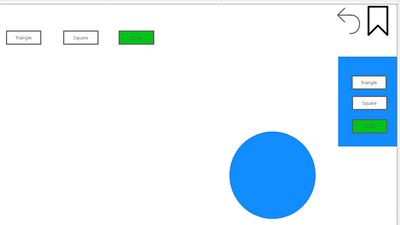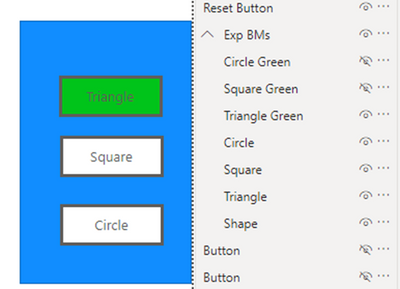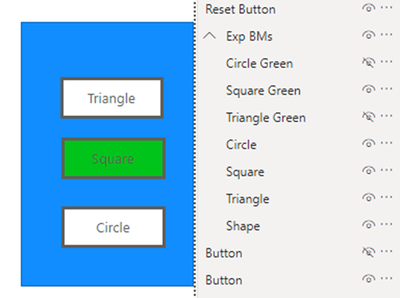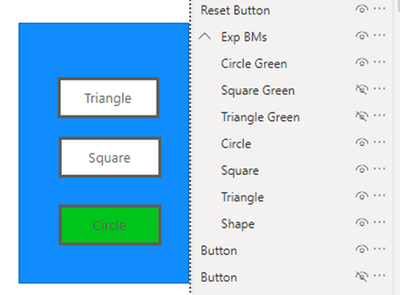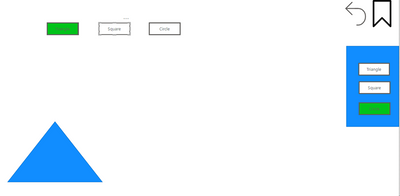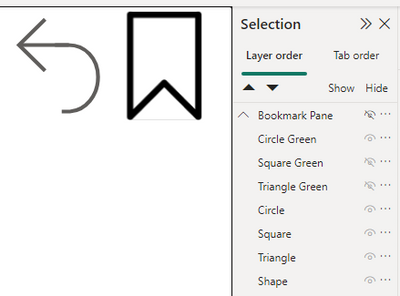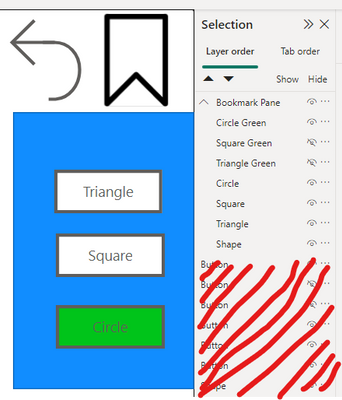Party with Power BI’s own Guy in a Cube
Power BI is turning 10! Tune in for a special live episode on July 24 with behind-the-scenes stories, product evolution highlights, and a sneak peek at what’s in store for the future.
Save the date- Power BI forums
- Get Help with Power BI
- Desktop
- Service
- Report Server
- Power Query
- Mobile Apps
- Developer
- DAX Commands and Tips
- Custom Visuals Development Discussion
- Health and Life Sciences
- Power BI Spanish forums
- Translated Spanish Desktop
- Training and Consulting
- Instructor Led Training
- Dashboard in a Day for Women, by Women
- Galleries
- Data Stories Gallery
- Themes Gallery
- Contests Gallery
- Quick Measures Gallery
- Notebook Gallery
- Translytical Task Flow Gallery
- TMDL Gallery
- R Script Showcase
- Webinars and Video Gallery
- Ideas
- Custom Visuals Ideas (read-only)
- Issues
- Issues
- Events
- Upcoming Events
Enhance your career with this limited time 50% discount on Fabric and Power BI exams. Ends August 31st. Request your voucher.
- Power BI forums
- Forums
- Get Help with Power BI
- Desktop
- Re: Using Bookmarks to Hide and Unhide Groups of V...
- Subscribe to RSS Feed
- Mark Topic as New
- Mark Topic as Read
- Float this Topic for Current User
- Bookmark
- Subscribe
- Printer Friendly Page
- Mark as New
- Bookmark
- Subscribe
- Mute
- Subscribe to RSS Feed
- Permalink
- Report Inappropriate Content
Using Bookmarks to Hide and Unhide Groups of Visuals
Hi All,
I have a requirement to use bookmarks without using the bookmark navigator and use buttons instead. I need to have some bookmark buttons along the top which are the most frequently visited ones and extra bookmarks which are hidden in a bookmark pane (right hand side in blue) for less frequently used ones.
In a much simplified example I have three buttons, linked to three bookmarks, which show three shapes:
As you can see, the bookmarks are designed so the bookmark pane on the right ‘updates’ with the bookmarks along the top.
As I click on the top buttons, the group of visuals that make up the bookmark pane updates correctly by the bookmarks hiding and unhiding the respective buttons:
Using the two buttons with the Bookmark and Back Arrow icons, I want to unhide and hide the bookmark pane (“Exp BMs” group) respectively whilst not affecting the visuals that are within the group. This behaviour works as desired regardless of whether the pane is hidden or not.
The problem arises when I click on Triangle and open the bookmark pane, which will show that Circle is selected causing a mismatch:
If I select Triangle and unhide the group by clicking on the eye icon (instead of using the bookmark), the group unhides and correctly shows Triangle selected, but when I click on the bookmark, it changes the visibility of the visuals within the group.
No matter what I do with the Selected Visuals and Update functions of the bookmarks behind the Bookmark and Back Arrow icons, or the order in which the visuals/bookmarks are created, I cannot get the desired behaviour. However, I know such behaviour is possible because I have achieved it on one page of a Power BI report (I click on Triangle, click on the Bookmark icon which unhides the bookmark pane, shows Triangle selected. If I then click on back arrow to hide the bookmark pane, click on Square button at the top, click on bookmark icon to open the pane and it shows Square selected.) but cannot replicate it on another page.
To summarise, I want the Hide/Unhide bookmarks for the bookmark pane to only hide and unhide the group, not hide or unhide any of the visuals within the group. This is definitley possible because I’ve done it on an existing report but I cannot replicate it.
I’ve tried every online guide I can find about bookmarks (including good, comprehensive ones like this https://iterationinsights.com/article/power-bi-bookmarks/) and can’t find anything that helps.
There must be a particular sequence in creating bookmarks, selecting visuals and updating them that gets me to the right behaviour because I must have somehow done it on one page of the report. Could someone explain to me how this is possible?
P.S. I don't think this is possible using the bookmark navigator, but if there is a way, please let me know.
Many thanks in advance.
Solved! Go to Solution.
- Mark as New
- Bookmark
- Subscribe
- Mute
- Subscribe to RSS Feed
- Permalink
- Report Inappropriate Content
Hi @Anonymous ,
For this you need to create you bookmark with the selection of the triangle and the bookmark navigator also on the triangle in order to have everything matching, so in fact you would need to have a bookmark button for each of the selections you could have so in this case you would do:
- Triangle selected + Bookmark show with triangle selected
- Squareselected + Bookmark show with square selected
- Circle selected + Bookmark show with circle selected
Regards
Miguel Félix
Did I answer your question? Mark my post as a solution!
Proud to be a Super User!
Check out my blog: Power BI em Português- Mark as New
- Bookmark
- Subscribe
- Mute
- Subscribe to RSS Feed
- Permalink
- Report Inappropriate Content
Hi @Anonymous ,
For this you need to create you bookmark with the selection of the triangle and the bookmark navigator also on the triangle in order to have everything matching, so in fact you would need to have a bookmark button for each of the selections you could have so in this case you would do:
- Triangle selected + Bookmark show with triangle selected
- Squareselected + Bookmark show with square selected
- Circle selected + Bookmark show with circle selected
Regards
Miguel Félix
Did I answer your question? Mark my post as a solution!
Proud to be a Super User!
Check out my blog: Power BI em Português- Mark as New
- Bookmark
- Subscribe
- Mute
- Subscribe to RSS Feed
- Permalink
- Report Inappropriate Content
Hi @MFelix,
Thank you for your response. So I would need 3 bookmark buttons, which are hidden/unhidden according to the bookmark selected at the top? If so, I understand.
However, I have inadvertantly/unknowingly been able to produce the desired result using just one bookmark button in a real report. If I can, I would like to reproduce the desired outcome this way to minimise the number of bookmarks.
I have seen other users post recorded videos of their screen to show what is happening for them. Could you describe to me how I can do this so I can post it here? I can't find any guides on how to do it.
- Mark as New
- Bookmark
- Subscribe
- Mute
- Subscribe to RSS Feed
- Permalink
- Report Inappropriate Content
Hi @Anonymous ,
When you refer a single bookmark what do you mean? A single one for each of the options (triangle, square and circle)?
Regards
Miguel Félix
Did I answer your question? Mark my post as a solution!
Proud to be a Super User!
Check out my blog: Power BI em Português- Mark as New
- Bookmark
- Subscribe
- Mute
- Subscribe to RSS Feed
- Permalink
- Report Inappropriate Content
Hi @MFelix.,
There is one bookmark which is activated by clicking on the bookmark icon in the top right. This bookmark is set to unhide the group of visuals that make up the bookmark pane on the ride hand side.
1. Bookmark Pane hidden by default:
2. Clicking on the Bookmark icon:
3. Clicking on the Reset icon activates a second bookmark which hides the Bookmark pane and returns it to state in 1.
I want these bookmarks to only hide and unhide the group called "Bookmark Pane" without changing the hidden/unhidden state of the visuals within that group (these are changed by the Triangle, Square and Circle Bookmarks). I have managed to do this in an existing report but I cannot replicate it.
- Mark as New
- Bookmark
- Subscribe
- Mute
- Subscribe to RSS Feed
- Permalink
- Report Inappropriate Content
Hi @Anonymous ,
In this case you need to select only the Bookmark Pane and select the option selected visuals, be aware that when using already created bookmarks sometimes is not easy to set up the correct experience, my option when I can't make it work is to create a new bookmark with that specific group or visualizations selected.
Regards
Miguel Félix
Did I answer your question? Mark my post as a solution!
Proud to be a Super User!
Check out my blog: Power BI em Português- Mark as New
- Bookmark
- Subscribe
- Mute
- Subscribe to RSS Feed
- Permalink
- Report Inappropriate Content
Thanks for this, but after many attempts and trying things in different orders I still can't get the desired result.
I'm marking your answer with the multiple bookmark buttons as the solution as it proves to be an effective work around. Many thanks for your help.
- Mark as New
- Bookmark
- Subscribe
- Mute
- Subscribe to RSS Feed
- Permalink
- Report Inappropriate Content
Hello,
I think I had the same problem as you: I knew that in a previous version of my report I could toggle the Bookmark Group, but the toggling didn't affect ALL members of this group (which was desired). Some day, this behavior was gone...
To restore the desired behavior, I had to
1. move the specific members out of the group
2. select the group and update the bookmark
3. move the member back again into the group.
The problem was from 2023, but perhaps this can help other users..
Helpful resources
| User | Count |
|---|---|
| 77 | |
| 75 | |
| 46 | |
| 31 | |
| 28 |
| User | Count |
|---|---|
| 99 | |
| 91 | |
| 51 | |
| 49 | |
| 46 |