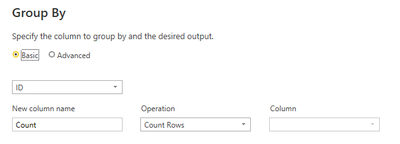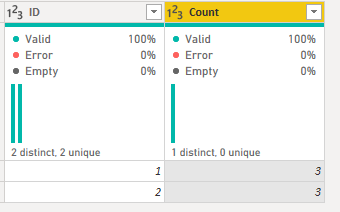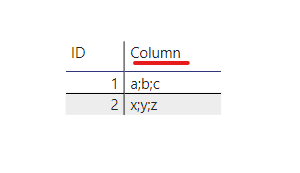FabCon is coming to Atlanta
Join us at FabCon Atlanta from March 16 - 20, 2026, for the ultimate Fabric, Power BI, AI and SQL community-led event. Save $200 with code FABCOMM.
Register now!- Power BI forums
- Get Help with Power BI
- Desktop
- Service
- Report Server
- Power Query
- Mobile Apps
- Developer
- DAX Commands and Tips
- Custom Visuals Development Discussion
- Health and Life Sciences
- Power BI Spanish forums
- Translated Spanish Desktop
- Training and Consulting
- Instructor Led Training
- Dashboard in a Day for Women, by Women
- Galleries
- Data Stories Gallery
- Themes Gallery
- Contests Gallery
- QuickViz Gallery
- Quick Measures Gallery
- Visual Calculations Gallery
- Notebook Gallery
- Translytical Task Flow Gallery
- TMDL Gallery
- R Script Showcase
- Webinars and Video Gallery
- Ideas
- Custom Visuals Ideas (read-only)
- Issues
- Issues
- Events
- Upcoming Events
The Power BI Data Visualization World Championships is back! Get ahead of the game and start preparing now! Learn more
- Power BI forums
- Forums
- Get Help with Power BI
- Desktop
- Re: Transform table structure
- Subscribe to RSS Feed
- Mark Topic as New
- Mark Topic as Read
- Float this Topic for Current User
- Bookmark
- Subscribe
- Printer Friendly Page
- Mark as New
- Bookmark
- Subscribe
- Mute
- Subscribe to RSS Feed
- Permalink
- Report Inappropriate Content
Transform table structure
Hi,
I have this Table 1 structure and I need to convert it to the Table 2 structure, mainly the values for the same ID to appear on a single row, separated by ;. Do you know how this can be achieved in Power Query?
Many thanks in advance for your support!
Table 1
| ID | Value |
| 1 | a |
| 1 | b |
| 1 | c |
| 2 | x |
| 2 | y |
| 2 | z |
Table 2
| ID | Value |
| 1 | a;b;c |
| 2 | x;y;z |
Solved! Go to Solution.
- Mark as New
- Bookmark
- Subscribe
- Mute
- Subscribe to RSS Feed
- Permalink
- Report Inappropriate Content
let
Source = Web.BrowserContents("https://community.powerbi.com/t5/Desktop/Transform-table-structure/m-p/2250024#M818814"),
#"Extracted Table From Html" = Html.Table(Source, {{"Column1", "TABLE:nth-child(6) > * > TR > :nth-child(1)"}, {"Column2", "TABLE:nth-child(6) > * > TR > :nth-child(2)"}}, [RowSelector="TABLE:nth-child(6) > * > TR"]),
#"Promoted Headers" = Table.PromoteHeaders(#"Extracted Table From Html", [PromoteAllScalars=true]),
#"Changed Type" = Table.TransformColumnTypes(#"Promoted Headers",{{"ID", Int64.Type}, {"Value", type text}}),
#"Grouped Rows" = Table.Group(#"Changed Type", {"ID"}, {{"ad", each _, type table [ID=nullable number, Value=nullable text]}}),
#"Added Custom" = Table.AddColumn(#"Grouped Rows", "Custom", each let x=[ad],
y=x[Value]
in Text.Combine(y,":")),
#"Removed Columns" = Table.RemoveColumns(#"Added Custom",{"ad"})
in
#"Removed Columns"- Mark as New
- Bookmark
- Subscribe
- Mute
- Subscribe to RSS Feed
- Permalink
- Report Inappropriate Content
1) Group by ID (leave it on count as we will change later)
Results in:
2) Go into the advanced editor and change the line:
#"Grouped Rows" = Table.Group(#"Changed Type", {"ID"}, {{"Count", each Table.RowCount(_), Int64.Type}})
to
#"Grouped Rows" = Table.Group(#"Changed Type", {"ID"}, {{"Combined", each Text.Combine([Value], "; "), type text}})- Mark as New
- Bookmark
- Subscribe
- Mute
- Subscribe to RSS Feed
- Permalink
- Report Inappropriate Content
1) Group by ID (leave it on count as we will change later)
Results in:
2) Go into the advanced editor and change the line:
#"Grouped Rows" = Table.Group(#"Changed Type", {"ID"}, {{"Count", each Table.RowCount(_), Int64.Type}})
to
#"Grouped Rows" = Table.Group(#"Changed Type", {"ID"}, {{"Combined", each Text.Combine([Value], "; "), type text}})- Mark as New
- Bookmark
- Subscribe
- Mute
- Subscribe to RSS Feed
- Permalink
- Report Inappropriate Content
HI @andra2 ,
You can create a calculated column as follows:
Column =
CONCATENATEX (
FILTER (
SUMMARIZE ( Table2, Table2[ID], Table2[Value] ),
Table2[ID] = EARLIER ( Table2[ID] )
),
Table2[Value],
";"
)This gives you required result:
Thanks,
Pragati
- Mark as New
- Bookmark
- Subscribe
- Mute
- Subscribe to RSS Feed
- Permalink
- Report Inappropriate Content
Hi @smpa01 ,
Curious to know if my solution is not right.
Just want to understand what stopped you from accepting it as a solution? 🙂
Thanks,
Pragati
- Mark as New
- Bookmark
- Subscribe
- Mute
- Subscribe to RSS Feed
- Permalink
- Report Inappropriate Content
let
Source = Web.BrowserContents("https://community.powerbi.com/t5/Desktop/Transform-table-structure/m-p/2250024#M818814"),
#"Extracted Table From Html" = Html.Table(Source, {{"Column1", "TABLE:nth-child(6) > * > TR > :nth-child(1)"}, {"Column2", "TABLE:nth-child(6) > * > TR > :nth-child(2)"}}, [RowSelector="TABLE:nth-child(6) > * > TR"]),
#"Promoted Headers" = Table.PromoteHeaders(#"Extracted Table From Html", [PromoteAllScalars=true]),
#"Changed Type" = Table.TransformColumnTypes(#"Promoted Headers",{{"ID", Int64.Type}, {"Value", type text}}),
#"Grouped Rows" = Table.Group(#"Changed Type", {"ID"}, {{"ad", each _, type table [ID=nullable number, Value=nullable text]}}),
#"Added Custom" = Table.AddColumn(#"Grouped Rows", "Custom", each let x=[ad],
y=x[Value]
in Text.Combine(y,":")),
#"Removed Columns" = Table.RemoveColumns(#"Added Custom",{"ad"})
in
#"Removed Columns"Helpful resources

Power BI Dataviz World Championships
The Power BI Data Visualization World Championships is back! Get ahead of the game and start preparing now!

| User | Count |
|---|---|
| 40 | |
| 36 | |
| 34 | |
| 31 | |
| 27 |
| User | Count |
|---|---|
| 136 | |
| 103 | |
| 67 | |
| 65 | |
| 56 |