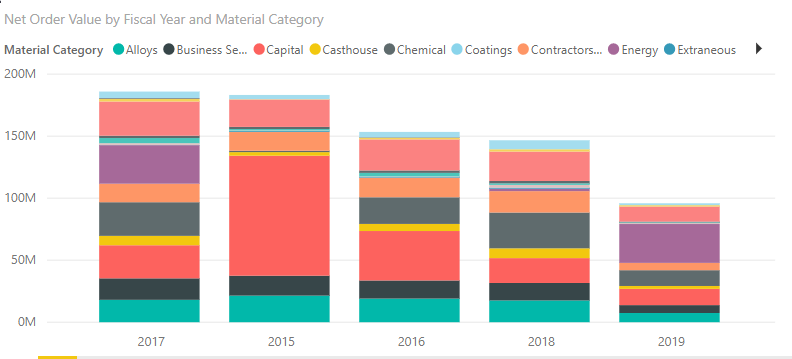New Offer! Become a Certified Fabric Data Engineer
Check your eligibility for this 50% exam voucher offer and join us for free live learning sessions to get prepared for Exam DP-700.
Get Started- Power BI forums
- Get Help with Power BI
- Desktop
- Service
- Report Server
- Power Query
- Mobile Apps
- Developer
- DAX Commands and Tips
- Custom Visuals Development Discussion
- Health and Life Sciences
- Power BI Spanish forums
- Translated Spanish Desktop
- Training and Consulting
- Instructor Led Training
- Dashboard in a Day for Women, by Women
- Galleries
- Community Connections & How-To Videos
- COVID-19 Data Stories Gallery
- Themes Gallery
- Data Stories Gallery
- R Script Showcase
- Webinars and Video Gallery
- Quick Measures Gallery
- 2021 MSBizAppsSummit Gallery
- 2020 MSBizAppsSummit Gallery
- 2019 MSBizAppsSummit Gallery
- Events
- Ideas
- Custom Visuals Ideas
- Issues
- Issues
- Events
- Upcoming Events
Don't miss out! 2025 Microsoft Fabric Community Conference, March 31 - April 2, Las Vegas, Nevada. Use code MSCUST for a $150 discount. Prices go up February 11th. Register now.
- Power BI forums
- Forums
- Get Help with Power BI
- Desktop
- Top 5 Values filter by Legend
- Subscribe to RSS Feed
- Mark Topic as New
- Mark Topic as Read
- Float this Topic for Current User
- Bookmark
- Subscribe
- Printer Friendly Page
- Mark as New
- Bookmark
- Subscribe
- Mute
- Subscribe to RSS Feed
- Permalink
- Report Inappropriate Content
Top 5 Values filter by Legend
Hi,
I have a Stacked Column Chart with Spend vs Fiscal Year data. The Total Spend columns are broken down into Material Category spend values through the Legend field.
How do I make it so that only the top 5 Material Categories by Spend are shown in detail within the columns and all other categories are grouped together as "Other" in the Legend? I can get just the TOP N Material Categories by Spend on the chart, but this will not include the "Other" Group consisting of all other categories.
I appreciate any help! Thank you!
Avi
Solved! Go to Solution.
- Mark as New
- Bookmark
- Subscribe
- Mute
- Subscribe to RSS Feed
- Permalink
- Report Inappropriate Content
Hi @rauniyara,
Try doing the following steps to get the chart as per your need
1. Generate the Rank based on Revenue grouped by Year in a Calculated Column
2. Create another Calculated column which should give product name only for Top 5 Products by Revenue and for other products as "Others"
The Follwing is the DAX used
Rank = RANKX(FILTER('Top5Filter', 'Top5Filter'[Year] = EARLIER('Top5Filter'[Year])), 'Top5Filter'[Revenue],,DESC,Dense)This Rank is completely dynamic. Suppose a new value is going to be added in the future, this Rank will change accordingly
Top Product = IF('Top5Filter'[Rank] <= 5, 'Top5Filter'[Product], "Others")
The Below is the screenshot after applying these steps
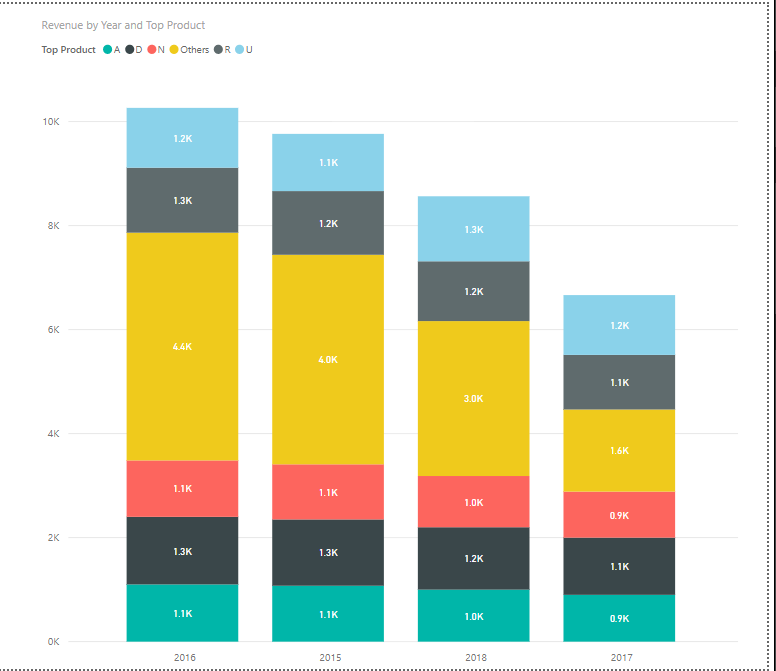
Here is the link for the PBIX file for your reference
Hope this is what you need!!!
- Mark as New
- Bookmark
- Subscribe
- Mute
- Subscribe to RSS Feed
- Permalink
- Report Inappropriate Content
Hi @rauniyara,
Try doing the following steps to get the chart as per your need
1. Generate the Rank based on Revenue grouped by Year in a Calculated Column
2. Create another Calculated column which should give product name only for Top 5 Products by Revenue and for other products as "Others"
The Follwing is the DAX used
Rank = RANKX(FILTER('Top5Filter', 'Top5Filter'[Year] = EARLIER('Top5Filter'[Year])), 'Top5Filter'[Revenue],,DESC,Dense)This Rank is completely dynamic. Suppose a new value is going to be added in the future, this Rank will change accordingly
Top Product = IF('Top5Filter'[Rank] <= 5, 'Top5Filter'[Product], "Others")
The Below is the screenshot after applying these steps
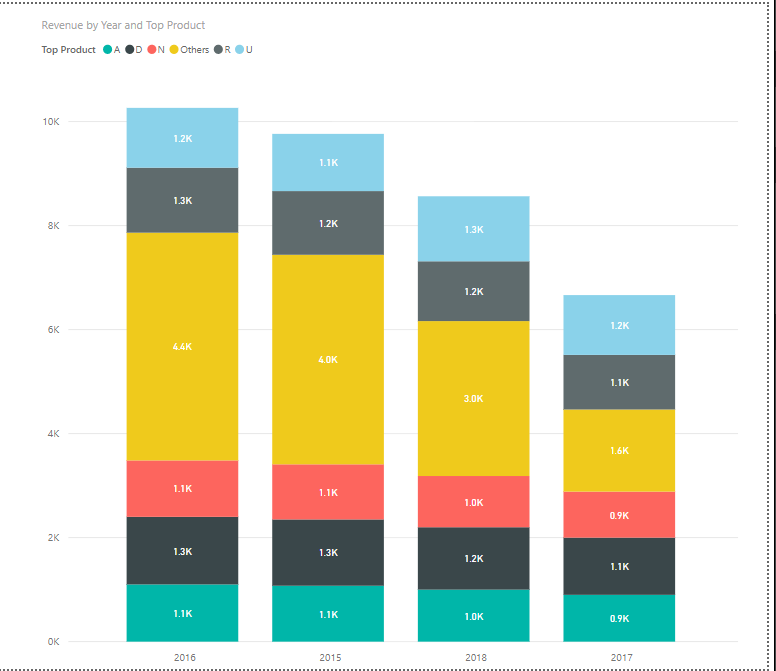
Here is the link for the PBIX file for your reference
Hope this is what you need!!!
- Mark as New
- Bookmark
- Subscribe
- Mute
- Subscribe to RSS Feed
- Permalink
- Report Inappropriate Content
Hi @Thejeswar,
Thank you for looking into this! Using the Rank and Calculated column allows me to get what I was looking for.
Appreciate your help!
- Mark as New
- Bookmark
- Subscribe
- Mute
- Subscribe to RSS Feed
- Permalink
- Report Inappropriate Content
Hi,
I am not sure of whether i can solve this problem completely. Nevertheless, I'd like to try. Could you share the link from where i can download the PBI file?
Regards,
Ashish Mathur
http://www.ashishmathur.com
https://www.linkedin.com/in/excelenthusiasts/
- Mark as New
- Bookmark
- Subscribe
- Mute
- Subscribe to RSS Feed
- Permalink
- Report Inappropriate Content
If you drag the category over into the values field then there should be a visual level filter beneath that to select "Top N"

- Mark as New
- Bookmark
- Subscribe
- Mute
- Subscribe to RSS Feed
- Permalink
- Report Inappropriate Content
- Marc
- Mark as New
- Bookmark
- Subscribe
- Mute
- Subscribe to RSS Feed
- Permalink
- Report Inappropriate Content
Hi @rauniyara,
You have to create a DAX measure for that. Try this: http://geekswithblogs.net/darrengosbell/archive/2016/06/04/179446.aspx
- Marc
- Mark as New
- Bookmark
- Subscribe
- Mute
- Subscribe to RSS Feed
- Permalink
- Report Inappropriate Content
Oh, you are right. I misred that. Okay, this is what I would do. If it's the best practice, I don't know.
I would add a column with an "if" statement to get the names to what you want. If materials1 then materials1, if materials2, then materials2 and so forth, then use the else to group everything else into "other". Use that column as your categories.
- Mark as New
- Bookmark
- Subscribe
- Mute
- Subscribe to RSS Feed
- Permalink
- Report Inappropriate Content
- Marc
- Mark as New
- Bookmark
- Subscribe
- Mute
- Subscribe to RSS Feed
- Permalink
- Report Inappropriate Content
That is true. You cannot place a TopN filter and then also use a basic filter (one would overlap the other). DAX will be the only option. Before you go there, I would get all categories in one columnto simplify things.
- Mark as New
- Bookmark
- Subscribe
- Mute
- Subscribe to RSS Feed
- Permalink
- Report Inappropriate Content
- Marc
Helpful resources

Join us at the Microsoft Fabric Community Conference
March 31 - April 2, 2025, in Las Vegas, Nevada. Use code MSCUST for a $150 discount!

Power BI Monthly Update - January 2025
Check out the January 2025 Power BI update to learn about new features in Reporting, Modeling, and Data Connectivity.

| User | Count |
|---|---|
| 124 | |
| 79 | |
| 49 | |
| 38 | |
| 37 |
| User | Count |
|---|---|
| 196 | |
| 80 | |
| 70 | |
| 51 | |
| 42 |