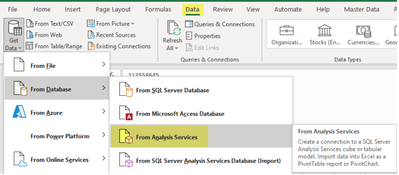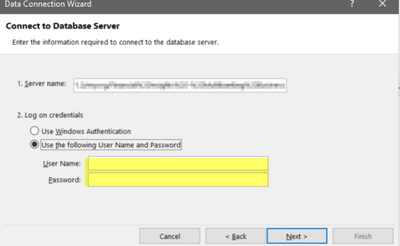- Subscribe to RSS Feed
- Mark Topic as New
- Mark Topic as Read
- Float this Topic for Current User
- Bookmark
- Subscribe
- Printer Friendly Page
- Mark as New
- Bookmark
- Subscribe
- Mute
- Subscribe to RSS Feed
- Permalink
- Report Inappropriate Content

Tip: Perspectives on a big Power BI dataset vs old multidimensional cubes (XMLA enabled only)
Hi,
Ref: Let users personalize visuals in a report - Power BI | Microsoft Learn
In our old multidimensional SSAS setup it was possible to create perspectives that would limit the view on which tables/columns one would be able to see. This was handy since the main tool used by business to explore this is Excel and there when trying to connect they had to first pick a perspective before they would be able to plot the data. The data connector chosen was "from database/From Analysis Services" where you would be able to directly select the required perspective. But it seems you cannot get to a proper way of authenticating since we use Azure Active directory.
However in Power BI this seemed impossible since the main connection you would use to connect to a Power BI data set is well ... a Power BI dataset which does not seems to offer a possibility unless you would connect and then afterwards would specify the perspective explicitly in the data source settings:
 |
Solved! Go to Solution.
- Mark as New
- Bookmark
- Subscribe
- Mute
- Subscribe to RSS Feed
- Permalink
- Report Inappropriate Content

To come back to this, I found out you can still do it the old/multidimensional way, but the crux lies in the authentication which is confusing.
You can ignore the PowerPlatform options and instead choose:
Then we need to paste the following server name and choose “log on credentials - user name/password”.
These fields you can leave empty and click next where you will be prompted to confirm you AAD identity.
After this you'll have the option to choose the model or perspectives:
- Mark as New
- Bookmark
- Subscribe
- Mute
- Subscribe to RSS Feed
- Permalink
- Report Inappropriate Content

To come back to this, I found out you can still do it the old/multidimensional way, but the crux lies in the authentication which is confusing.
You can ignore the PowerPlatform options and instead choose:
Then we need to paste the following server name and choose “log on credentials - user name/password”.
These fields you can leave empty and click next where you will be prompted to confirm you AAD identity.
After this you'll have the option to choose the model or perspectives:
- Mark as New
- Bookmark
- Subscribe
- Mute
- Subscribe to RSS Feed
- Permalink
- Report Inappropriate Content

@Amit well I might have posted this in the wrong location, but it's not a question rather it's a tip. The situation above handles the situation when you already added perspectives with Tabular Editor. So while I appreciate your feedback I have a bit of the feeling you did not properly read the content. Cheers
- Mark as New
- Bookmark
- Subscribe
- Mute
- Subscribe to RSS Feed
- Permalink
- Report Inappropriate Content

@PaginatedDino , You need tabular editor for that
https://data-marc.com/2020/08/18/power-bi-visual-customization-using-perspectives/
Helpful resources
| Subject | Author | Posted | |
|---|---|---|---|
| 05-08-2019 03:41 AM | |||
| 05-10-2024 08:25 AM | |||
| 08-23-2022 09:47 PM | |||
|
Anonymous
| 01-08-2024 06:12 PM | ||
| 06-22-2024 01:34 PM |
| User | Count |
|---|---|
| 126 | |
| 102 | |
| 82 | |
| 49 | |
| 46 |