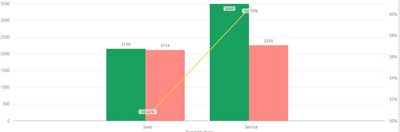FabCon is coming to Atlanta
Join us at FabCon Atlanta from March 16 - 20, 2026, for the ultimate Fabric, Power BI, AI and SQL community-led event. Save $200 with code FABCOMM.
Register now!- Power BI forums
- Get Help with Power BI
- Desktop
- Service
- Report Server
- Power Query
- Mobile Apps
- Developer
- DAX Commands and Tips
- Custom Visuals Development Discussion
- Health and Life Sciences
- Power BI Spanish forums
- Translated Spanish Desktop
- Training and Consulting
- Instructor Led Training
- Dashboard in a Day for Women, by Women
- Galleries
- Data Stories Gallery
- Themes Gallery
- Contests Gallery
- Quick Measures Gallery
- Notebook Gallery
- Translytical Task Flow Gallery
- TMDL Gallery
- R Script Showcase
- Webinars and Video Gallery
- Ideas
- Custom Visuals Ideas (read-only)
- Issues
- Issues
- Events
- Upcoming Events
Calling all Data Engineers! Fabric Data Engineer (Exam DP-700) live sessions are back! Starting October 16th. Sign up.
- Power BI forums
- Forums
- Get Help with Power BI
- Desktop
- Re: Synchronizing the secondary y-axis with the pr...
- Subscribe to RSS Feed
- Mark Topic as New
- Mark Topic as Read
- Float this Topic for Current User
- Bookmark
- Subscribe
- Printer Friendly Page
- Mark as New
- Bookmark
- Subscribe
- Mute
- Subscribe to RSS Feed
- Permalink
- Report Inappropriate Content
Synchronizing the secondary y-axis with the primary axis
I created a Bar+Line graph with the bar on the primary axis and the line on the secondary axis.
I am displaying the actual metric on the primary y-axis and the forecasted metric on the secondary y-axis. How can I force the secondary axis to be synchronized with the primary?
My issue is that when I drill down into a dimension, the actual performance might show a value like 10, but then the forecasted line graph might be at 15 but it would display lower than the actual value. The cause of this is that the secondary y-axis is scaled differently so it throws out any intuition of actual vs forecast that you would get from glancing at the chart.
- Mark as New
- Bookmark
- Subscribe
- Mute
- Subscribe to RSS Feed
- Permalink
- Report Inappropriate Content
This is a way to go. You evaluate it doing something like:
MaxAxis =
MAXX(
SUMMARIZE (
TableContainingXAxisValues,
TableContainingXAxisValues[XAxisValues],
"MeasureForMax", MeasureWhichShoudDefineMaximum
),
[MeasureForMax]
)
Then you go to Y-Axis format, select a formula for Maximum and pick measure MaxAxis. Same can be done for Minumum value. Repeat for the secondary Axis and the task to sync the axes is solved. This way your Max evaluation is fully dynamic and your external filter context is preserved.
- Mark as New
- Bookmark
- Subscribe
- Mute
- Subscribe to RSS Feed
- Permalink
- Report Inappropriate Content
There is no function peak value with filters for the selected data which automatically change the axis automatically synronized for both axis. please eloborate further.
- Mark as New
- Bookmark
- Subscribe
- Mute
- Subscribe to RSS Feed
- Permalink
- Report Inappropriate Content
Hey, since there is no proper solution, here is a workaround:
Drag a copy of Your “Actual metric” (the one you're showing on columns) to line values as well and use Formetting pane "Customize series" option to make it as invisible as possible not to distract. You need also have "Allign zeroes" turned on, and start and end values for axis left blank/auto.
I hope I helped 🙂
- Mark as New
- Bookmark
- Subscribe
- Mute
- Subscribe to RSS Feed
- Permalink
- Report Inappropriate Content
Hi,
Also, I need the y-axis to be exactly synchronized.
@Anonymous this workarount works well, but only in cases when line values are smaller then collumns values (in this case is possible add column values also to line part and hide it). But in case when line values are greater or greater/smaller than columns values, I need add line value to collumns part (and it make axis synchronized), but is not possible to hide this collumn (or I don't know how).
After this workaround it`s look:
But I need hide third (orange) column, which is used only for this workaround). Basically I need show three values: New (as collumn), Finished (as collumn) and Pending (as line) in same y-axis scale.
- Mark as New
- Bookmark
- Subscribe
- Mute
- Subscribe to RSS Feed
- Permalink
- Report Inappropriate Content
Nothing better than changing the bar colour to the same as background colour is coming to my mind now.
- Mark as New
- Bookmark
- Subscribe
- Mute
- Subscribe to RSS Feed
- Permalink
- Report Inappropriate Content
Sorry to revive a dead thread but I have the same problem. Does anyone know if this functionality has been implemented since this thread was posted or is it still impossible? This seems like a pretty common thing people would want to do.
- Mark as New
- Bookmark
- Subscribe
- Mute
- Subscribe to RSS Feed
- Permalink
- Report Inappropriate Content
go to format option , under Y-Axis u could find "Show secondary axis" option . turn off that one it will help u
- Mark as New
- Bookmark
- Subscribe
- Mute
- Subscribe to RSS Feed
- Permalink
- Report Inappropriate Content
Hi, thanks but I want to have a secondary axis.
My primary axis already has three components of the metric (stacked bar chart) and then the secondary axis is a line graph showing the forecasted metric. The delta between the actual performance and forecasted performance should be apparent at a glance, but it isn't when the y-scales are different.
- Mark as New
- Bookmark
- Subscribe
- Mute
- Subscribe to RSS Feed
- Permalink
- Report Inappropriate Content
Set the minimum 0 and maximum range by fx (formula), count, sum or .. for both Y and secondary-Y axis to be the same.
- Mark as New
- Bookmark
- Subscribe
- Mute
- Subscribe to RSS Feed
- Permalink
- Report Inappropriate Content
This is u want it ? am i right dude .
let me if not .
- Mark as New
- Bookmark
- Subscribe
- Mute
- Subscribe to RSS Feed
- Permalink
- Report Inappropriate Content
Negative. I need the y-axis to be exactly synchronized.
Primary y-axis = stacked bar chart showing the components of a metric (the three components sum up into a total), measured in minutes
Secondary y-axis = line graph showing the estimated/forecasted/predicted total for the same metric, measured in minutes
So if the primary y-axis goes from 0 - 25 minutes, I need the secondary axis to be in sync and also show 0 - 25. If I drill down into a specific dimension and the primary axis now goes from 0 - 5 minutes, I need the secondary y-axis to also go from 0 - 5.
- Mark as New
- Bookmark
- Subscribe
- Mute
- Subscribe to RSS Feed
- Permalink
- Report Inappropriate Content
Hi ,
Now its possible in line and clustered column chart,In formatting pane <-- Y-axis <-- put a range i.e start and end value in primary Y-axis(Optional) <-- switch off the secondary axis,its done primary and secondary Y-axis has been synchronised...
Drop a comment if it works in your case...
Cheers..
- Mark as New
- Bookmark
- Subscribe
- Mute
- Subscribe to RSS Feed
- Permalink
- Report Inappropriate Content
cool dude i got it , got it .
for this my solution is obviously we cant do this.
we can set static start and end point for both ,but that make no sense that i know .
sorry dude , i cant help u . even power BI also can't help i think so :-(((((((((((((((
Helpful resources

FabCon Global Hackathon
Join the Fabric FabCon Global Hackathon—running virtually through Nov 3. Open to all skill levels. $10,000 in prizes!

Power BI Monthly Update - September 2025
Check out the September 2025 Power BI update to learn about new features.