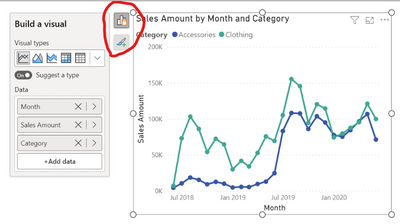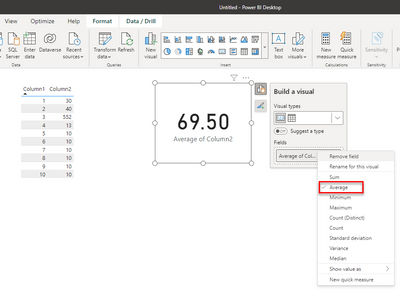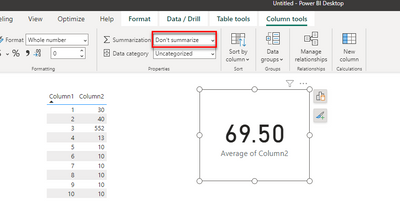FabCon is coming to Atlanta
Join us at FabCon Atlanta from March 16 - 20, 2026, for the ultimate Fabric, Power BI, AI and SQL community-led event. Save $200 with code FABCOMM.
Register now!- Power BI forums
- Get Help with Power BI
- Desktop
- Service
- Report Server
- Power Query
- Mobile Apps
- Developer
- DAX Commands and Tips
- Custom Visuals Development Discussion
- Health and Life Sciences
- Power BI Spanish forums
- Translated Spanish Desktop
- Training and Consulting
- Instructor Led Training
- Dashboard in a Day for Women, by Women
- Galleries
- Data Stories Gallery
- Themes Gallery
- Contests Gallery
- QuickViz Gallery
- Quick Measures Gallery
- Visual Calculations Gallery
- Notebook Gallery
- Translytical Task Flow Gallery
- TMDL Gallery
- R Script Showcase
- Webinars and Video Gallery
- Ideas
- Custom Visuals Ideas (read-only)
- Issues
- Issues
- Events
- Upcoming Events
The Power BI Data Visualization World Championships is back! Get ahead of the game and start preparing now! Learn more
- Power BI forums
- Forums
- Get Help with Power BI
- Desktop
- Enhancement Suggestion - Include Filters in the On...
- Subscribe to RSS Feed
- Mark Topic as New
- Mark Topic as Read
- Float this Topic for Current User
- Bookmark
- Subscribe
- Printer Friendly Page
- Mark as New
- Bookmark
- Subscribe
- Mute
- Subscribe to RSS Feed
- Permalink
- Report Inappropriate Content
Share your thoughts on the new On-Object Interaction feature (preview)
Hit Reply to tell us what you think about the new On-Object Interaction feature so we can continue to improve.
For example:
- What changes would you like to see?
- If you turned off the preview switch, why?
- Any suggestions for addititional settings or capabilities?
Thanks,
-Power BI team
To read more about the feature, see the announcement in the Power BI Product Blog or our documentation on how to Use on-object interaction
FAQs:
- Q: How can I open multiple panes at once?
- A: You can CTRL + click or right click on the unselected pane you wish to open and choose "Open in new pane"
- Q: Where did aggregations move to?
- A: It's still on right click of a field, or you can use the new flyout aggregations dropdown while choosing or swapping a field.
- Q: Where did drillthrough and tooltip page setup move to?
- A: Drillthrough is now in the page settings of the format pane under Page Information > Page type > Drillthrough or Tooltip.
- Mark as New
- Bookmark
- Subscribe
- Mute
- Subscribe to RSS Feed
- Permalink
- Report Inappropriate Content
Hi peterg0417,
Even an hour of testing time is appreciated by the team.
There is a lot of functionality that came with this preview. So, we can better categorize your feedback within the team, can you let us know which areas are causing the friction for you?
This way if you do like something about formatting, but you really do not like the build menu moving to the side of the visuals we can address the specifics. This is just an example. It could be any of the areas you are/are not liking.
Thank you
- Mark as New
- Bookmark
- Subscribe
- Mute
- Subscribe to RSS Feed
- Permalink
- Report Inappropriate Content
I tried it since its release but have since turned it off. i like the idea, but as implemented it simply isnt working well for me. I found it annoying not only because it increased development time but also because the screen overlays, like those circled in red below, interfere with other objects the most notable of which is the editor pane.
- Mark as New
- Bookmark
- Subscribe
- Mute
- Subscribe to RSS Feed
- Permalink
- Report Inappropriate Content
Hi Huffd,
Thank you for your feedback. We are looking into ways to cut increased development time across the board. If you want to highlight any specific scenarios where your development time is increasing, please tell us. This is always helpful when we prioritize what order we work on updates. Please stay tuned for our June update and later updates as we are incorporating feedback to help in this area.
We have a bug right now where the overlays are showing above specific surfaces. We are working on a fix for that. Our bug mentions the formula bar and the file menu presently.
Can you let me know which pane you mean by editor pane? I want to make sure this bug is fixed if we have missed a surface. Thank you
- Mark as New
- Bookmark
- Subscribe
- Mute
- Subscribe to RSS Feed
- Permalink
- Report Inappropriate Content
Takes a bit to get used but I've started to like this feature. One enhancement that I feel would improve the experience is the ability to filter in the "Build a Visual" pane or whatever you call it. That way the Filters pane that's still needed can be minimized. Still would be needed for Page and Report filters but the specific visualization filters can be eliminated.
One option that would be nice is if when you click on a field in the On-Object Interaction, you were shown the data in that attribute and could create the filters there rather than having to navigate to another part of the canvas.
- Mark as New
- Bookmark
- Subscribe
- Mute
- Subscribe to RSS Feed
- Permalink
- Report Inappropriate Content
Trying to turn this off, but nothing happens. Tried:
- Turning it off with a visual selected, saving the report and reopening it
- Turning it off without any visual selected, saving the report and reopening it
- Opening a blank report and turning it off and restarting the program
Please advise how I can remove this feature! Not being able to drag and drop fields but having to select them on the visual itself is messing with my workflow.
- Mark as New
- Bookmark
- Subscribe
- Mute
- Subscribe to RSS Feed
- Permalink
- Report Inappropriate Content
You can turn off the preview from the File > Options and settings > Options > Preview features and uncheck "On-object interaction."
Are you saying the preview switch reflects unchecked (off) and it's still on for you?
- Mark as New
- Bookmark
- Subscribe
- Mute
- Subscribe to RSS Feed
- Permalink
- Report Inappropriate Content
Hi, yes. Is there another way to turn it off? I have done exactly that for all three scenarios. I have now also done it trying to close the program by ending the task in task manager to make sure it does not "revert" somehow because of seeing visuals with the feature before closing the program. In all of the scenarios, I unchecked that box and clicked OK. Clicking OK just keeps the options open (I take it that it is not supposed to - but rather close). Also tried other settings, and since that update, I cannot change a single setting (none) in my Power BI Desktop application - nothing sticks.
Still no luck.
- Mark as New
- Bookmark
- Subscribe
- Mute
- Subscribe to RSS Feed
- Permalink
- Report Inappropriate Content
We need the fixed data fields pane back. The new feature takes way more time to locate the place to drop fields.
In the old, fixed pane - muscle memory does the trick. Please make it an option
- Mark as New
- Bookmark
- Subscribe
- Mute
- Subscribe to RSS Feed
- Permalink
- Report Inappropriate Content
Hi iBusinessBI,
Thanks for the feedback. A solution for fixed data fields pane is coming soon. Please stay tuned for our June update
- Mark as New
- Bookmark
- Subscribe
- Mute
- Subscribe to RSS Feed
- Permalink
- Report Inappropriate Content
- Mark as New
- Bookmark
- Subscribe
- Mute
- Subscribe to RSS Feed
- Permalink
- Report Inappropriate Content
Hi Phil_P_Benesys,
We're working on a solution for this. Please stay tuned for our June update.
- Mark as New
- Bookmark
- Subscribe
- Mute
- Subscribe to RSS Feed
- Permalink
- Report Inappropriate Content
I've been testing in a real world scenario today and it's been an odd experience, but reverting back to the older system/UI for now since this is ultimately slowing down my workflow too much.
- Medium to positive points:
- Although it will take some getting used to, I generally agree with the changes made to the formatting pane/card grouping in general. It's not perfect, but I can see the logic behind most of the changes, (certainly more intuitive then some of the previous rearrangement). I should also mention this is rather a complex item in itself, so could easily expand to several bullets if time permitted.
- The icon pane on the right as you open up the different top level items is well done and easy to navigate.
- The general concept of trying to save space for users on smaller screens is well taken (though too aggressive and punishing for users with larger screens who are now missing major functionality as a result if this is switched on).
- Negative points:
- Not being able to easily compare different top level panes as before is a major problem (I'm aware of the 'Open in new pane' feature, but it's too clunky and easily broken/reverted to count as a useful substitute).
For example: When working with item specific bookmarks (as another user also mentioned), trying to manage such scenario's whilst not being able to easily compare the Bookmarks and Selection pane side-by-side is directly counterproductive. Please ensure by the time this hits GA that having the panes open opposite each other is at least a permanent option in the settings, rather than a temporary one that's too easily overridden as is currently the case. I know Microsoft is focused on trying to make all of their software look/feel the same, but there are specific needs PBI users have that SHOULD supersede that, and it should be the default, rather than something that requires extra work to access (and which will then be immediately undone by a single errant click elsewhere). - The way in which the Panes/Cards now auto-switch if, for example, you double-click too aggressively when navigating grouped items is not helpful (at least in my case). I do see the logic, but we should be able to switch off that behaviour if we do not want it (in my case, I usually already have the desired panes/cards open and JUST want to select the relevant item on the page in Report view).
- I found it much easier to navigate the different visualization types in their original location, rather than the on-visual interaction, which feels rather clunky. Maybe have that as a separate pane at least in addition to the on-visual interaction, for those users who prefer to have a stable pane to refer to for that?
- So to explain the above as a feature request list:
- I would request that users be given the ability to customize the overall system, so that they can replicate the current/previous behaviour if they prefer, to a greater or lesser extent, specifically:
- The option to have panes display side by side, just as they do in the former/current interface, by DEFAULT (and with no limitation on the amount, either)
- The option to NOT have the pane[s]/cards react to double-clicking items etc. in the main Report view page
- The option to NOT have the pane[s]/cards auto-switching from one to the other when clicking on items in the Selection pane etc. (most troublesome when working with grouped items)
- The option to have a pane that shows the data visualizations available for that report (and shows which is being used where a single item is selected), something akin to a cross between the 'Visual gallery' and the current Visualization pane when in the 'Build Visual' sub-menu.
- The option to have a pane that permanently shows the data fields being used for the selected item (where applicable). Would save a LOT of time (which is currently lost in the new system) when troubleshooting/cross-checking multiple items in quick succession and multiple scenarios in the same file.
- The option to have the panes selected be persistent for your instance of PBI desktop, i.e. have every file you open immediately display the 'usual' panes you rely on by default, without having to re-select them every time.
- I would request that users be given the ability to customize the overall system, so that they can replicate the current/previous behaviour if they prefer, to a greater or lesser extent, specifically:
- Not being able to easily compare different top level panes as before is a major problem (I'm aware of the 'Open in new pane' feature, but it's too clunky and easily broken/reverted to count as a useful substitute).
Please do NOT take away functionality that currently saves time and makes the software easier to use, thanks.
- Mark as New
- Bookmark
- Subscribe
- Mute
- Subscribe to RSS Feed
- Permalink
- Report Inappropriate Content
Hi D_M,
Thanks for this detailed feedback.
- Coming in June, we're adding the ability to attach the build menu back as a pane if preferred. This with the existing option in the Options > Report settings menu to have "suggest a visual type by default" unchecked should give you the classic view, with the field wells expanded, you see today. (I believe your second to last bullet)
- Coming July, we're working on a feature to let users customize the pane switcher. So you'll be able to configure which panes you want to show up by default across reports (I believe your last bullet). We're also adding CTRL + click as an easier way to get panes side by side.
Couple follow up questions on your 2nd bullet and 3rd bullets:
- Sounds like from the 2nd, are you referring to entering format mode with the double click and thereby the pane switcher switching to the format pane?
- Could you share a gif of 3rd bullet behavior? That would help us understand the problem.
Thanks again for taking the time to try out the preview!
- Mark as New
- Bookmark
- Subscribe
- Mute
- Subscribe to RSS Feed
- Permalink
- Report Inappropriate Content
Hi RosieL,
Thanks for your response, and good to hear regarding the June and July update notes, I think that should resolve some of the more serious issues with the new interactions.
To feedback on certain points above:
- Quote: This with the existing option in the Options > Report settings menu to have "suggest a visual type by default" unchecked should give you the classic view, with the field wells expanded, you see today.
- Response: Yes I'm aware of that option and tested it as well, thank you, but still found it less intuitive and more time-consuming to use/reference versus having a fixed pane with that same info on the right (where I can also easily control the width of the view), so very glad to hear the option to restore the usual pane experience is planned.
- Quote: Sounds like from the 2nd, are you referring to entering format mode with the double click and thereby the pane switcher switching to the format pane?
- Response: Yes it's based on that, but also generally speaking, in the work that I do, quickly comparing elements such as the exact position of various page items (slicers, data visuals etc.) in quick succession is a daily practice, and I rely on being able to have the pane show the same data as I quickly click through several items when doing this (either in a separate Selection pane or the items on the page in data view), so the pane (and sometimes card) switching on it's own is an option I'd like to toggle off (but also it would be great to be able to separately switch on/off the core on-object interaction itself, as I can see scenario's where I would like to leverage that feature in isolation.
- Quote: Could you share a gif of 3rd bullet behavior? That would help us understand the problem.
- Response: I'm not able to right now, but can produce one next week if required, however my explanation above will hopefully suffice, as it's essentially the same case for the different visualization types in the standard 'build menu'. To give one scenario for it's use: Often I have to navigate files for UX/UI work which are new to me, and so it's sometimes impossible to know for sure until clicking on objects on each page which is which (for example, is this item a button, or a converted shape, or a text box etc., maybe a card and so on...). In this use case, having a stable, static pane of reference on the right makes it very easy to quickly see what I'm dealing with, and it's a 'one-click' interaction, nice and simple, no effort. In the new 'on-object interaction', there is an extra click each time I want to see this information, which is unintuitive, plus the frame of reference is literally changing each time I move from one visual to the next.
As a single interaction, I can appreciate it seems a minor issue, but iterated over dozens of objects on multiple pages in the midst of a UX/UI workflow, it can cost a surprising amount of time in total.
Do let me know if you still require that GIF though, thanks again!
- Response: I'm not able to right now, but can produce one next week if required, however my explanation above will hopefully suffice, as it's essentially the same case for the different visualization types in the standard 'build menu'. To give one scenario for it's use: Often I have to navigate files for UX/UI work which are new to me, and so it's sometimes impossible to know for sure until clicking on objects on each page which is which (for example, is this item a button, or a converted shape, or a text box etc., maybe a card and so on...). In this use case, having a stable, static pane of reference on the right makes it very easy to quickly see what I'm dealing with, and it's a 'one-click' interaction, nice and simple, no effort. In the new 'on-object interaction', there is an extra click each time I want to see this information, which is unintuitive, plus the frame of reference is literally changing each time I move from one visual to the next.
- Mark as New
- Bookmark
- Subscribe
- Mute
- Subscribe to RSS Feed
- Permalink
- Report Inappropriate Content
When a visual is selected the graphics to do with on object interaction appear over the query editor window, making it impossible to read the query. I appreciate that they should appear over other visuals on the page but they shouldn't obscure the query window.
- Mark as New
- Bookmark
- Subscribe
- Mute
- Subscribe to RSS Feed
- Permalink
- Report Inappropriate Content
Hi johnt75,
Thank you for letting us know about bugs like this. A fix for this is in the works. We are in agreement that on-object interaction shouldn't be obscuring the query window.
- Mark as New
- Bookmark
- Subscribe
- Mute
- Subscribe to RSS Feed
- Permalink
- Report Inappropriate Content
I have found a bug when using On Object Interaction. I am running Version: 2.116.884.0 64-bit (April 2023), On-Object Interaction Preview Selected.
I find that Data Summarization no longer works correctly when you select the column from the old data view and then use the column tools tab.
Summarising using the Build a Visual in the new On-Object Interaction does work, see below. Right clicking on the data in this visual does work
However, trying to use data summarisation on the column tools tab doesn't work. It lets you choose the type of summarisation, but does not apply it.
Just letting people know cos I have a complicated model and thought the problemwas with that. So after some time trying to fix my model, I tested on a simple table and found its the Power BI software.
Thanks
- Mark as New
- Bookmark
- Subscribe
- Mute
- Subscribe to RSS Feed
- Permalink
- Report Inappropriate Content
Thanks for reporting. This will be fixed in the May build.
- Mark as New
- Bookmark
- Subscribe
- Mute
- Subscribe to RSS Feed
- Permalink
- Report Inappropriate Content
Turned off, tried it, but found it was taking too long to get things done. Not a fan. May need to spend more time when I don't have actual work to get done.
- Mark as New
- Bookmark
- Subscribe
- Mute
- Subscribe to RSS Feed
- Permalink
- Report Inappropriate Content
Hi m-colbert,
There are some solutions in the works based on the feedback shared in the forum and other means. Please stay tuned for our June update
- Mark as New
- Bookmark
- Subscribe
- Mute
- Subscribe to RSS Feed
- Permalink
- Report Inappropriate Content
Not Really a fan. I think effort should be put on bringing in new functionalty that people request or AI on generating DAX code, rather than glossy usability features. Thanks.
Helpful resources

Power BI Dataviz World Championships
The Power BI Data Visualization World Championships is back! Get ahead of the game and start preparing now!

Power BI Monthly Update - November 2025
Check out the November 2025 Power BI update to learn about new features.

| User | Count |
|---|---|
| 59 | |
| 46 | |
| 42 | |
| 23 | |
| 17 |
| User | Count |
|---|---|
| 190 | |
| 122 | |
| 96 | |
| 66 | |
| 47 |