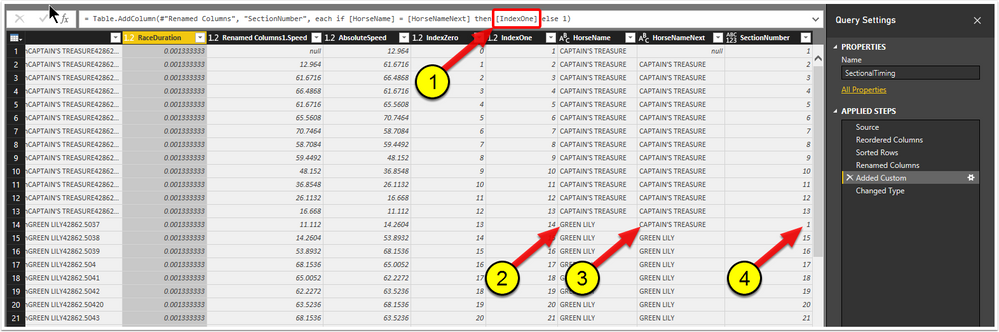FabCon is coming to Atlanta
Join us at FabCon Atlanta from March 16 - 20, 2026, for the ultimate Fabric, Power BI, AI and SQL community-led event. Save $200 with code FABCOMM.
Register now!- Power BI forums
- Get Help with Power BI
- Desktop
- Service
- Report Server
- Power Query
- Mobile Apps
- Developer
- DAX Commands and Tips
- Custom Visuals Development Discussion
- Health and Life Sciences
- Power BI Spanish forums
- Translated Spanish Desktop
- Training and Consulting
- Instructor Led Training
- Dashboard in a Day for Women, by Women
- Galleries
- Data Stories Gallery
- Themes Gallery
- Contests Gallery
- QuickViz Gallery
- Quick Measures Gallery
- Visual Calculations Gallery
- Notebook Gallery
- Translytical Task Flow Gallery
- TMDL Gallery
- R Script Showcase
- Webinars and Video Gallery
- Ideas
- Custom Visuals Ideas (read-only)
- Issues
- Issues
- Events
- Upcoming Events
The Power BI Data Visualization World Championships is back! Get ahead of the game and start preparing now! Learn more
- Power BI forums
- Forums
- Get Help with Power BI
- Desktop
- Re: Repeating Conditional Index
- Subscribe to RSS Feed
- Mark Topic as New
- Mark Topic as Read
- Float this Topic for Current User
- Bookmark
- Subscribe
- Printer Friendly Page
- Mark as New
- Bookmark
- Subscribe
- Mute
- Subscribe to RSS Feed
- Permalink
- Report Inappropriate Content
Repeating Conditional Index
Hi
I have the following (incomplete) DAX code shown in (1) in the screen-shot below).
= Table.AddColumn(#"Renamed Columns", "SectionNumber", each if [HorseName] = [HorseNameNext] then [IndexOne] else 1)
What I want to happen is that each time (2 in the screen-shot below) and (3 in the screen-shot below) differ, for the index shown in (4 in the screen-shot below) to be reset to 1 and then incremented by 1 in each row thereafter until the next miss-match between (2) and (3).
Any assitance will be greatly appreciated.
Thanks, Mark.
Solved! Go to Solution.
- Mark as New
- Bookmark
- Subscribe
- Mute
- Subscribe to RSS Feed
- Permalink
- Report Inappropriate Content
First: your screen shot is clearly from the query editor, so it's not DAX, but Power Query (a.k.a. M).
You can simply group by horsename, with operation "All Rows", next adjust the generated code to have an index added to each table for each group, and then expand the nested tables (excluding column "Horsename").
Generated/adjusted code as follows (I used just 1 column for "OtherColumns", next to HorseName):
let
Source = Table1,
#"Grouped Rows" = Table.Group(Source, {"HorseName"}, {{"AllData", each Table.AddIndexColumn(_,"SectionNumber",1,1), type table}}),
#"Expanded AllData" = Table.ExpandTableColumn(#"Grouped Rows", "AllData", {"OtherColumns", "SectionNumber"}, {"OtherColumns", "SectionNumber"})
in
#"Expanded AllData"
- Mark as New
- Bookmark
- Subscribe
- Mute
- Subscribe to RSS Feed
- Permalink
- Report Inappropriate Content
First: your screen shot is clearly from the query editor, so it's not DAX, but Power Query (a.k.a. M).
You can simply group by horsename, with operation "All Rows", next adjust the generated code to have an index added to each table for each group, and then expand the nested tables (excluding column "Horsename").
Generated/adjusted code as follows (I used just 1 column for "OtherColumns", next to HorseName):
let
Source = Table1,
#"Grouped Rows" = Table.Group(Source, {"HorseName"}, {{"AllData", each Table.AddIndexColumn(_,"SectionNumber",1,1), type table}}),
#"Expanded AllData" = Table.ExpandTableColumn(#"Grouped Rows", "AllData", {"OtherColumns", "SectionNumber"}, {"OtherColumns", "SectionNumber"})
in
#"Expanded AllData"
- Mark as New
- Bookmark
- Subscribe
- Mute
- Subscribe to RSS Feed
- Permalink
- Report Inappropriate Content
Thanks, This helped me when I was trying to manipulate a dataset.
To add a little more for anyone else that might come across this, you have to manually edit the M code either in Advanced Editor, or the 'formula bar'. You can't "just" use the buttons at the top of Power BI
You'll need to manually type in the new Index column you generated. When you try to "expand" the column via the tool bar it will not give you access to the new Index column you created.
Thanks Marcel
- Mark as New
- Bookmark
- Subscribe
- Mute
- Subscribe to RSS Feed
- Permalink
- Report Inappropriate Content
Hi Marcel
Thank you very much for your solution.
I'm finally starting to get my head around how to transform data.
Your solution was a great learning experience.
Thanks and best regards, Mark.
Helpful resources

Power BI Dataviz World Championships
The Power BI Data Visualization World Championships is back! Get ahead of the game and start preparing now!

| User | Count |
|---|---|
| 171 | |
| 136 | |
| 119 | |
| 80 | |
| 54 |