FabCon is coming to Atlanta
Join us at FabCon Atlanta from March 16 - 20, 2026, for the ultimate Fabric, Power BI, AI and SQL community-led event. Save $200 with code FABCOMM.
Register now!- Power BI forums
- Get Help with Power BI
- Desktop
- Service
- Report Server
- Power Query
- Mobile Apps
- Developer
- DAX Commands and Tips
- Custom Visuals Development Discussion
- Health and Life Sciences
- Power BI Spanish forums
- Translated Spanish Desktop
- Training and Consulting
- Instructor Led Training
- Dashboard in a Day for Women, by Women
- Galleries
- Data Stories Gallery
- Themes Gallery
- Contests Gallery
- QuickViz Gallery
- Quick Measures Gallery
- Visual Calculations Gallery
- Notebook Gallery
- Translytical Task Flow Gallery
- TMDL Gallery
- R Script Showcase
- Webinars and Video Gallery
- Ideas
- Custom Visuals Ideas (read-only)
- Issues
- Issues
- Events
- Upcoming Events
The Power BI Data Visualization World Championships is back! Get ahead of the game and start preparing now! Learn more
- Power BI forums
- Forums
- Get Help with Power BI
- Desktop
- Pivot table using Python facing issue - Index vari...
- Subscribe to RSS Feed
- Mark Topic as New
- Mark Topic as Read
- Float this Topic for Current User
- Bookmark
- Subscribe
- Printer Friendly Page
- Mark as New
- Bookmark
- Subscribe
- Mute
- Subscribe to RSS Feed
- Permalink
- Report Inappropriate Content
Pivot table using Python facing issue - Index variables are not visible
I tried to pivot a table with aggregate function sum in python. After running python script in power bi I am not able to see index columns which i used to group by. But if I am trying to execute this code in python it's working perfectly by displaying index columns.
Here below my code;
import pandas as pd
pivotset = dataset.pivot_table(index=['movieID','user'], values=['Rating'], aggfunc='sum')
print(pivotset)
Result in Python is:
movieID user Rating
1 Ali 5
Ganesh 5
Jayaram 2
Kevin 1
Mithun 3
Musthafa 3
Shafi 4
2 Jack 5
Sasi 4
Suresh 3
But if I am trying to do same in power bi the index variables are not displaying. Please help to find this.
Rating
5
5
2
1
3
The input dataset csv is below
movieID,user,Rating
1,Ganesh,5
1,Mithun,3
2,Sasi,4
1,Musthafa,3
2,Suresh,3
1,Shafi,4
1,Kevin,1
2,Jack,5
1,Jayaram,2
1,Ali,5
Please help me to find why the index variables are disappearing in power bi
Solved! Go to Solution.
- Mark as New
- Bookmark
- Subscribe
- Mute
- Subscribe to RSS Feed
- Permalink
- Report Inappropriate Content
@Anonymous ,
Based on my test, I'm afraid power bi doesn't support index columns in pandas table. As a workaround, you can achieve the same result by using "Pivot" and "Unpivot" in power query.
Firstly click "movieID" and "user" column, click transform-> Pivot Columns, select "Rating" as value, sum as aggregation, you will achieve table like below:

Secondly, click on column "1" and "2" then click "Unpivot Columns":
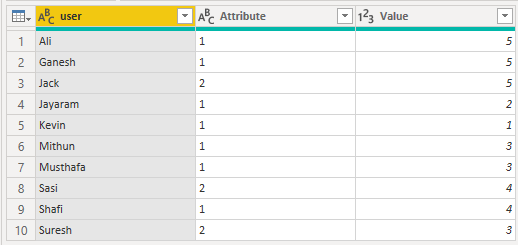
After reordering the columns and renaming the column headers, you will achieve the result:
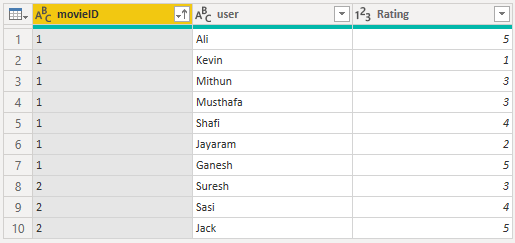
Regards,
Jimmy Tao
- Mark as New
- Bookmark
- Subscribe
- Mute
- Subscribe to RSS Feed
- Permalink
- Report Inappropriate Content
Thank you Jimmy for the fast response and clarified answer. I will try the same then.
- Mark as New
- Bookmark
- Subscribe
- Mute
- Subscribe to RSS Feed
- Permalink
- Report Inappropriate Content
@Anonymous ,
Based on my test, I'm afraid power bi doesn't support index columns in pandas table. As a workaround, you can achieve the same result by using "Pivot" and "Unpivot" in power query.
Firstly click "movieID" and "user" column, click transform-> Pivot Columns, select "Rating" as value, sum as aggregation, you will achieve table like below:

Secondly, click on column "1" and "2" then click "Unpivot Columns":
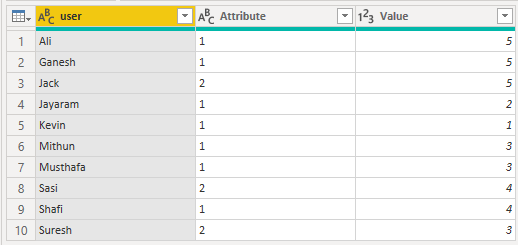
After reordering the columns and renaming the column headers, you will achieve the result:
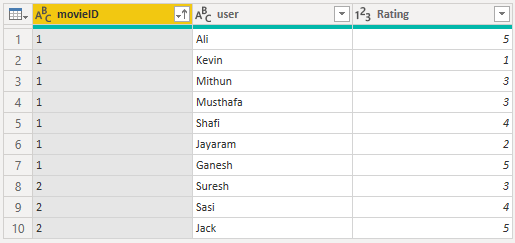
Regards,
Jimmy Tao
Helpful resources

Power BI Dataviz World Championships
The Power BI Data Visualization World Championships is back! Get ahead of the game and start preparing now!

| User | Count |
|---|---|
| 151 | |
| 130 | |
| 109 | |
| 79 | |
| 54 |

