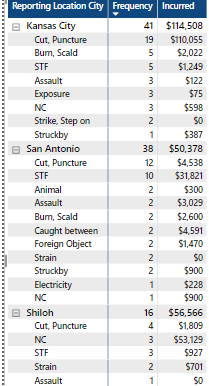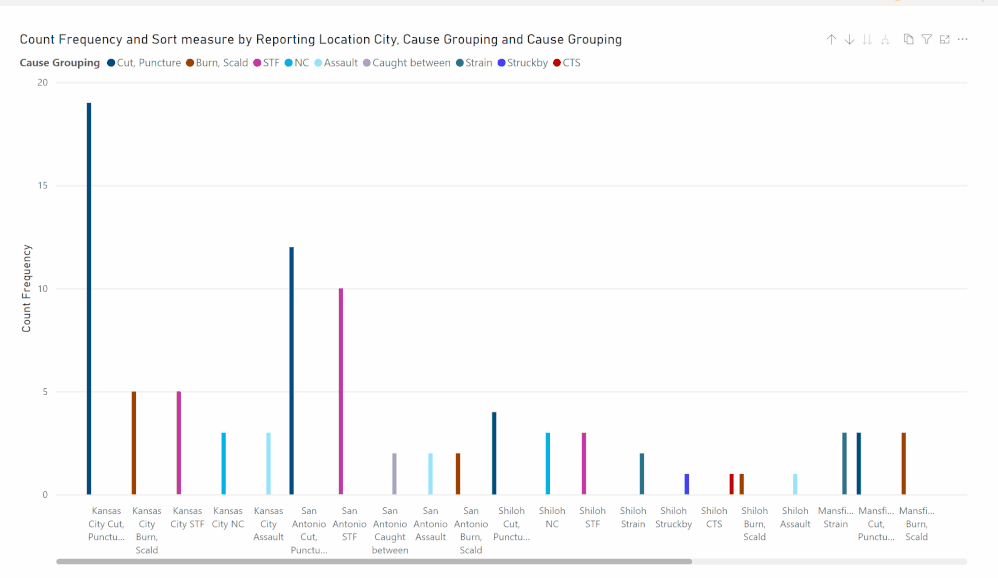FabCon is coming to Atlanta
Join us at FabCon Atlanta from March 16 - 20, 2026, for the ultimate Fabric, Power BI, AI and SQL community-led event. Save $200 with code FABCOMM.
Register now!- Power BI forums
- Get Help with Power BI
- Desktop
- Service
- Report Server
- Power Query
- Mobile Apps
- Developer
- DAX Commands and Tips
- Custom Visuals Development Discussion
- Health and Life Sciences
- Power BI Spanish forums
- Translated Spanish Desktop
- Training and Consulting
- Instructor Led Training
- Dashboard in a Day for Women, by Women
- Galleries
- Data Stories Gallery
- Themes Gallery
- Contests Gallery
- QuickViz Gallery
- Quick Measures Gallery
- Visual Calculations Gallery
- Notebook Gallery
- Translytical Task Flow Gallery
- TMDL Gallery
- R Script Showcase
- Webinars and Video Gallery
- Ideas
- Custom Visuals Ideas (read-only)
- Issues
- Issues
- Events
- Upcoming Events
The Power BI Data Visualization World Championships is back! Get ahead of the game and start preparing now! Learn more
- Power BI forums
- Forums
- Get Help with Power BI
- Desktop
- Re: Need help with Measure for Matrix Table and To...
- Subscribe to RSS Feed
- Mark Topic as New
- Mark Topic as Read
- Float this Topic for Current User
- Bookmark
- Subscribe
- Printer Friendly Page
- Mark as New
- Bookmark
- Subscribe
- Mute
- Subscribe to RSS Feed
- Permalink
- Report Inappropriate Content
Need help with Measure for Matrix Table and Top 5
I really need help in writing a measure. I have attched sample PBI Table and screen shot of current table. I use a Filter for the Reporting Location City and a Measure that shows the Top 5 Reporting Location Cities by a Count and then Sum. That part works great. I have been trying to get help but not getting results on my own. Is this really not as simple as it seems.
Now I need someone to write a measure that I could add to the filter that would keep the Cause Grouping under each City to the Top 5 by Frequency. If a tie, then first look at top Frequency and then use the Incurred to break the tie to keep only 5.
From image below , for example, under Kansas City there are three 3's which leaves 6 total causes The tied 3's are Assault, Exposure and NC.
The measure if working, would keep
Cut, Puncture 19
Burn, Scald 5
STF 5
NC 3
Assault 3
San Antonio would keep
Cut, Puncture 12
STF 10
Caught Between 2
Assault 2
Burn, Scald 2
Solved! Go to Solution.
- Mark as New
- Bookmark
- Subscribe
- Mute
- Subscribe to RSS Feed
- Permalink
- Report Inappropriate Content
Have you tried sorting by the sum measure in descending order?
Did I answer your question? Mark my post as a solution!
In doing so, you are also helping me. Thank you!
Proud to be a Super User!
Paul on Linkedin.
- Mark as New
- Bookmark
- Subscribe
- Mute
- Subscribe to RSS Feed
- Permalink
- Report Inappropriate Content
I would go for:
Ref =
[Sum of Total Gross Incurred] * 1000000000000 + COUNT(LossRunToExcel[Reporting Location City])
Did I answer your question? Mark my post as a solution!
In doing so, you are also helping me. Thank you!
Proud to be a Super User!
Paul on Linkedin.
- Mark as New
- Bookmark
- Subscribe
- Mute
- Subscribe to RSS Feed
- Permalink
- Report Inappropriate Content
I got the first example to work in main file. Thank you for all the help. I will need more time this weekend to try the more creative and visual 2nd option.
- Mark as New
- Bookmark
- Subscribe
- Mute
- Subscribe to RSS Feed
- Permalink
- Report Inappropriate Content
Yes, it's definitely an issue in the service. You need to sort by the city field to get the axis to respect the structure:
It actually emulates the problem we used to have in Desktop when you turned off concatenate fields: for the setting to take effect, you needed to sort the axis by the fields:
It might be worth reporting the issue on the issues forum:
https://community.powerbi.com/t5/Issues/idb-p/Issues
Did I answer your question? Mark my post as a solution!
In doing so, you are also helping me. Thank you!
Proud to be a Super User!
Paul on Linkedin.
- Mark as New
- Bookmark
- Subscribe
- Mute
- Subscribe to RSS Feed
- Permalink
- Report Inappropriate Content
Have you tried sorting by the sum measure in descending order?
Did I answer your question? Mark my post as a solution!
In doing so, you are also helping me. Thank you!
Proud to be a Super User!
Paul on Linkedin.
- Mark as New
- Bookmark
- Subscribe
- Mute
- Subscribe to RSS Feed
- Permalink
- Report Inappropriate Content
Yes Thank you so much.
How would you tweak the two measures If I have a page where Sum is looked at first and tie breaker would be count?
Top 5 by Frequency and Incurred measure would be easy to swap out Sum of Total for Count of Total but what abour Ref?
Ref =
COUNT(LossRunToExcel[Reporting Location City]) * 1000000000000 + [Sum of Total Gross Incurred]
- Mark as New
- Bookmark
- Subscribe
- Mute
- Subscribe to RSS Feed
- Permalink
- Report Inappropriate Content
I would go for:
Ref =
[Sum of Total Gross Incurred] * 1000000000000 + COUNT(LossRunToExcel[Reporting Location City])
Did I answer your question? Mark my post as a solution!
In doing so, you are also helping me. Thank you!
Proud to be a Super User!
Paul on Linkedin.
- Mark as New
- Bookmark
- Subscribe
- Mute
- Subscribe to RSS Feed
- Permalink
- Report Inappropriate Content
Thanks again for the work.
- Mark as New
- Bookmark
- Subscribe
- Mute
- Subscribe to RSS Feed
- Permalink
- Report Inappropriate Content
Try the following:
two measures
Ref =
COUNT(LossRunToExcel[Reporting Location City]) * 1000000000000 + [Sum of Total Gross Incurred]Top 5 by frequency and Incurred =
IF (
ISBLANK ( [Sum of Total Gross Incurred] ),
BLANK (),
RANKX ( ALL ( InjuryCause[Cause Grouping] ), [Ref],, DESC, SKIP )
)
And then set the filter for this [Top 5 by frequency and Incurred] to less than 6 in the filter pane
Did I answer your question? Mark my post as a solution!
In doing so, you are also helping me. Thank you!
Proud to be a Super User!
Paul on Linkedin.
- Mark as New
- Bookmark
- Subscribe
- Mute
- Subscribe to RSS Feed
- Permalink
- Report Inappropriate Content
Paul,
Are you still out there? I need a tweak on 1 or two of the measures as I occasionally get a broken X Axis Sort on Columns and Table Sort Measure Count Totals are the same and Ties still occur?
- Mark as New
- Bookmark
- Subscribe
- Mute
- Subscribe to RSS Feed
- Permalink
- Report Inappropriate Content
Paul, So far looks pretty good. I really appreciate the work.
I need to cross check several accounts.
Is there a way by sorting or tweaking the measure so that Cause Grouping in Matrix will show the highest Sum if Count is tied. When I applied measures to main file sometime ties at count of 1 or 2 are showing Lower Sum values over higher Sum Values?
- Mark as New
- Bookmark
- Subscribe
- Mute
- Subscribe to RSS Feed
- Permalink
- Report Inappropriate Content
Paul,
I enjoyed the work from back in 2022 and how you solved the TOP 5 and Top 5 Issue>
I use the following
Ref =
Top 5 by frequency and Sevreity is used as filter is less than 6 to give Top 5 Cause Grouping.
Helpful resources

Power BI Dataviz World Championships
The Power BI Data Visualization World Championships is back! Get ahead of the game and start preparing now!

| User | Count |
|---|---|
| 38 | |
| 36 | |
| 33 | |
| 31 | |
| 28 |
| User | Count |
|---|---|
| 129 | |
| 88 | |
| 79 | |
| 68 | |
| 63 |