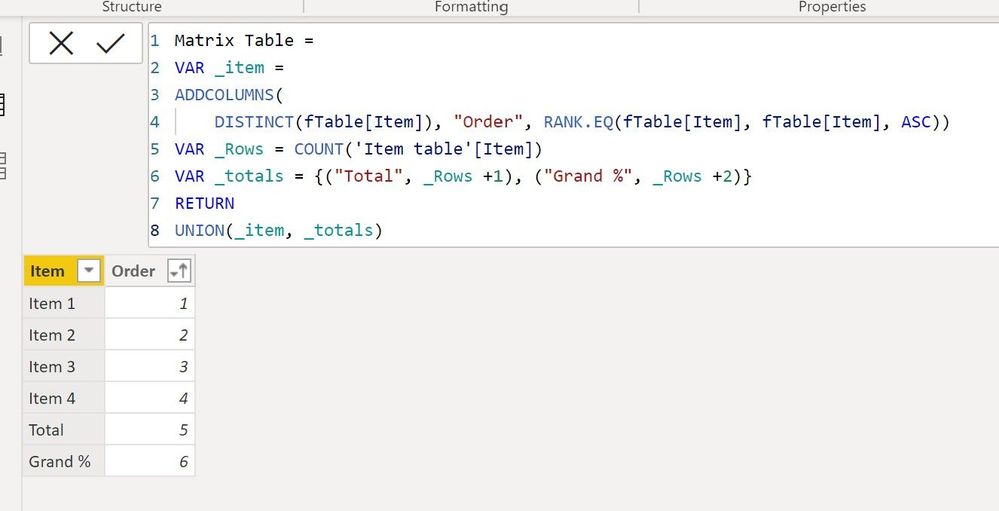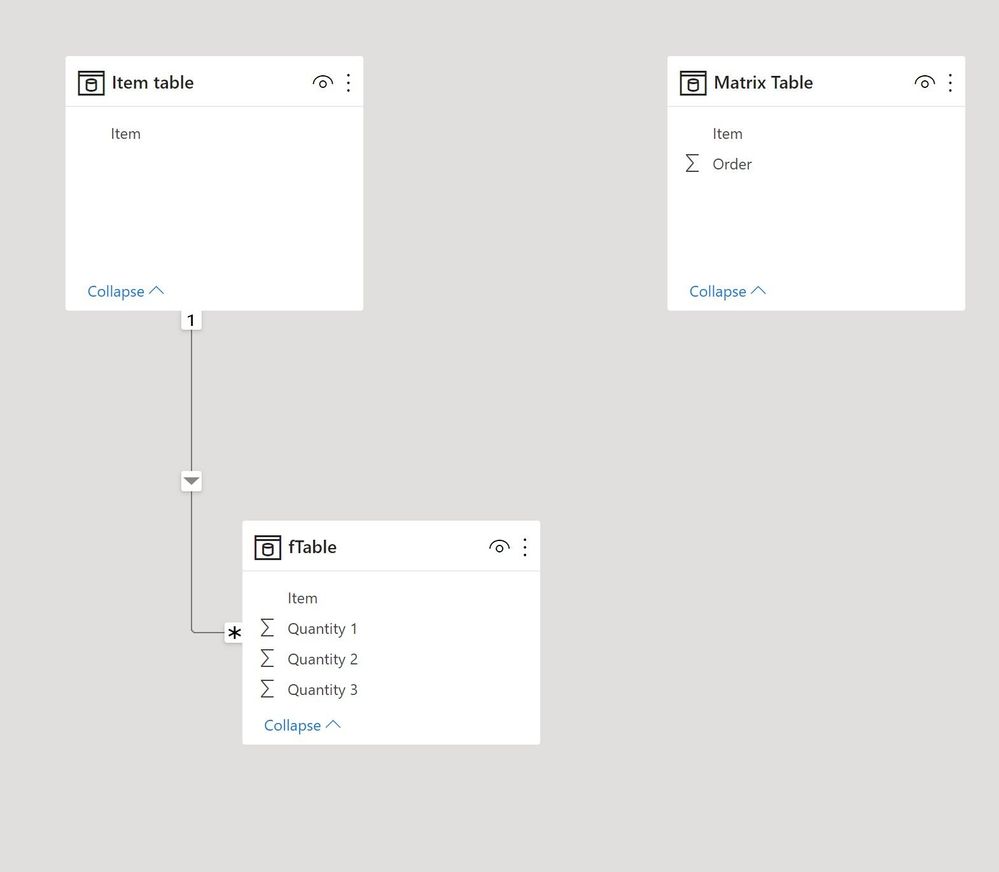FabCon is coming to Atlanta
Join us at FabCon Atlanta from March 16 - 20, 2026, for the ultimate Fabric, Power BI, AI and SQL community-led event. Save $200 with code FABCOMM.
Register now!- Power BI forums
- Get Help with Power BI
- Desktop
- Service
- Report Server
- Power Query
- Mobile Apps
- Developer
- DAX Commands and Tips
- Custom Visuals Development Discussion
- Health and Life Sciences
- Power BI Spanish forums
- Translated Spanish Desktop
- Training and Consulting
- Instructor Led Training
- Dashboard in a Day for Women, by Women
- Galleries
- Data Stories Gallery
- Themes Gallery
- Contests Gallery
- QuickViz Gallery
- Quick Measures Gallery
- Visual Calculations Gallery
- Notebook Gallery
- Translytical Task Flow Gallery
- TMDL Gallery
- R Script Showcase
- Webinars and Video Gallery
- Ideas
- Custom Visuals Ideas (read-only)
- Issues
- Issues
- Events
- Upcoming Events
The Power BI Data Visualization World Championships is back! Get ahead of the game and start preparing now! Learn more
- Power BI forums
- Forums
- Get Help with Power BI
- Desktop
- Matrix Table - Multiple Total Rows
- Subscribe to RSS Feed
- Mark Topic as New
- Mark Topic as Read
- Float this Topic for Current User
- Bookmark
- Subscribe
- Printer Friendly Page
- Mark as New
- Bookmark
- Subscribe
- Mute
- Subscribe to RSS Feed
- Permalink
- Report Inappropriate Content
Matrix Table - Multiple Total Rows
Hello, I was wondering if there was a way to have multiple total rows with different summaries.
[EXAMPLE DATA]
Grand Total:
% Parent Column Total:
As far as I know, the only way to do this is to put them side by side in a new column.
Solved! Go to Solution.
- Mark as New
- Bookmark
- Subscribe
- Mute
- Subscribe to RSS Feed
- Permalink
- Report Inappropriate Content
Heres is one way. (I created a dimension table for item)
Create a new independent table using the following code:
Matrix Table =
VAR _item =
ADDCOLUMNS (
DISTINCT ( fTable[Item] ),
"Order", RANK.EQ ( fTable[Item], fTable[Item], ASC )
)
VAR _Rows =
COUNT ( 'Item table'[Item] )
VAR _totals = {
( "Total", _Rows + 1 ),
( "Grand %", _Rows + 2 )
}
RETURN
UNION ( _item, _totals )
Now you need to create the equivalent following measures for each Quantity value
Sum Q1 = SUM(fTable[Quantity 1])Sum Q1 All Items =
CALCULATE([Sum Q1], ALLSELECTED('Item table'[Item]))and finally for the matrix:
Quantity 1 =
VAR _itmes =
CALCULATE (
[Sum Q1],
TREATAS ( VALUES ( 'Matrix Table'[Item] ), 'Item table'[Item] )
)
VAR _total = [Sum Q1 All Items]
VAR _Grand =
DIVIDE (
[Sum Q1 All Items],
[Sum Q1 All Items] + [Sum Q2 All Items] + [Sum Q3 All Items]
)
VAR _rows =
COUNT ( 'Item table'[Item] )
RETURN
SWITCH (
SELECTEDVALUE ( 'Matrix Table'[Order] ),
_rows + 1, _total,
_rows + 2, FORMAT ( _Grand, "percent" ),
_itmes
)
Add the field from the Matrix Table to the visual and the measures to get:
Sample PBIX file attached
Did I answer your question? Mark my post as a solution!
In doing so, you are also helping me. Thank you!
Proud to be a Super User!
Paul on Linkedin.
- Mark as New
- Bookmark
- Subscribe
- Mute
- Subscribe to RSS Feed
- Permalink
- Report Inappropriate Content
Heres is one way. (I created a dimension table for item)
Create a new independent table using the following code:
Matrix Table =
VAR _item =
ADDCOLUMNS (
DISTINCT ( fTable[Item] ),
"Order", RANK.EQ ( fTable[Item], fTable[Item], ASC )
)
VAR _Rows =
COUNT ( 'Item table'[Item] )
VAR _totals = {
( "Total", _Rows + 1 ),
( "Grand %", _Rows + 2 )
}
RETURN
UNION ( _item, _totals )
Now you need to create the equivalent following measures for each Quantity value
Sum Q1 = SUM(fTable[Quantity 1])Sum Q1 All Items =
CALCULATE([Sum Q1], ALLSELECTED('Item table'[Item]))and finally for the matrix:
Quantity 1 =
VAR _itmes =
CALCULATE (
[Sum Q1],
TREATAS ( VALUES ( 'Matrix Table'[Item] ), 'Item table'[Item] )
)
VAR _total = [Sum Q1 All Items]
VAR _Grand =
DIVIDE (
[Sum Q1 All Items],
[Sum Q1 All Items] + [Sum Q2 All Items] + [Sum Q3 All Items]
)
VAR _rows =
COUNT ( 'Item table'[Item] )
RETURN
SWITCH (
SELECTEDVALUE ( 'Matrix Table'[Order] ),
_rows + 1, _total,
_rows + 2, FORMAT ( _Grand, "percent" ),
_itmes
)
Add the field from the Matrix Table to the visual and the measures to get:
Sample PBIX file attached
Did I answer your question? Mark my post as a solution!
In doing so, you are also helping me. Thank you!
Proud to be a Super User!
Paul on Linkedin.
- Mark as New
- Bookmark
- Subscribe
- Mute
- Subscribe to RSS Feed
- Permalink
- Report Inappropriate Content
It depends on how you build the matrix. You can have the measures as rows for example. Can you provide a more detailed depiction?
Did I answer your question? Mark my post as a solution!
In doing so, you are also helping me. Thank you!
Proud to be a Super User!
Paul on Linkedin.
- Mark as New
- Bookmark
- Subscribe
- Mute
- Subscribe to RSS Feed
- Permalink
- Report Inappropriate Content
Helpful resources

Power BI Dataviz World Championships
The Power BI Data Visualization World Championships is back! Get ahead of the game and start preparing now!

| User | Count |
|---|---|
| 40 | |
| 37 | |
| 33 | |
| 29 | |
| 27 |
| User | Count |
|---|---|
| 134 | |
| 104 | |
| 63 | |
| 60 | |
| 55 |