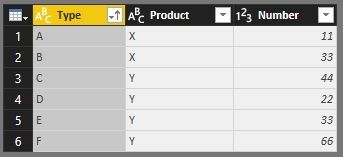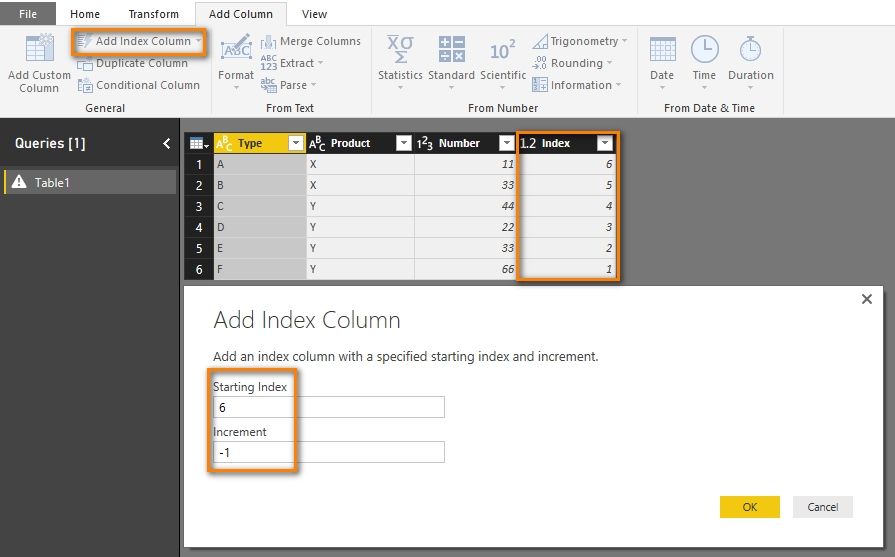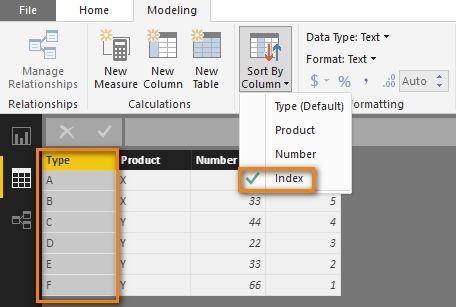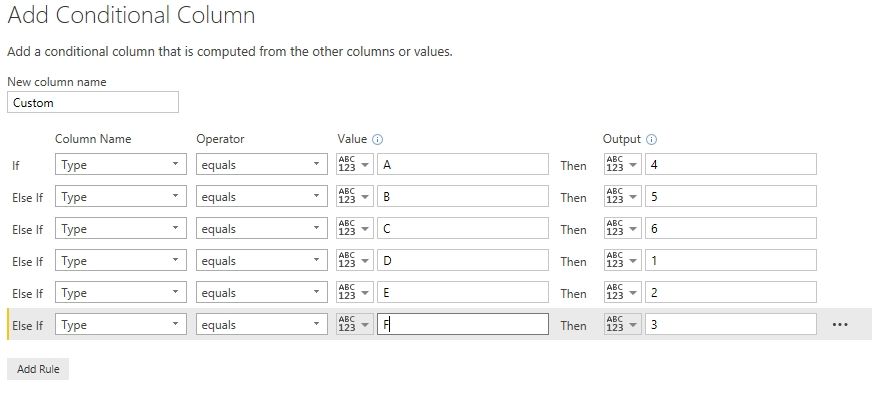FabCon is coming to Atlanta
Join us at FabCon Atlanta from March 16 - 20, 2026, for the ultimate Fabric, Power BI, AI and SQL community-led event. Save $200 with code FABCOMM.
Register now!- Power BI forums
- Get Help with Power BI
- Desktop
- Service
- Report Server
- Power Query
- Mobile Apps
- Developer
- DAX Commands and Tips
- Custom Visuals Development Discussion
- Health and Life Sciences
- Power BI Spanish forums
- Translated Spanish Desktop
- Training and Consulting
- Instructor Led Training
- Dashboard in a Day for Women, by Women
- Galleries
- Data Stories Gallery
- Themes Gallery
- Contests Gallery
- QuickViz Gallery
- Quick Measures Gallery
- Visual Calculations Gallery
- Notebook Gallery
- Translytical Task Flow Gallery
- TMDL Gallery
- R Script Showcase
- Webinars and Video Gallery
- Ideas
- Custom Visuals Ideas (read-only)
- Issues
- Issues
- Events
- Upcoming Events
The Power BI Data Visualization World Championships is back! Get ahead of the game and start preparing now! Learn more
- Power BI forums
- Forums
- Get Help with Power BI
- Desktop
- Re: Matrix Column Head Order
- Subscribe to RSS Feed
- Mark Topic as New
- Mark Topic as Read
- Float this Topic for Current User
- Bookmark
- Subscribe
- Printer Friendly Page
- Mark as New
- Bookmark
- Subscribe
- Mute
- Subscribe to RSS Feed
- Permalink
- Report Inappropriate Content
Matrix Column Head Order
Is there a way to change the order of the column heads in a Matrix table. Currently it displays in alphabetical ascending order. I would like to reverse that if possible. A prefered option would to be able to put it in a custom order. Are either of these options available?
Solved! Go to Solution.
- Mark as New
- Bookmark
- Subscribe
- Mute
- Subscribe to RSS Feed
- Permalink
- Report Inappropriate Content
@Anonymous
We can do that with following steps. Assuming we have a table like below. We can add a reverse index.
Close and apply Query Editor, select the Type column and make it sort by column of Index.
Now the order of the column heads will follow the Index.
If you want to put it in a custom order, you can customize the index yourself. For example, you can create a conditional column in Query Editor.
Best Regards,
Herbert
- Mark as New
- Bookmark
- Subscribe
- Mute
- Subscribe to RSS Feed
- Permalink
- Report Inappropriate Content
need help in arranging this in order 0-5 <6-15 days< 15-30 days< 30+ days as this is the bucket group based on data.
- Mark as New
- Bookmark
- Subscribe
- Mute
- Subscribe to RSS Feed
- Permalink
- Report Inappropriate Content
Hey everyone,
Someone can help me out with this topic??
Re: Matrix Sort Column - Microsoft Power BI Community
Best Regard's
Hugo Jesus
- Mark as New
- Bookmark
- Subscribe
- Mute
- Subscribe to RSS Feed
- Permalink
- Report Inappropriate Content
Thank you
- Mark as New
- Bookmark
- Subscribe
- Mute
- Subscribe to RSS Feed
- Permalink
- Report Inappropriate Content
I went about this a different way, seems effective so far.
I have my three main regions "AMERICAS", "EMEA" and "APAC".
The sort keeps trying to put them in:
AMERICAS
APAC
EMEA
I want:
AMERICAS
EMEA
APAC
I tried the table method with sorting, but that broke some of my measures.
Here is what I did:
I built my matrix table, then I clicked on the "Columns" dropdown, then clicked "New Group":
From there, I created one group per value - Important here: Name the groups with the index prefix ( ie. 1:, 2:, 3: 😞Once complete, the columns come in with the prefixed index. This will sort based on the index you specify in the grouping.
This is nice and clean because it doesn't affect your data for filtering, grouping, etc, and is pretty simple to implement.
- Mark as New
- Bookmark
- Subscribe
- Mute
- Subscribe to RSS Feed
- Permalink
- Report Inappropriate Content
Thanks its work like a magic
- Mark as New
- Bookmark
- Subscribe
- Mute
- Subscribe to RSS Feed
- Permalink
- Report Inappropriate Content
Perfect! Thanks so much! 🙂
- Mark as New
- Bookmark
- Subscribe
- Mute
- Subscribe to RSS Feed
- Permalink
- Report Inappropriate Content
Thank you! I worked very well for me.
- Mark as New
- Bookmark
- Subscribe
- Mute
- Subscribe to RSS Feed
- Permalink
- Report Inappropriate Content
@Anonymous Maybe this will help. Create an index column like this:
Ordercol = if('tablename'[region] = "AMERICAS", 1,
if('tablename'[region] = "EMEA", 2, 3)).
This order column then can be treated like an indicies. Now make sure that the column is a number so go to modeling and change the data type to whole number.
Then select the region field and and make sure it is highlighted in the field list. Next, go to modeling and then in the banner, look for 'Sort' and choose 'Sort by Column' and this time select Ordercol as your sort order. Please let me know if this doesn't work.
- Mark as New
- Bookmark
- Subscribe
- Mute
- Subscribe to RSS Feed
- Permalink
- Report Inappropriate Content
This results in a Circular Dependency.
- Mark as New
- Bookmark
- Subscribe
- Mute
- Subscribe to RSS Feed
- Permalink
- Report Inappropriate Content
For this topic- ok. Because, here uses a Matrix with a Table, where it showed how to reorganize the Table. But when do you want to sort by a measure and columns? (example: structure of a Dimension containing only "measures" separately). How to create multiple sorts by measures and columns? (% accumulated order descending + State + Name + etc
- Mark as New
- Bookmark
- Subscribe
- Mute
- Subscribe to RSS Feed
- Permalink
- Report Inappropriate Content
Hi, another alternative would be to use the IF function in Dax.
Example
Order = If([Reitailer] =”A”;1;
If([Reitailer] =”B”;2;3))
After it applies the sorting of the Reitailer column with the Order column.
- Mark as New
- Bookmark
- Subscribe
- Mute
- Subscribe to RSS Feed
- Permalink
- Report Inappropriate Content
This solution is incorrect as well. PowerBi highlights in red the function
- Mark as New
- Bookmark
- Subscribe
- Mute
- Subscribe to RSS Feed
- Permalink
- Report Inappropriate Content
Quick follow up question on this topic:
This works perfectly in the Desktop version, however the Sort Order is automatically overideen to the deafult once uploaded to the Online Workspace. Any Solutions?
- Mark as New
- Bookmark
- Subscribe
- Mute
- Subscribe to RSS Feed
- Permalink
- Report Inappropriate Content
@Anonymous
We can do that with following steps. Assuming we have a table like below. We can add a reverse index.
Close and apply Query Editor, select the Type column and make it sort by column of Index.
Now the order of the column heads will follow the Index.
If you want to put it in a custom order, you can customize the index yourself. For example, you can create a conditional column in Query Editor.
Best Regards,
Herbert
- Mark as New
- Bookmark
- Subscribe
- Mute
- Subscribe to RSS Feed
- Permalink
- Report Inappropriate Content
It's the little things, worked like a charm!
- Mark as New
- Bookmark
- Subscribe
- Mute
- Subscribe to RSS Feed
- Permalink
- Report Inappropriate Content
Hi,
I had a similar issue.
interestingly it is working for one Matrix and not for Another.
I have recheck each and everything.
Any suggestions
- Mark as New
- Bookmark
- Subscribe
- Mute
- Subscribe to RSS Feed
- Permalink
- Report Inappropriate Content
Hi,
I had a similar issue.
interestingly it is working for one Matrix and not for Another.
I have recheck each and everything.
Any suggestions
- Mark as New
- Bookmark
- Subscribe
- Mute
- Subscribe to RSS Feed
- Permalink
- Report Inappropriate Content
@Anonymous
There seems to be a bug in the order system. The way around it is to make sure that you have numbers as numbers, text as text, and dates as dates. Then make sure that you click on the field list on the right side. click on the field you want to be sorted. Then click off the field, but onto another field in the same table of the field list.
Then click back on the field and then the modeling should show up as sort by column. When it does, choose the field you want to sort the field by. So for example maybe you want to sort your organization by date. Click on org then off of org then back on to org. Then int he modeling tab at the top, the Sort by Column button will be available. Click on that and then chose date. This will sort your org by date. Hope this helps.
- Mark as New
- Bookmark
- Subscribe
- Mute
- Subscribe to RSS Feed
- Permalink
- Report Inappropriate Content
Hi
Thanks @S184019
I am able to achieve it.
But facing same issue for Horizontal Slicer visual.
I am also not able to get help with the Sort Option the visual provides.
I need to sort by Index which I have mentioned.
Could you suggest.
- Mark as New
- Bookmark
- Subscribe
- Mute
- Subscribe to RSS Feed
- Permalink
- Report Inappropriate Content
So the challenge is on how to sort the values in slicer? If so, I found this:
- Create a new table (in query editor) that has a column of distinct values that you are using in your slicer.
- Add a numeric column using whatever logic you need based on the desired order.
- Close and Apply to load this new table to data model, then create a relationship to your fact table.
- Click on the new field of distinct values, then click on the Modeling tab and select Sort by Column. Choose the numeric column that you created to provide the order.
- Use this distinct list in your slicer.
Did this help?
Helpful resources

Power BI Dataviz World Championships
The Power BI Data Visualization World Championships is back! Get ahead of the game and start preparing now!

| User | Count |
|---|---|
| 38 | |
| 36 | |
| 33 | |
| 31 | |
| 28 |
| User | Count |
|---|---|
| 129 | |
| 88 | |
| 79 | |
| 68 | |
| 63 |