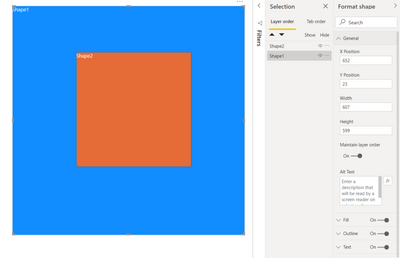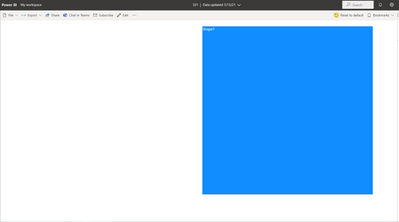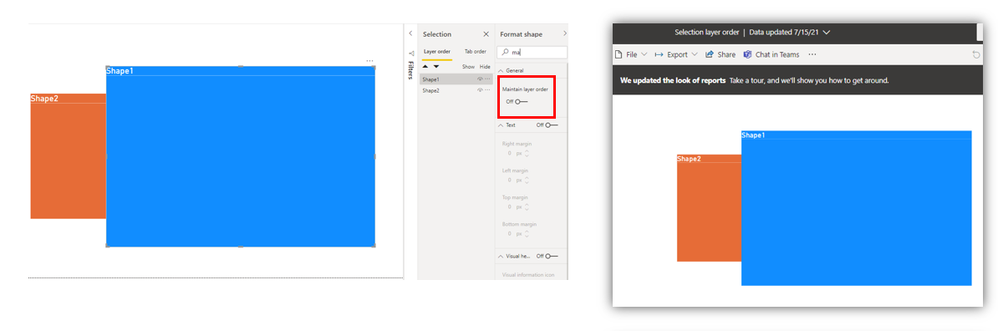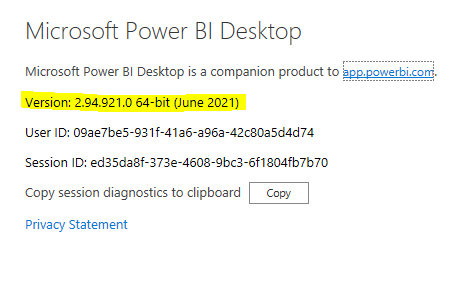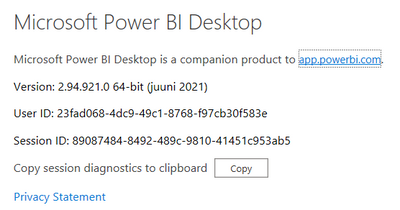FabCon is coming to Atlanta
Join us at FabCon Atlanta from March 16 - 20, 2026, for the ultimate Fabric, Power BI, AI and SQL community-led event. Save $200 with code FABCOMM.
Register now!- Power BI forums
- Get Help with Power BI
- Desktop
- Service
- Report Server
- Power Query
- Mobile Apps
- Developer
- DAX Commands and Tips
- Custom Visuals Development Discussion
- Health and Life Sciences
- Power BI Spanish forums
- Translated Spanish Desktop
- Training and Consulting
- Instructor Led Training
- Dashboard in a Day for Women, by Women
- Galleries
- Data Stories Gallery
- Themes Gallery
- Contests Gallery
- Quick Measures Gallery
- Notebook Gallery
- Translytical Task Flow Gallery
- TMDL Gallery
- R Script Showcase
- Webinars and Video Gallery
- Ideas
- Custom Visuals Ideas (read-only)
- Issues
- Issues
- Events
- Upcoming Events
To celebrate FabCon Vienna, we are offering 50% off select exams. Ends October 3rd. Request your discount now.
- Power BI forums
- Forums
- Get Help with Power BI
- Desktop
- Re: Maintain layer order does not work when publis...
- Subscribe to RSS Feed
- Mark Topic as New
- Mark Topic as Read
- Float this Topic for Current User
- Bookmark
- Subscribe
- Printer Friendly Page
- Mark as New
- Bookmark
- Subscribe
- Mute
- Subscribe to RSS Feed
- Permalink
- Report Inappropriate Content
Maintain layer order does not work when published to service
Hi,
I noticed that the maitain layer order function does not work as expected anymore. Last time I checked it was working fine, but not anymore.
Btw I am well aware that this function is only visible when published to service, however the published report acts now the same as the report in desktop version. Has there been any changes / does anyone expierence the same issue ?
I made a simple test:
Here are the layer order settings:
I published it to service and clicked and hovered on the blue shape - the orange shape dissapears altough I have "maintain layer order" enabled - what is going on here?
Solved! Go to Solution.
- Mark as New
- Bookmark
- Subscribe
- Mute
- Subscribe to RSS Feed
- Permalink
- Report Inappropriate Content
Hi @Checklist ,
The issue got resolved based on my test.
Please try again with the lateset version of Power BI Desktop.
Best Regards,
Eyelyn Qin
If this post helps, then please consider Accept it as the solution to help the other members find it more quickly.
- Mark as New
- Bookmark
- Subscribe
- Mute
- Subscribe to RSS Feed
- Permalink
- Report Inappropriate Content
Is there a more recent thread on this? My users are continuing to have these problems when we use a backsplash/water mark as the bottom-most image. We're using Sep 2023 version of desktop publishing to the Service via Premium P2 license
- Mark as New
- Bookmark
- Subscribe
- Mute
- Subscribe to RSS Feed
- Permalink
- Report Inappropriate Content
I can also confirm I'm seeing the issue. Reports that were perfectly designed now have visuals jumping all over the place :(.
- Mark as New
- Bookmark
- Subscribe
- Mute
- Subscribe to RSS Feed
- Permalink
- Report Inappropriate Content
Hi @Checklist ,
The issue got resolved based on my test.
Please try again with the lateset version of Power BI Desktop.
Best Regards,
Eyelyn Qin
If this post helps, then please consider Accept it as the solution to help the other members find it more quickly.
- Mark as New
- Bookmark
- Subscribe
- Mute
- Subscribe to RSS Feed
- Permalink
- Report Inappropriate Content
- Mark as New
- Bookmark
- Subscribe
- Mute
- Subscribe to RSS Feed
- Permalink
- Report Inappropriate Content
Hi @Checklist ,
As I mentioned before, I have found it an internally reported issue , and I have shared the IcM ID.
So please stay tuned for fix.😀
Maintain Layer Order not working in PBI Service - Microsoft Power BI Community
Best Regards,
Eyelyn Qin
If this post helps, then please consider Accept it as the solution to help the other members find it more quickly.
- Mark as New
- Bookmark
- Subscribe
- Mute
- Subscribe to RSS Feed
- Permalink
- Report Inappropriate Content
Sorry, I missed that. Thanks for the info.
- Mark as New
- Bookmark
- Subscribe
- Mute
- Subscribe to RSS Feed
- Permalink
- Report Inappropriate Content
Hi @rhernke ,
It's seems to be a known issue, the IcM ID is 250358593.
I will continue to pay attention to this issue, or you can use this ID to ask Microsoft staff about the progress of this issue .
Best Regards,
Eyelyn Qin
If this post helps, then please consider Accept it as the solution to help the other members find it more quickly.
- Mark as New
- Bookmark
- Subscribe
- Mute
- Subscribe to RSS Feed
- Permalink
- Report Inappropriate Content
Hi @Checklist ,
I could not reproduce your issue, everything works on my side even if I disable the "maintain layer order" setting.
My desktop version is June 2021, you may try to upgrade your PBI to this version and have a try again.
Best Regards,
Eyelyn Qin
If this post helps, then please consider Accept it as the solution to help the other members find it more quickly.
- Mark as New
- Bookmark
- Subscribe
- Mute
- Subscribe to RSS Feed
- Permalink
- Report Inappropriate Content
I have the same problem, I only noticed when a user indicated it... I hope that with the July update this will be fixed. But even in Power service it doesn't work either.
- Mark as New
- Bookmark
- Subscribe
- Mute
- Subscribe to RSS Feed
- Permalink
- Report Inappropriate Content
Hi @Anonymous ,
Thanks for the reply!
I have the latest version of Power Bi Desktop installed, but I am still experiencing the same problem. I published your pbix to My Workspace and the result is the same as I initially described. If I click and hover with cursor on the blue shape (Shape1), it comes in front of Shape2. I tried using Chrome and Edge - issue occurs with both browsers. Also, it seems that I am not the only one who is having troube with it.
- Mark as New
- Bookmark
- Subscribe
- Mute
- Subscribe to RSS Feed
- Permalink
- Report Inappropriate Content
We're seeing the same issue in our account as well. Reports that previously worked with maintain layer order are no longer working as expected and new reports do not work as expected with that functionality either.
- Mark as New
- Bookmark
- Subscribe
- Mute
- Subscribe to RSS Feed
- Permalink
- Report Inappropriate Content