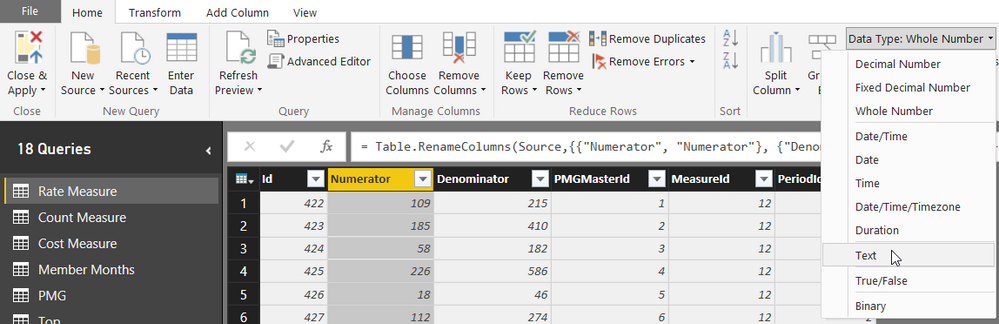FabCon is coming to Atlanta
Join us at FabCon Atlanta from March 16 - 20, 2026, for the ultimate Fabric, Power BI, AI and SQL community-led event. Save $200 with code FABCOMM.
Register now!- Power BI forums
- Get Help with Power BI
- Desktop
- Service
- Report Server
- Power Query
- Mobile Apps
- Developer
- DAX Commands and Tips
- Custom Visuals Development Discussion
- Health and Life Sciences
- Power BI Spanish forums
- Translated Spanish Desktop
- Training and Consulting
- Instructor Led Training
- Dashboard in a Day for Women, by Women
- Galleries
- Data Stories Gallery
- Themes Gallery
- Contests Gallery
- QuickViz Gallery
- Quick Measures Gallery
- Visual Calculations Gallery
- Notebook Gallery
- Translytical Task Flow Gallery
- TMDL Gallery
- R Script Showcase
- Webinars and Video Gallery
- Ideas
- Custom Visuals Ideas (read-only)
- Issues
- Issues
- Events
- Upcoming Events
The Power BI Data Visualization World Championships is back! Get ahead of the game and start preparing now! Learn more
- Power BI forums
- Forums
- Get Help with Power BI
- Desktop
- Re: Leading Zero
- Subscribe to RSS Feed
- Mark Topic as New
- Mark Topic as Read
- Float this Topic for Current User
- Bookmark
- Subscribe
- Printer Friendly Page
- Mark as New
- Bookmark
- Subscribe
- Mute
- Subscribe to RSS Feed
- Permalink
- Report Inappropriate Content
Leading Zero
Hello,
I am trying to set up some store numbers in Power BI so we can view information by store specifically. When I enter the store numbers, PowerBI will list items by leading number instead of in numerical order. For example, Store 007 will only show up as 7, putting it behind store 240.
Is there a way in PowerBI to format a leading zero in so something like store 007 would be behind 006, instead of one of my last stores? I cant seem to find any DAX functions to add zeros if the number isnt three digits.
these are currently formated as Whole Numbers
Solved! Go to Solution.
- Mark as New
- Bookmark
- Subscribe
- Mute
- Subscribe to RSS Feed
- Permalink
- Report Inappropriate Content
If your source data has leading zeros, then you need to solve this when you import the data (assuming you are not connecting directly to the data source), by making sure you format the column as text in the query editor. Otherwise, you will need to create a calculated column that pads the store IDs with the correct number of leading zeros.
Follow me on Twitter: https://twitter.com/AdolfoSocorro
- Mark as New
- Bookmark
- Subscribe
- Mute
- Subscribe to RSS Feed
- Permalink
- Report Inappropriate Content
Hi, I found the solution here. Had the same issue.
https://radacad.com/add-leading-zeros-to-a-number-in-power-bi-using-power-query
- Mark as New
- Bookmark
- Subscribe
- Mute
- Subscribe to RSS Feed
- Permalink
- Report Inappropriate Content
This method works for leading zeroes, treating the whole number as a string. Add 5 zeroes to the start, then peel off the right 5 of that new string.
- Mark as New
- Bookmark
- Subscribe
- Mute
- Subscribe to RSS Feed
- Permalink
- Report Inappropriate Content
Set your data type to text for proper sorting. I've demonstrated it here: https://sharepointlibrarian.com/2018/09/06/leading-zeroes-in-power-bi-restoring-them-from-auto-detec...
- Mark as New
- Bookmark
- Subscribe
- Mute
- Subscribe to RSS Feed
- Permalink
- Report Inappropriate Content
If the column (Col) you wish to add zeros isformated as whole numbers, try using this:
FORMAT(Table[Col],"000")
This would make your entire column in three digit format.
Hope this helps!
- Mark as New
- Bookmark
- Subscribe
- Mute
- Subscribe to RSS Feed
- Permalink
- Report Inappropriate Content
Can you break this down further for a new user? I tried creating a custom column and I entered FORMAT([COLUMN], "0000"). I know I am wrong, but any pointers to understanding why or the basics would be greatly appreciated.
- Mark as New
- Bookmark
- Subscribe
- Mute
- Subscribe to RSS Feed
- Permalink
- Report Inappropriate Content
In the import stage M Query if you add a new column - you can use this formula:
If it is a number you are trying to convert do this:
Text.PadStart(Text.From([Column]),5,"0"))
The "Text.From([Column])" is needed only to change the format from number to text as numbers cannot be formatted into text.
If it is in Text format already do this:
Text.PadStart([Column],5,"0")
In the DAX report you can use the following:
FORMAT(['Column'),"000")
Hope this works for you.
Soren
- Mark as New
- Bookmark
- Subscribe
- Mute
- Subscribe to RSS Feed
- Permalink
- Report Inappropriate Content
Can you break this down further for a new user? I tried creating a custom column and I entered FORMAT([COLUMN], "0000"). I know I am wrong, but any pointers to understanding why or the basics would be greatly appreciated.
- Mark as New
- Bookmark
- Subscribe
- Mute
- Subscribe to RSS Feed
- Permalink
- Report Inappropriate Content
You can use the FORMAT function to create a user-defined format.
FORMAT( [ColumnName] , "000" ) would give you the desired result.
- Mark as New
- Bookmark
- Subscribe
- Mute
- Subscribe to RSS Feed
- Permalink
- Report Inappropriate Content
You can use the FORMAT function to create a user-defined format.
FORMAT( [ColumnName] , "000" ) would give you the desired result.
- Mark as New
- Bookmark
- Subscribe
- Mute
- Subscribe to RSS Feed
- Permalink
- Report Inappropriate Content
If your source data has leading zeros, then you need to solve this when you import the data (assuming you are not connecting directly to the data source), by making sure you format the column as text in the query editor. Otherwise, you will need to create a calculated column that pads the store IDs with the correct number of leading zeros.
Follow me on Twitter: https://twitter.com/AdolfoSocorro
- Mark as New
- Bookmark
- Subscribe
- Mute
- Subscribe to RSS Feed
- Permalink
- Report Inappropriate Content
I found the solution here:
https://radacad.com/add-leading-zeros-to-a-number-in-power-bi-using-power-query
- Mark as New
- Bookmark
- Subscribe
- Mute
- Subscribe to RSS Feed
- Permalink
- Report Inappropriate Content
Otherwise, you will need to create a calculated column that pads the store IDs with the correct number of leading zeros.
How exactly can we performe above? thank you
- Mark as New
- Bookmark
- Subscribe
- Mute
- Subscribe to RSS Feed
- Permalink
- Report Inappropriate Content
I tried this solution but it gave me an error. I believe my problem is that the column I want to retain the leading zeroes on is the result of Max(column_name) . My table is grouped by booking_ID, getting max(column), and trying to use the result to merge booking_ID with max(seq) as a key to another table.
So my problem is without the leading zeroes, a one to one is turning into a many to many
12864 13
128641 3 are both coming out 1286413 creating many to many for the join.
When I do a format( max(seq), '000') I get an error.
Also changing the format to text doesn't add the leading zeroes.
thanks
- Mark as New
- Bookmark
- Subscribe
- Mute
- Subscribe to RSS Feed
- Permalink
- Report Inappropriate Content
Hi Maryann,
Tried a similar piece and have no issues but not sure what you are doing wrong.
The formula looks to be missing [] and the location it is pulling data from but not sure.
What you could try to make them unique is an "&" statement.
column 1 &" - "&max(Seq)
column 1 = column containing 12864 and 128641
This should work unless the error is in your: max(seq).
Hope this makes sense.
SJ
- Mark as New
- Bookmark
- Subscribe
- Mute
- Subscribe to RSS Feed
- Permalink
- Report Inappropriate Content
Thanks SJ , This looks like a good fix .
- Mark as New
- Bookmark
- Subscribe
- Mute
- Subscribe to RSS Feed
- Permalink
- Report Inappropriate Content
Thanks Asocorro, I was able to pad the data. To add the leading numbers I used format(column,"000"). I did not have the "" before so it was not doing anything when I entered the zeros.
- Mark as New
- Bookmark
- Subscribe
- Mute
- Subscribe to RSS Feed
- Permalink
- Report Inappropriate Content
Hmm, I am trying to pad the numbers but FORMAT doesnt seem to be working, and I cant find a DAX formula that works either. Text.Pad doesnt seem to exist in Power BI
- Mark as New
- Bookmark
- Subscribe
- Mute
- Subscribe to RSS Feed
- Permalink
- Report Inappropriate Content
I meant here:
Follow me on Twitter: https://twitter.com/AdolfoSocorro
- Mark as New
- Bookmark
- Subscribe
- Mute
- Subscribe to RSS Feed
- Permalink
- Report Inappropriate Content
Just what the DR ordered. Thanks!
Helpful resources

Power BI Dataviz World Championships
The Power BI Data Visualization World Championships is back! Get ahead of the game and start preparing now!

| User | Count |
|---|---|
| 38 | |
| 36 | |
| 33 | |
| 33 | |
| 29 |
| User | Count |
|---|---|
| 134 | |
| 96 | |
| 78 | |
| 67 | |
| 65 |