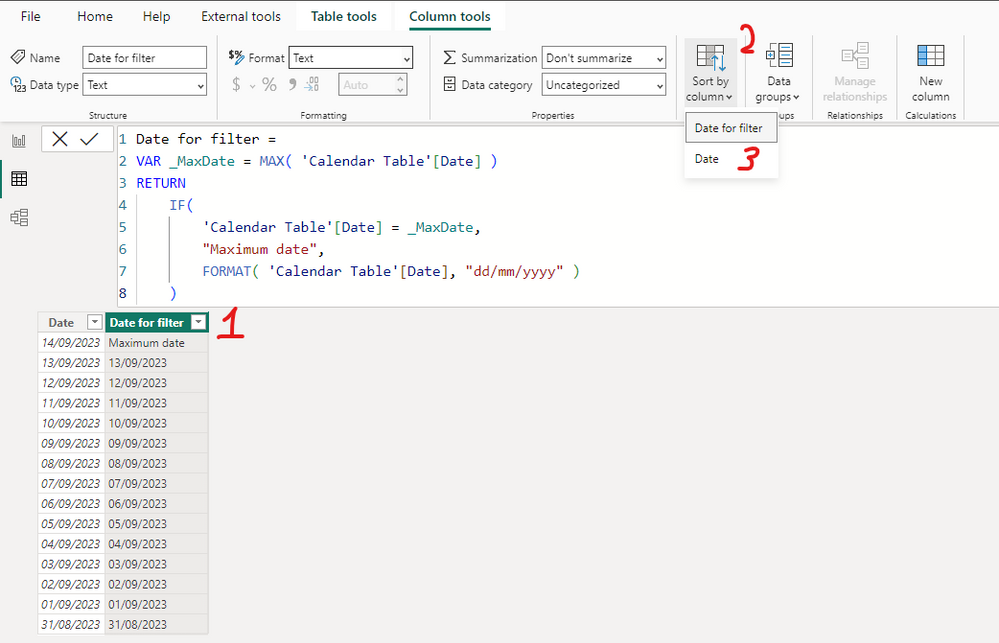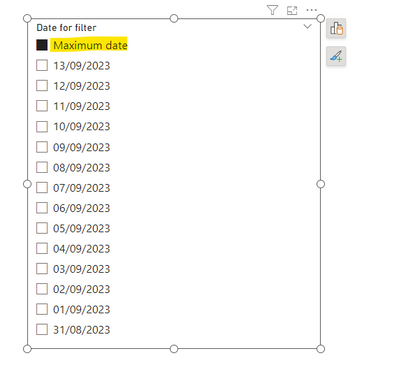Huge last-minute discounts for FabCon Vienna from September 15-18, 2025
Supplies are limited. Contact info@espc.tech right away to save your spot before the conference sells out.
Get your discount- Power BI forums
- Get Help with Power BI
- Desktop
- Service
- Report Server
- Power Query
- Mobile Apps
- Developer
- DAX Commands and Tips
- Custom Visuals Development Discussion
- Health and Life Sciences
- Power BI Spanish forums
- Translated Spanish Desktop
- Training and Consulting
- Instructor Led Training
- Dashboard in a Day for Women, by Women
- Galleries
- Data Stories Gallery
- Themes Gallery
- Contests Gallery
- Quick Measures Gallery
- Notebook Gallery
- Translytical Task Flow Gallery
- TMDL Gallery
- R Script Showcase
- Webinars and Video Gallery
- Ideas
- Custom Visuals Ideas (read-only)
- Issues
- Issues
- Events
- Upcoming Events
Score big with last-minute savings on the final tickets to FabCon Vienna. Secure your discount
- Power BI forums
- Forums
- Get Help with Power BI
- Desktop
- Re: How to set default MAX date in Slicer
- Subscribe to RSS Feed
- Mark Topic as New
- Mark Topic as Read
- Float this Topic for Current User
- Bookmark
- Subscribe
- Printer Friendly Page
- Mark as New
- Bookmark
- Subscribe
- Mute
- Subscribe to RSS Feed
- Permalink
- Report Inappropriate Content
How to set default MAX date in Slicer
Dear Team,
I have a date slicer on the page, I would like to select automatically most recent date(Max date) in the slicer when users open the dashboard. Can please help to share the logic. Apprecite the help!
Thanks
Solved! Go to Solution.
- Mark as New
- Bookmark
- Subscribe
- Mute
- Subscribe to RSS Feed
- Permalink
- Report Inappropriate Content
Thanks a lot, Sergii24. It works! I would like to show the maximum date as a date value,
example : Maximum date 14/09/2023 , is this possible, please. thanks
- Mark as New
- Bookmark
- Subscribe
- Mute
- Subscribe to RSS Feed
- Permalink
- Report Inappropriate Content
I'm glad it helped, @Guru123 ! Unfotunately you can't add the date itself there as the whole concept is to make sure that your slicer value is static (so doesn't change after refresh).
You can add a "selected period" label somewhere in your report to underline what date is selected.
Remember to mark answer as solution so others can easily find it if the face a similar problem 🙂
Have a great day!
- Mark as New
- Bookmark
- Subscribe
- Mute
- Subscribe to RSS Feed
- Permalink
- Report Inappropriate Content
Hi @Guru123
I've also faced a similar problem previously and wanted to add Max week, and Max month as options in the Date slicer.
I've found a Custom visual from Powerviz - named Date Picker.
It allows to have all of these preset in-built and has lot more features with free trial option.
You can check it out at https://shorturl.at/pAM18
- Mark as New
- Bookmark
- Subscribe
- Mute
- Subscribe to RSS Feed
- Permalink
- Report Inappropriate Content
Hi @Guru123, filtering a dynamic date by default is a tricky thing! The biggest problem is not in defining a logic to select a specific date or date range, but in getting rid of previos label. For example, today your max date is 14/09/2023, so you creare a measure that gives you a desired result and the report is filtered as expected. However, tomorrow, when your measure will correctly point to 15/09/2022, the previous label of 14/09/2023 will remain selected (even if this date doesn't exist in your report anymore!). You'll need to select another value from a filter to make disappear "14/09/2023".
To overcome this problem, I would suggest you to create a calculated column in your Calendar Table, where for max date you'll return a label "Maximum date" and for the rest rows - corresponding date from a date column. In such you, "Maximum date" label will remain static (so there is no need to unclick it every day) but will point to different date depending on report refresh (remember that calcualted column value is calcualted when you refresh a report).
Calculated column code:
Date for filter =
VAR _MaxDate = MAX( 'Calendar Table'[Date] )
RETURN
IF(
'Calendar Table'[Date] = _MaxDate,
"Maximum date",
FORMAT( 'Calendar Table'[Date], "dd/mm/yyyy" )
)
- Mark as New
- Bookmark
- Subscribe
- Mute
- Subscribe to RSS Feed
- Permalink
- Report Inappropriate Content
Thanks a lot, Sergii24. It works! I would like to show the maximum date as a date value,
example : Maximum date 14/09/2023 , is this possible, please. thanks
- Mark as New
- Bookmark
- Subscribe
- Mute
- Subscribe to RSS Feed
- Permalink
- Report Inappropriate Content
I'm glad it helped, @Guru123 ! Unfotunately you can't add the date itself there as the whole concept is to make sure that your slicer value is static (so doesn't change after refresh).
You can add a "selected period" label somewhere in your report to underline what date is selected.
Remember to mark answer as solution so others can easily find it if the face a similar problem 🙂
Have a great day!
- Mark as New
- Bookmark
- Subscribe
- Mute
- Subscribe to RSS Feed
- Permalink
- Report Inappropriate Content
Can you please elaborate this approach what you mean there?
I tried your above suggested solution but I want to use my slicer in "Between" slicer style since the date range is really long. Now because the calculated column now becomes a text column, it wouldn't work for this style.
If there is a way that I can manipulate tmy slicer to show the last date value by setting an underlying value or filter somehow in a between style slicer, I would be great.
- Mark as New
- Bookmark
- Subscribe
- Mute
- Subscribe to RSS Feed
- Permalink
- Report Inappropriate Content
Hi @Anonymous, the idea of this approach is to have a some static value filtered, so whenever you refresh a report it remains invariate (even if behind the scene the date or date range has changed).
Because of using a static string value, a new calcualted column is not of type Date anymore but Text. Therefore, you can't expect the same behavior as if it would be a date type column when using this column in a slicer. I don't think it can be changed as you can't mix different data types in the same column.
I hope it helps!
- Mark as New
- Bookmark
- Subscribe
- Mute
- Subscribe to RSS Feed
- Permalink
- Report Inappropriate Content
Hi Swathi,
Even I am using the same "Between" Style in my Date Slicer - Whenever I am manually refreshing the Data, then The Upper Limit in the Date Slicer is not getting updated to the latest date - It is still showin the Old Date
- Mark as New
- Bookmark
- Subscribe
- Mute
- Subscribe to RSS Feed
- Permalink
- Report Inappropriate Content
Please refer to this YouTube video. This may help.
https://www.youtube.com/watch?v=D4AF9lQCick
- Mark as New
- Bookmark
- Subscribe
- Mute
- Subscribe to RSS Feed
- Permalink
- Report Inappropriate Content
Brilliant, yet so silly.
To summarize: Add the date slicer, but don't touch it after that, and it will dynamically adjust.
- Mark as New
- Bookmark
- Subscribe
- Mute
- Subscribe to RSS Feed
- Permalink
- Report Inappropriate Content
Thank you 😊