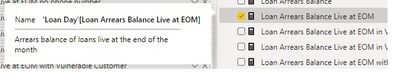FabCon is coming to Atlanta
Join us at FabCon Atlanta from March 16 - 20, 2026, for the ultimate Fabric, Power BI, AI and SQL community-led event. Save $200 with code FABCOMM.
Register now!- Power BI forums
- Get Help with Power BI
- Desktop
- Service
- Report Server
- Power Query
- Mobile Apps
- Developer
- DAX Commands and Tips
- Custom Visuals Development Discussion
- Health and Life Sciences
- Power BI Spanish forums
- Translated Spanish Desktop
- Training and Consulting
- Instructor Led Training
- Dashboard in a Day for Women, by Women
- Galleries
- Data Stories Gallery
- Themes Gallery
- Contests Gallery
- QuickViz Gallery
- Quick Measures Gallery
- Visual Calculations Gallery
- Notebook Gallery
- Translytical Task Flow Gallery
- TMDL Gallery
- R Script Showcase
- Webinars and Video Gallery
- Ideas
- Custom Visuals Ideas (read-only)
- Issues
- Issues
- Events
- Upcoming Events
Get Fabric Certified for FREE during Fabric Data Days. Don't miss your chance! Request now
- Power BI forums
- Forums
- Get Help with Power BI
- Desktop
- Re: How to display the measure description in Powe...
- Subscribe to RSS Feed
- Mark Topic as New
- Mark Topic as Read
- Float this Topic for Current User
- Bookmark
- Subscribe
- Printer Friendly Page
- Mark as New
- Bookmark
- Subscribe
- Mute
- Subscribe to RSS Feed
- Permalink
- Report Inappropriate Content
How to display the measure description in Power BI?
In my SSAS tabular model, I have populated the Description property for my measures. When I hover over a measure in the Fields list in Power BI Desktop, the description is displayed in a pop-up tooltip-style dialog.
Great, so the measure Description that is defined in the tabular model is definitely available to Power BI. Now, how do I make this measure description display as a tooltip when the measure is placed on a visual (e.g. table or matrix)? I want the users to be able to see the measure Description.
- Mark as New
- Bookmark
- Subscribe
- Mute
- Subscribe to RSS Feed
- Permalink
- Report Inappropriate Content
Hej all!
Since this post was created Microsoft introduced the INFO.MEASURES() DAX function that allows the retreival of measure metadata. Unfortunately, it cannot be used to create a table in Power BI desktop nor in a measure that limits the functionality of the function in my opinion. I therefore created an idea so that the function can be used to create a table containing the measure descriptions in order for them to be used within the report context.
Please have a look here and vote: Microsoft Idea
- Mark as New
- Bookmark
- Subscribe
- Mute
- Subscribe to RSS Feed
- Permalink
- Report Inappropriate Content
I suggest you try INFO.COLUMS DAX function which provides all column meta data, including description.
- Mark as New
- Bookmark
- Subscribe
- Mute
- Subscribe to RSS Feed
- Permalink
- Report Inappropriate Content
Well, this is not viable for measures right? This will only work for tables if I remember correctly?
- Mark as New
- Bookmark
- Subscribe
- Mute
- Subscribe to RSS Feed
- Permalink
- Report Inappropriate Content
There are couple of options on how to do this though they are both rather complex and require a bit of time for proper implementation.
Option 1 uses field parameters and can be found here: Dynamic measure descriptions in Power BI! - YouTube
Option 2 uses Tabular Editor and the Power BI api to source the metadata from your dataset in the Power BI service and can be found here: google.com/url?sa=t&rct=j&q=&esrc=s&source=web&cd=&ved=2ahUKEwjsw--_78yBAxXFSPEDHR11DcQQFnoECBcQAQ&u...
Since I'm also struggling with finding an easy way to implement measure descriptions in my visuals I submitted an idea in this community. Please vote for it using this link: Link to idea
- Mark as New
- Bookmark
- Subscribe
- Mute
- Subscribe to RSS Feed
- Permalink
- Report Inappropriate Content
Go to the model (where you can see your tables' connection with each other). Select the measure, a sidebar will appear. Add your description in description text box. On hover exact text will appear
Hover the measure to read the description
- Mark as New
- Bookmark
- Subscribe
- Mute
- Subscribe to RSS Feed
- Permalink
- Report Inappropriate Content
But, how can I make it appear in the PowerBI SaaS Front end, so not in the developer, but in a published report or dashboard. That's also my issue...
Thanks!
- Mark as New
- Bookmark
- Subscribe
- Mute
- Subscribe to RSS Feed
- Permalink
- Report Inappropriate Content
Hi, how can I make this description visible when I hover the measure in the visual?
- Mark as New
- Bookmark
- Subscribe
- Mute
- Subscribe to RSS Feed
- Permalink
- Report Inappropriate Content
This description is added with an external tool Tabular Editor
in this link you can find a bit more about it: https://data-marc.com/2021/02/10/add-descriptions-for-everything-you-create-in-power-bi/#:~:text=Whe....
- Mark as New
- Bookmark
- Subscribe
- Mute
- Subscribe to RSS Feed
- Permalink
- Report Inappropriate Content
having the same problem. anyone can help out?
- Mark as New
- Bookmark
- Subscribe
- Mute
- Subscribe to RSS Feed
- Permalink
- Report Inappropriate Content
I have replied in main thread. Hope it will help you
- Mark as New
- Bookmark
- Subscribe
- Mute
- Subscribe to RSS Feed
- Permalink
- Report Inappropriate Content
I think it is good to add this point, because it appears in some tools by default and in others not...
Create modern visual tools info (preview) - Power BI | Microsoft Docs
so in this link indicates how to activate them in all...
- Mark as New
- Bookmark
- Subscribe
- Mute
- Subscribe to RSS Feed
- Permalink
- Report Inappropriate Content
A tico:
I understand that this is what they occupy!!!!
Customize the tooltip in Power BI Desktop - Power BI | Microsoft Docs
Luck
- Mark as New
- Bookmark
- Subscribe
- Mute
- Subscribe to RSS Feed
- Permalink
- Report Inappropriate Content
Hi,
have you any solution for this problem?
How do I make this measure description display as a tooltip when the measure is placed on a visual?
Elisa
- Mark as New
- Bookmark
- Subscribe
- Mute
- Subscribe to RSS Feed
- Permalink
- Report Inappropriate Content
Yeah i am interessted too in this. Is there any possibility to show the description of a field/Measures to a customer and not to a report builder in PowerBI Desktop?
I am interessted in a option to show this for report constumer via powerBI Service - App.
Thanks
- Mark as New
- Bookmark
- Subscribe
- Mute
- Subscribe to RSS Feed
- Permalink
- Report Inappropriate Content
That doesn't do it. That video only describes how to set the measure Description property, which I already know how to do.
Helpful resources

Power BI Monthly Update - November 2025
Check out the November 2025 Power BI update to learn about new features.

Fabric Data Days
Advance your Data & AI career with 50 days of live learning, contests, hands-on challenges, study groups & certifications and more!