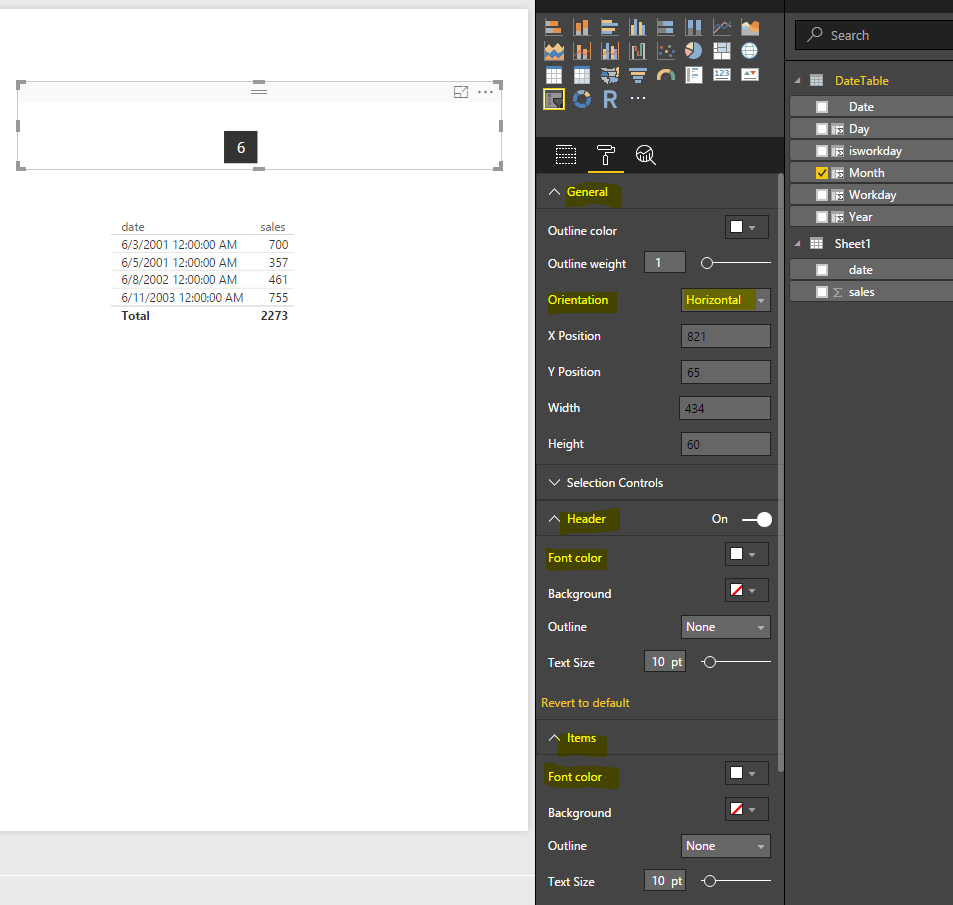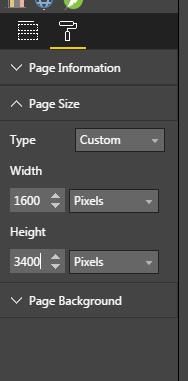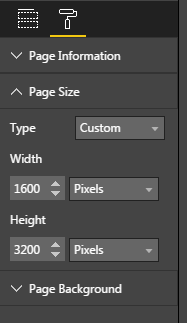FabCon is coming to Atlanta
Join us at FabCon Atlanta from March 16 - 20, 2026, for the ultimate Fabric, Power BI, AI and SQL community-led event. Save $200 with code FABCOMM.
Register now!- Power BI forums
- Get Help with Power BI
- Desktop
- Service
- Report Server
- Power Query
- Mobile Apps
- Developer
- DAX Commands and Tips
- Custom Visuals Development Discussion
- Health and Life Sciences
- Power BI Spanish forums
- Translated Spanish Desktop
- Training and Consulting
- Instructor Led Training
- Dashboard in a Day for Women, by Women
- Galleries
- Data Stories Gallery
- Themes Gallery
- Contests Gallery
- QuickViz Gallery
- Quick Measures Gallery
- Visual Calculations Gallery
- Notebook Gallery
- Translytical Task Flow Gallery
- TMDL Gallery
- R Script Showcase
- Webinars and Video Gallery
- Ideas
- Custom Visuals Ideas (read-only)
- Issues
- Issues
- Events
- Upcoming Events
View all the Fabric Data Days sessions on demand. View schedule
- Power BI forums
- Forums
- Get Help with Power BI
- Desktop
- Re: Hide slicer on dashboard
- Subscribe to RSS Feed
- Mark Topic as New
- Mark Topic as Read
- Float this Topic for Current User
- Bookmark
- Subscribe
- Printer Friendly Page
- Mark as New
- Bookmark
- Subscribe
- Mute
- Subscribe to RSS Feed
- Permalink
- Report Inappropriate Content
Hide slicer on dashboard
Is there a possibility to hide a slicer on a dashboard but still be able to select a certain option. The goal would be to print the dashboard for multiple users, with them only seeing the information that's relevant for them, so that excludes the slicer itself. Thank you!
Solved! Go to Solution.
- Mark as New
- Bookmark
- Subscribe
- Mute
- Subscribe to RSS Feed
- Permalink
- Report Inappropriate Content
- Mark as New
- Bookmark
- Subscribe
- Mute
- Subscribe to RSS Feed
- Permalink
- Report Inappropriate Content
Hi ArtFi,
In Power BI service, and Desktop, there is no function available currently to hide a slicer. If the purpose here is to print the report (or the dashboard), then we may edit the filter settings under report, Check: Add a filter to a Power BI report (in Editing view).
In addition, as a workaround, we may try to format the front and header with white color, change the orientation to “Horizontal”, this would somehow “hide” the items, the value would be highlighted when mouse cursor on it, when selected, it will only show the selected item:
Page level filters would apply the filters to all the charts on the same page, if you would like to change the same filter for all charts on the same page, then use Page Level filter. Check the article I share above for the difference about Filters.
If any further assistance needed, please post back.
Regards
- Mark as New
- Bookmark
- Subscribe
- Mute
- Subscribe to RSS Feed
- Permalink
- Report Inappropriate Content
Yes, and there are a lot of tutorials on how. Here's one.
https://www.youtube.com/watch?v=luVczt-NQ6M
- Mark as New
- Bookmark
- Subscribe
- Mute
- Subscribe to RSS Feed
- Permalink
- Report Inappropriate Content
You need to click selection pane, then click on the slicer and see on the selection pane which one it is. Then click on the hide icon.
- Mark as New
- Bookmark
- Subscribe
- Mute
- Subscribe to RSS Feed
- Permalink
- Report Inappropriate Content
I tell you this. Everyone else says it isn't possible, and along comes Anonymous and voila, problem solved. For those who answered. If you don't know, say you don't know. Don't say it isn't possible unless you're absolutely 100% sure.
- Mark as New
- Bookmark
- Subscribe
- Mute
- Subscribe to RSS Feed
- Permalink
- Report Inappropriate Content
Fuller instructions: In the ribbon at the top click View -> Selection (the selection pane appears) -> click the slicer (it will be selected in the Selection pane) -> click either the word Hide or the 'eye' icon to hide it.
You can also show or hide slicers using View -> Sync Slicers pane. Beside each slicer there is a sync checkbox and an 'eye' checkbox, untick an eye checkbox to hide the slicer.
- Mark as New
- Bookmark
- Subscribe
- Mute
- Subscribe to RSS Feed
- Permalink
- Report Inappropriate Content
Hi,
There is one more option to hide a slicer. You can position the slicer outside of the report sheet. This is what I do.
- Increase the page size of the report (I usually increase the page height: 3400)
- Position your slicer on the bottom of the page (the purple boxes beow is the slicer)
3. Reduce page size (Height 3200)
- The slicer has disappeared
Please note, after this you don’t see your slicer anymore and you cannot change the value. You need to find a way to set a default value for the filter (I.e. to the current month, or similar)
- Mark as New
- Bookmark
- Subscribe
- Mute
- Subscribe to RSS Feed
- Permalink
- Report Inappropriate Content
@ArtFi You can use filters for this scenarios which lets you filter but when you print dashboard they are not printed.
- Mark as New
- Bookmark
- Subscribe
- Mute
- Subscribe to RSS Feed
- Permalink
- Report Inappropriate Content
@ankitpatira I see, but is it possible to use it on the dashboard (or only in the report), and can you have one filter for all charts,? Otherwise I'd have to click each chart separately, which is not very handy!
- Mark as New
- Bookmark
- Subscribe
- Mute
- Subscribe to RSS Feed
- Permalink
- Report Inappropriate Content
Hi ArtFi,
In Power BI service, and Desktop, there is no function available currently to hide a slicer. If the purpose here is to print the report (or the dashboard), then we may edit the filter settings under report, Check: Add a filter to a Power BI report (in Editing view).
In addition, as a workaround, we may try to format the front and header with white color, change the orientation to “Horizontal”, this would somehow “hide” the items, the value would be highlighted when mouse cursor on it, when selected, it will only show the selected item:
Page level filters would apply the filters to all the charts on the same page, if you would like to change the same filter for all charts on the same page, then use Page Level filter. Check the article I share above for the difference about Filters.
If any further assistance needed, please post back.
Regards
- Mark as New
- Bookmark
- Subscribe
- Mute
- Subscribe to RSS Feed
- Permalink
- Report Inappropriate Content
Helpful resources

Power BI Monthly Update - November 2025
Check out the November 2025 Power BI update to learn about new features.

Fabric Data Days
Advance your Data & AI career with 50 days of live learning, contests, hands-on challenges, study groups & certifications and more!