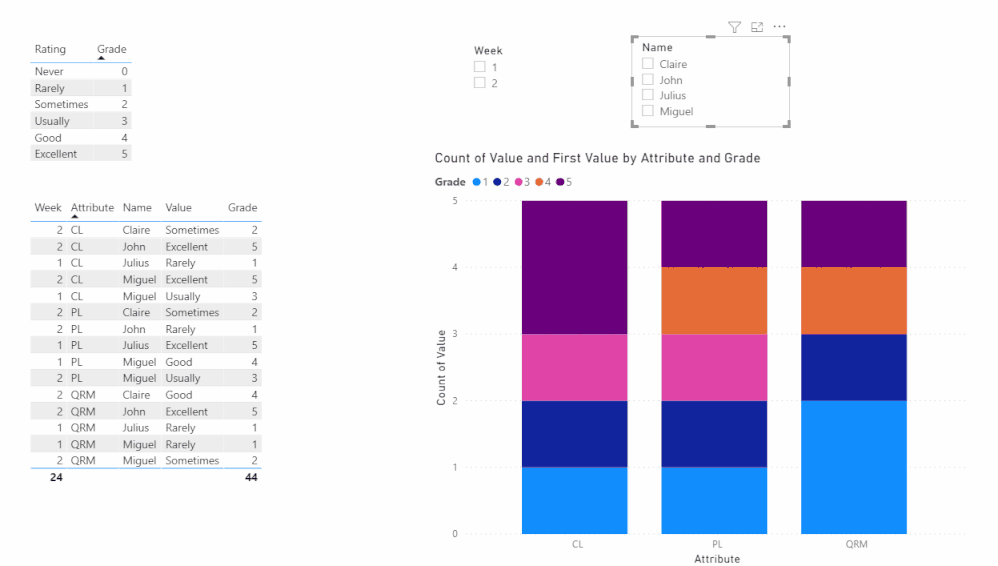Join us at FabCon Vienna from September 15-18, 2025
The ultimate Fabric, Power BI, SQL, and AI community-led learning event. Save €200 with code FABCOMM.
Get registered- Power BI forums
- Get Help with Power BI
- Desktop
- Service
- Report Server
- Power Query
- Mobile Apps
- Developer
- DAX Commands and Tips
- Custom Visuals Development Discussion
- Health and Life Sciences
- Power BI Spanish forums
- Translated Spanish Desktop
- Training and Consulting
- Instructor Led Training
- Dashboard in a Day for Women, by Women
- Galleries
- Data Stories Gallery
- Themes Gallery
- Contests Gallery
- Quick Measures Gallery
- Notebook Gallery
- Translytical Task Flow Gallery
- TMDL Gallery
- R Script Showcase
- Webinars and Video Gallery
- Ideas
- Custom Visuals Ideas (read-only)
- Issues
- Issues
- Events
- Upcoming Events
Compete to become Power BI Data Viz World Champion! First round ends August 18th. Get started.
- Power BI forums
- Forums
- Get Help with Power BI
- Desktop
- Help with data visualization
- Subscribe to RSS Feed
- Mark Topic as New
- Mark Topic as Read
- Float this Topic for Current User
- Bookmark
- Subscribe
- Printer Friendly Page
- Mark as New
- Bookmark
- Subscribe
- Mute
- Subscribe to RSS Feed
- Permalink
- Report Inappropriate Content
Help with data visualization
Hello guys, I have a data with the iformation below
I am pretty confused on how I can visualize this data. I want my X axis to be QRM, PL and CL
The Y-Axis will be Rarely being the lowest to Excellent being highest. I will have slicer on week and name.
| Week | Name | QRM | PL | CL |
| 1 | Miguel | Rarely | Good | Usually |
| 2 | Miguel | Sometimes | Usually | Excellent |
| 2 | John | Excellent | Rarely | Excellent |
| 1 | Julius | Rarely | Excellent | Rarely |
| 2 | Claire | Good | Sometimes | Sometimes |
I have a table for lookup values
| Id | Rating | Grade |
| 1 | Excellent | 4 |
| 3 | Usually | 3 |
| 5 | Sometimes | 2 |
| 6 | Rarely | 1 |
| 7 | Never | 0 |
Solved! Go to Solution.
- Mark as New
- Bookmark
- Subscribe
- Mute
- Subscribe to RSS Feed
- Permalink
- Report Inappropriate Content
Hi @Kalachuchi ,
Please follow these steps:
1. Select Week and Name columns -->unpivot other columns
2. Add Grade column to Table using the following formula:
Grade =
LOOKUPVALUE ( Rating[Grade], Rating[Rating], 'Table'[Value] )
3. Create a visual like this:
My final output looks like this:
Did I answer your question ? Please mark my reply as solution. Thank you very much.
If not, please upload some insensitive data samples and expected output.
Best Regards,
Eyelyn Qin
- Mark as New
- Bookmark
- Subscribe
- Mute
- Subscribe to RSS Feed
- Permalink
- Report Inappropriate Content
Hi @Kalachuchi ,
Please follow these steps:
1. Select Week and Name columns -->unpivot other columns
2. Add Grade column to Table using the following formula:
Grade =
LOOKUPVALUE ( Rating[Grade], Rating[Rating], 'Table'[Value] )
3. Create a visual like this:
My final output looks like this:
Did I answer your question ? Please mark my reply as solution. Thank you very much.
If not, please upload some insensitive data samples and expected output.
Best Regards,
Eyelyn Qin
- Mark as New
- Bookmark
- Subscribe
- Mute
- Subscribe to RSS Feed
- Permalink
- Report Inappropriate Content
@Kalachuchi , unpivot the first table and join with second table on rating or merge the two
https://www.youtube.com/watch?v=2HjkBtxSM0g
https://radacad.com/pivot-and-unpivot-with-power-bi
Merge : https://radacad.com/append-vs-merge-in-power-bi-and-power-query
Helpful resources
| User | Count |
|---|---|
| 80 | |
| 78 | |
| 37 | |
| 34 | |
| 31 |
| User | Count |
|---|---|
| 93 | |
| 81 | |
| 60 | |
| 49 | |
| 49 |