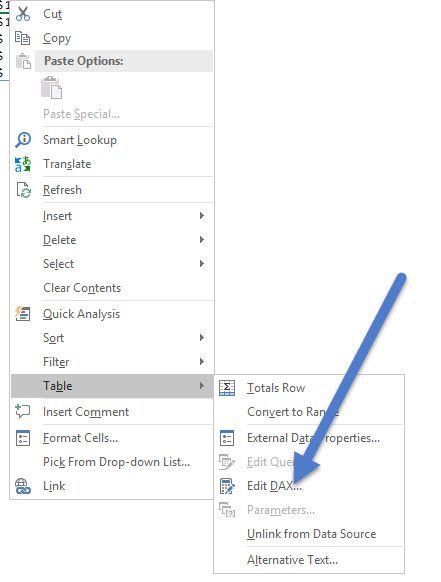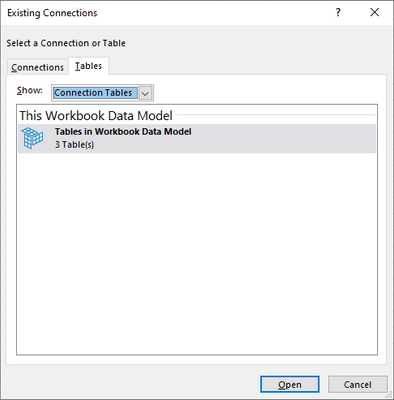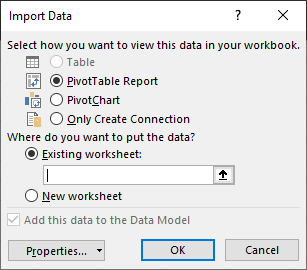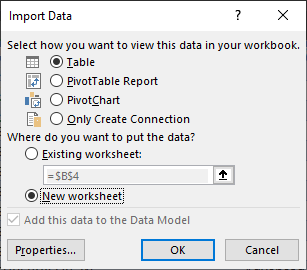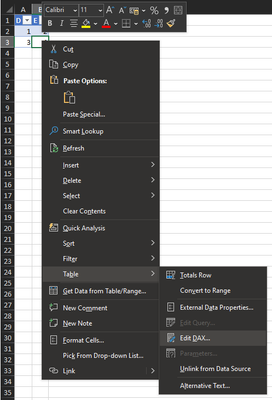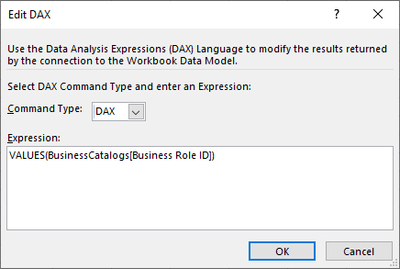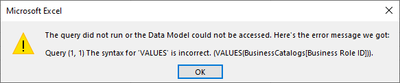Join the #PBI10 DataViz contest
Power BI is turning 10, and we’re marking the occasion with a special community challenge. Use your creativity to tell a story, uncover trends, or highlight something unexpected.
Get started- Power BI forums
- Get Help with Power BI
- Desktop
- Service
- Report Server
- Power Query
- Mobile Apps
- Developer
- DAX Commands and Tips
- Custom Visuals Development Discussion
- Health and Life Sciences
- Power BI Spanish forums
- Translated Spanish Desktop
- Training and Consulting
- Instructor Led Training
- Dashboard in a Day for Women, by Women
- Galleries
- Webinars and Video Gallery
- Data Stories Gallery
- Themes Gallery
- Contests Gallery
- Quick Measures Gallery
- Notebook Gallery
- Translytical Task Flow Gallery
- R Script Showcase
- Ideas
- Custom Visuals Ideas (read-only)
- Issues
- Issues
- Events
- Upcoming Events
Join us for an expert-led overview of the tools and concepts you'll need to become a Certified Power BI Data Analyst and pass exam PL-300. Register now.
- Power BI forums
- Forums
- Get Help with Power BI
- Desktop
- Create caclulated table in power pivot
- Subscribe to RSS Feed
- Mark Topic as New
- Mark Topic as Read
- Float this Topic for Current User
- Bookmark
- Subscribe
- Printer Friendly Page
- Mark as New
- Bookmark
- Subscribe
- Mute
- Subscribe to RSS Feed
- Permalink
- Report Inappropriate Content
Create caclulated table in power pivot
Hello,
I am not sure which forum to post this question as I couldnt find the one for Power Pivot in Excel. Power BI Desktop is very familiar with me but I am still exploring Power Pivot. Basically, what I am trying to do is create a calculated table in Power Pivot but I can't find this option. I don't even know if it is possible.
Dane Belarmino | Microsoft MVP | Proud to be a Super User!
Did I answer your question? Mark my post as a solution!
"Tell me and I’ll forget; show me and I may remember; involve me and I’ll understand."
Need Power BI consultation, get in touch with me on LinkedIn or hire me on UpWork.
Learn with me on YouTube @DAXJutsu or follow my page on Facebook @DAXJutsuPBI.
- Mark as New
- Bookmark
- Subscribe
- Mute
- Subscribe to RSS Feed
- Permalink
- Report Inappropriate Content
it is possible to create it using Excel as well.
You need to go to Data > Existing Connections > Tables > then select one table from the data model ( a small one and import it into excel )
Afterwards, right click this table and choose
Write your query and then import this table into the Data Model
Did I answer your question correctly? Mark my answer as a solution!
Proud to be a Datanaut!
- Mark as New
- Bookmark
- Subscribe
- Mute
- Subscribe to RSS Feed
- Permalink
- Report Inappropriate Content
I have exactly this use case. I created a dummy table and imported it into the model.
Problem: Excel does not allow me to import Model data as Table. Table option is grayed out. Only allows Pivots. Do you know how to overcome this?
- Mark as New
- Bookmark
- Subscribe
- Mute
- Subscribe to RSS Feed
- Permalink
- Report Inappropriate Content
I found out why it did not allow to Import as table, but it still does not work. 🤷♀️
Following your guide:
- Create table with >1 columns (1 column just did not work!)
- Importing a table supporting DAX actually worked without explicitly adding the dummy table to power pivot data model:
Existing Connections > (This Workbook) > Select the dummy tableThen it can be imported as a Table
- Then you can right-click on the newly created table and edit DAX
- But now I need to use DAX function VALUES, and it does not work
The error is: Syntax for 'VALUES' is incorrect.
I'm pretty sure the DAX is correct, because column BusinessCatalogs[Business Role ID] does exist.
- Mark as New
- Bookmark
- Subscribe
- Mute
- Subscribe to RSS Feed
- Permalink
- Report Inappropriate Content
Just to close the loop on this, You need to add the expression "EVALUATE" at the beginning of the Values statement.
- Mark as New
- Bookmark
- Subscribe
- Mute
- Subscribe to RSS Feed
- Permalink
- Report Inappropriate Content
Hi @LivioLanzo,
Thanks for the response. What I am trying to do is create a caclulated table from an already existing table.
Dane Belarmino | Microsoft MVP | Proud to be a Super User!
Did I answer your question? Mark my post as a solution!
"Tell me and I’ll forget; show me and I may remember; involve me and I’ll understand."
Need Power BI consultation, get in touch with me on LinkedIn or hire me on UpWork.
Learn with me on YouTube @DAXJutsu or follow my page on Facebook @DAXJutsuPBI.
- Mark as New
- Bookmark
- Subscribe
- Mute
- Subscribe to RSS Feed
- Permalink
- Report Inappropriate Content
IF you want to use DAX then you need to import the original table into the Data Model and follow the process I described above
Did I answer your question correctly? Mark my answer as a solution!
Proud to be a Datanaut!
Helpful resources

Join our Fabric User Panel
This is your chance to engage directly with the engineering team behind Fabric and Power BI. Share your experiences and shape the future.

Power BI Monthly Update - June 2025
Check out the June 2025 Power BI update to learn about new features.

| User | Count |
|---|---|
| 80 | |
| 76 | |
| 61 | |
| 36 | |
| 32 |
| User | Count |
|---|---|
| 91 | |
| 60 | |
| 59 | |
| 49 | |
| 45 |