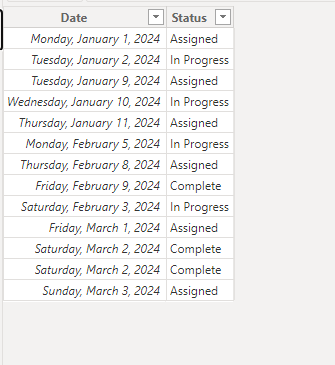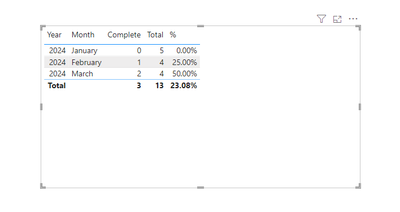FabCon is coming to Atlanta
Join us at FabCon Atlanta from March 16 - 20, 2026, for the ultimate Fabric, Power BI, AI and SQL community-led event. Save $200 with code FABCOMM.
Register now!- Power BI forums
- Get Help with Power BI
- Desktop
- Service
- Report Server
- Power Query
- Mobile Apps
- Developer
- DAX Commands and Tips
- Custom Visuals Development Discussion
- Health and Life Sciences
- Power BI Spanish forums
- Translated Spanish Desktop
- Training and Consulting
- Instructor Led Training
- Dashboard in a Day for Women, by Women
- Galleries
- Data Stories Gallery
- Themes Gallery
- Contests Gallery
- QuickViz Gallery
- Quick Measures Gallery
- Visual Calculations Gallery
- Notebook Gallery
- Translytical Task Flow Gallery
- TMDL Gallery
- R Script Showcase
- Webinars and Video Gallery
- Ideas
- Custom Visuals Ideas (read-only)
- Issues
- Issues
- Events
- Upcoming Events
The Power BI Data Visualization World Championships is back! Get ahead of the game and start preparing now! Learn more
- Power BI forums
- Forums
- Get Help with Power BI
- Desktop
- Re: Create Summy Table
- Subscribe to RSS Feed
- Mark Topic as New
- Mark Topic as Read
- Float this Topic for Current User
- Bookmark
- Subscribe
- Printer Friendly Page
- Mark as New
- Bookmark
- Subscribe
- Mute
- Subscribe to RSS Feed
- Permalink
- Report Inappropriate Content
Create Summy Table
I have a large data set with Date and Status. Status includes Assigned, In Progress and Complete. I want to create a dynamic summary of the count of Complete and Total by Month. The total will be the count of all statuses. Then I can calculate the percentage of how much progress is made in each specific month (Complete divided by Total).
Desired Result of Summary table:
| Month | Complete | Total | % |
| Jan | 0 | 1600 | 0% |
| Feb | 600 | 2700 | 22.22% |
| Mar | 400 | 3000 | 13.33% |
Any suggestions?
P.S. I'm not an advanced user.
Solved! Go to Solution.
- Mark as New
- Bookmark
- Subscribe
- Mute
- Subscribe to RSS Feed
- Permalink
- Report Inappropriate Content
@user900 , for the First three columns use Group by of Power Query, and for % create a measure in DAX
Divide(Sum(Table[Complete]), Sum(Table[Total]) )
https://learn.microsoft.com/en-us/power-query/group-by
- Mark as New
- Bookmark
- Subscribe
- Mute
- Subscribe to RSS Feed
- Permalink
- Report Inappropriate Content
Hi,
Try this approach
- Create a Calendar Table with calculated column formulas for Year, Month name and Month number. Sort the Month name column by the Month number column
- Create a relationship (Many to One and Single) from the Date column of your Data Table to the Date column of the Calendar Table
- To your Table visual, drag Year and Month name from the Calendar Table
- Write these measures
Total = countrows(Data)
Complete = calculate([Total],Data[Status]="Complete")
Complete (%) = divide([Complete],[Total])
Hope this helps.
Regards,
Ashish Mathur
http://www.ashishmathur.com
https://www.linkedin.com/in/excelenthusiasts/
- Mark as New
- Bookmark
- Subscribe
- Mute
- Subscribe to RSS Feed
- Permalink
- Report Inappropriate Content
Hi @user900
Thanks for the solution @amitchandak provided and I want to offer some more information for you to refer to.
Sample data
Create the following measures
Complete =
VAR a =
CALCULATE ( COUNTROWS ( 'Table' ), 'Table'[Status] = "Complete" )
RETURN
IF ( a > 0, a, IF ( [Total] > 0, 0 ) )
Total = COUNTA('Table'[Status])% = DIVIDE([Complete],[Total])Then put the measures to a table visual.
Output
Best Regards!
Yolo Zhu
If this post helps, then please consider Accept it as the solution to help the other members find it more quickly.
- Mark as New
- Bookmark
- Subscribe
- Mute
- Subscribe to RSS Feed
- Permalink
- Report Inappropriate Content
@user900 , for the First three columns use Group by of Power Query, and for % create a measure in DAX
Divide(Sum(Table[Complete]), Sum(Table[Total]) )
Helpful resources

Power BI Dataviz World Championships
The Power BI Data Visualization World Championships is back! Get ahead of the game and start preparing now!

| User | Count |
|---|---|
| 38 | |
| 36 | |
| 33 | |
| 32 | |
| 28 |
| User | Count |
|---|---|
| 129 | |
| 88 | |
| 79 | |
| 68 | |
| 63 |