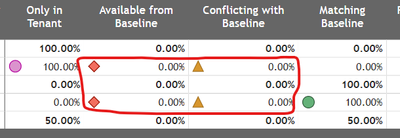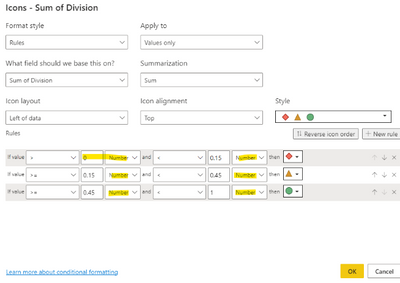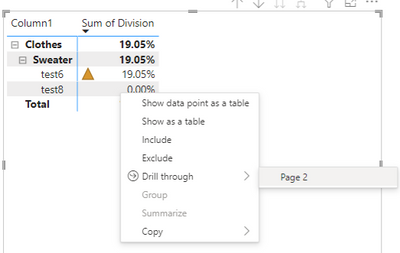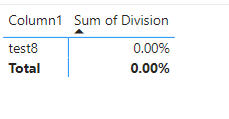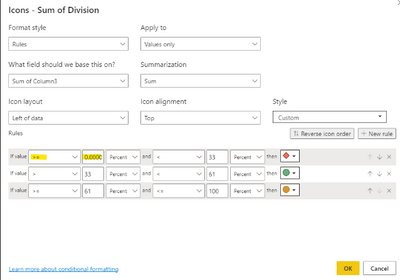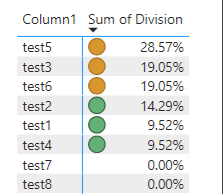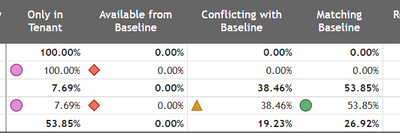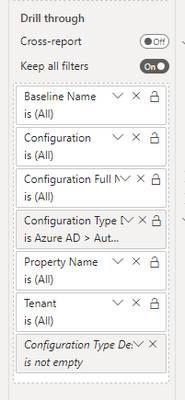FabCon is coming to Atlanta
Join us at FabCon Atlanta from March 16 - 20, 2026, for the ultimate Fabric, Power BI, AI and SQL community-led event. Save $200 with code FABCOMM.
Register now!- Power BI forums
- Get Help with Power BI
- Desktop
- Service
- Report Server
- Power Query
- Mobile Apps
- Developer
- DAX Commands and Tips
- Custom Visuals Development Discussion
- Health and Life Sciences
- Power BI Spanish forums
- Translated Spanish Desktop
- Training and Consulting
- Instructor Led Training
- Dashboard in a Day for Women, by Women
- Galleries
- Data Stories Gallery
- Themes Gallery
- Contests Gallery
- Quick Measures Gallery
- Notebook Gallery
- Translytical Task Flow Gallery
- TMDL Gallery
- R Script Showcase
- Webinars and Video Gallery
- Ideas
- Custom Visuals Ideas (read-only)
- Issues
- Issues
- Events
- Upcoming Events
Join the Fabric FabCon Global Hackathon—running virtually through Nov 3. Open to all skill levels. $10,000 in prizes! Register now.
- Power BI forums
- Forums
- Get Help with Power BI
- Desktop
- Conditional Formatting Doesn't Work with Drillthro...
- Subscribe to RSS Feed
- Mark Topic as New
- Mark Topic as Read
- Float this Topic for Current User
- Bookmark
- Subscribe
- Printer Friendly Page
- Mark as New
- Bookmark
- Subscribe
- Mute
- Subscribe to RSS Feed
- Permalink
- Report Inappropriate Content
Conditional Formatting Doesn't Work with Drillthrough
Hello! I am running into some issues with conditional formatting and using drillthrough, and am hoping someone is able to help.
I have conditional formatting set up on a matrix visual so when a data point is greater than 0%, a specific icon appears. This is working as it should be until drillthrough from a different page is utilized. I have drillthrough set up on a different page in the report which brings you to that matrix visual, and when doing so the conditional formatting isn't working as it should be (there are icons appearing next to some data points of 0%).
I can't figure out why this is the case. At first I thought maybe it was because we are only drilling-through on one specific data point but there are other data points in the matrix as well. But if that is the case, is there a recommended resolution? I've included photos below to try to demonstrate this, and also included an example of the DAX formulas being used in the matrix visual.
I am using the below DAX formula to get the #
And I am using this DAX formula to get the % that displays in the matrix visual
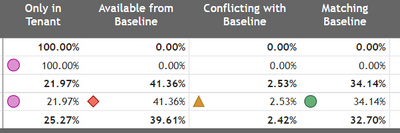
And here is where drillthrough is now applied, and the conditional formatting is no longer working correctly
Thank you in advance for any help/advice you're able to offer!!
Solved! Go to Solution.
- Mark as New
- Bookmark
- Subscribe
- Mute
- Subscribe to RSS Feed
- Permalink
- Report Inappropriate Content
Hi @carolynhn25 ,
Refer to this document ,if the field the formatting is based on contains percentages, write the numbers in the rules as decimals, which are the actual values.
You can set it as shown in the image below.
(1)Set conditional formatting.
(2)Drillthrough across pages.
(3)Then the result is as follows.
Best Regards,
Neeko Tang
If this post helps, then please consider Accept it as the solution to help the other members find it more quickly.
- Mark as New
- Bookmark
- Subscribe
- Mute
- Subscribe to RSS Feed
- Permalink
- Report Inappropriate Content
Hi @carolynhn25 ,
You can try this method as below screenshot shown: Set [if value>=0.00000001].
Then the result is as follows.
Best Regards,
Neeko Tang
If this post helps, then please consider Accept it as the solution to help the other members find it more quickly.
- Mark as New
- Bookmark
- Subscribe
- Mute
- Subscribe to RSS Feed
- Permalink
- Report Inappropriate Content
Hi @Anonymous - Thank you so much for your reply!
I set the formatting rules to [if value>=0.00000001] and then tried the drill-through feature from the other page, but unfortunately some values of 0.00% are still showing (only after I drill-through). Does conditional formatting not work when using the drill-through feature?
Below is another screenshot of the view after using drill-through, as well as a screenshot of the drill through section on the right hand side of the report
- Mark as New
- Bookmark
- Subscribe
- Mute
- Subscribe to RSS Feed
- Permalink
- Report Inappropriate Content
Hi @carolynhn25 ,
Refer to this document ,if the field the formatting is based on contains percentages, write the numbers in the rules as decimals, which are the actual values.
You can set it as shown in the image below.
(1)Set conditional formatting.
(2)Drillthrough across pages.
(3)Then the result is as follows.
Best Regards,
Neeko Tang
If this post helps, then please consider Accept it as the solution to help the other members find it more quickly.
- Mark as New
- Bookmark
- Subscribe
- Mute
- Subscribe to RSS Feed
- Permalink
- Report Inappropriate Content