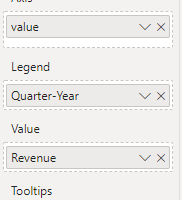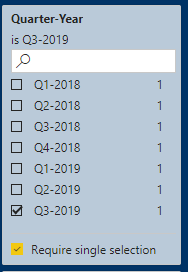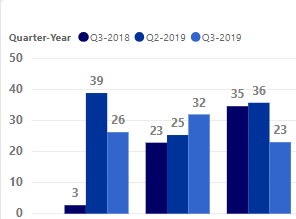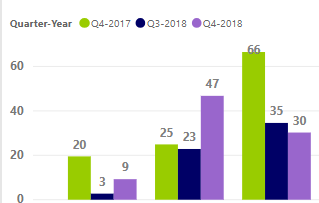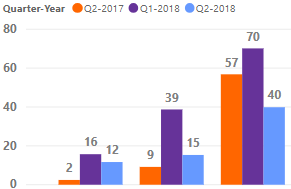FabCon is coming to Atlanta
Join us at FabCon Atlanta from March 16 - 20, 2026, for the ultimate Fabric, Power BI, AI and SQL community-led event. Save $200 with code FABCOMM.
Register now!- Power BI forums
- Get Help with Power BI
- Desktop
- Service
- Report Server
- Power Query
- Mobile Apps
- Developer
- DAX Commands and Tips
- Custom Visuals Development Discussion
- Health and Life Sciences
- Power BI Spanish forums
- Translated Spanish Desktop
- Training and Consulting
- Instructor Led Training
- Dashboard in a Day for Women, by Women
- Galleries
- Data Stories Gallery
- Themes Gallery
- Contests Gallery
- QuickViz Gallery
- Quick Measures Gallery
- Visual Calculations Gallery
- Notebook Gallery
- Translytical Task Flow Gallery
- TMDL Gallery
- R Script Showcase
- Webinars and Video Gallery
- Ideas
- Custom Visuals Ideas (read-only)
- Issues
- Issues
- Events
- Upcoming Events
The Power BI Data Visualization World Championships is back! Get ahead of the game and start preparing now! Learn more
- Power BI forums
- Forums
- Get Help with Power BI
- Desktop
- Clustered Column Chart Statically Set Colors
- Subscribe to RSS Feed
- Mark Topic as New
- Mark Topic as Read
- Float this Topic for Current User
- Bookmark
- Subscribe
- Printer Friendly Page
- Mark as New
- Bookmark
- Subscribe
- Mute
- Subscribe to RSS Feed
- Permalink
- Report Inappropriate Content
Clustered Column Chart Statically Set Colors
Good morning, All.
I am using a clustered column chart where values are driven by a Quarter-Year slicer. My visual setup is as followed:
When a user selects a different quarter-year, I would like my colors to stay static. For example, using these three primary colors:
The current behavior is when I change a quarter-year, the colors are currently changing since each quarter-year has a color associated to it as such:
How do I force legend colors to be consistent for the visual?
Solved! Go to Solution.
- Mark as New
- Bookmark
- Subscribe
- Mute
- Subscribe to RSS Feed
- Permalink
- Report Inappropriate Content
@hnguyen76 - To clarify, is this correct?: Consistency in this case means that there will always be 3 columns: first column will be dark blue, second medium, and third light.
The problem with this is that you want the color for a particular quarter to change depending on its position in the chart.
One way to accomplish this is by using static categories in the Legend.
1. Create a Date Table that contains relative quarters (like the Date table in the attached pbix).
2. Create a Parameter table with the list of quarters and their relative quarters from above date table.
Parameters =
var a = SELECTCOLUMNS('Date',"Quarter Year", 'Date'[Quarter Year], "Relative Quarter",'Date'[Relative Quarter])
var b = DATATABLE(
"Selected Quarter Description", STRING,
"Selected Quarter Order", INTEGER,
{{"Previous Year", 1},{"Previous Quarter", 2},{"Selected Quarter", 3}}
)
return CROSSJOIN(a,b)
3. On the Model Pane, set the Sort By value for the various Quarter values.
4. Create a relationship between your fact table and the new Date table.
5. Create a Measure which gets the value for the relevant quarters.
Value By Relevant Quarters =
var _ThisQuarter = SELECTEDVALUE(Parameters[Relative Quarter])
var _LastQuarter = _ThisQuarter - 1
var _LastYearQuarter = _ThisQuarter - 4
return
SWITCH(
MAX('Parameters'[Selected Quarter Order]),
1, CALCULATE(SUM(DummyData[Value]), 'Date'[Relative Quarter] = _LastYearQuarter),
2, CALCULATE(SUM(DummyData[Value]), 'Date'[Relative Quarter] = _LastQuarter),
3, CALCULATE(SUM(DummyData[Value]), 'Date'[Relative Quarter] = _ThisQuarter)
)
6. Create a slicer from the Parameters[Quarter Year].
7. Add a Column Chart, with Parameters[Select Quarter Description] in the Legend, and [Value by Relative Quarters] for the values.
Please see attached PBIX which demonstrates the logic.
I also appreciate Kudos.
- Mark as New
- Bookmark
- Subscribe
- Mute
- Subscribe to RSS Feed
- Permalink
- Report Inappropriate Content
@hnguyen76 - To clarify, is this correct?: Consistency in this case means that there will always be 3 columns: first column will be dark blue, second medium, and third light.
The problem with this is that you want the color for a particular quarter to change depending on its position in the chart.
One way to accomplish this is by using static categories in the Legend.
1. Create a Date Table that contains relative quarters (like the Date table in the attached pbix).
2. Create a Parameter table with the list of quarters and their relative quarters from above date table.
Parameters =
var a = SELECTCOLUMNS('Date',"Quarter Year", 'Date'[Quarter Year], "Relative Quarter",'Date'[Relative Quarter])
var b = DATATABLE(
"Selected Quarter Description", STRING,
"Selected Quarter Order", INTEGER,
{{"Previous Year", 1},{"Previous Quarter", 2},{"Selected Quarter", 3}}
)
return CROSSJOIN(a,b)
3. On the Model Pane, set the Sort By value for the various Quarter values.
4. Create a relationship between your fact table and the new Date table.
5. Create a Measure which gets the value for the relevant quarters.
Value By Relevant Quarters =
var _ThisQuarter = SELECTEDVALUE(Parameters[Relative Quarter])
var _LastQuarter = _ThisQuarter - 1
var _LastYearQuarter = _ThisQuarter - 4
return
SWITCH(
MAX('Parameters'[Selected Quarter Order]),
1, CALCULATE(SUM(DummyData[Value]), 'Date'[Relative Quarter] = _LastYearQuarter),
2, CALCULATE(SUM(DummyData[Value]), 'Date'[Relative Quarter] = _LastQuarter),
3, CALCULATE(SUM(DummyData[Value]), 'Date'[Relative Quarter] = _ThisQuarter)
)
6. Create a slicer from the Parameters[Quarter Year].
7. Add a Column Chart, with Parameters[Select Quarter Description] in the Legend, and [Value by Relative Quarters] for the values.
Please see attached PBIX which demonstrates the logic.
I also appreciate Kudos.
- Mark as New
- Bookmark
- Subscribe
- Mute
- Subscribe to RSS Feed
- Permalink
- Report Inappropriate Content
Hi @Anonymous
That is actually correct. I just want the three columns to show with three colors. I've downloaded the PBIx and it looks like what I definitely need! Thanks for that!
Instead of displaying "Previous Year", "Previous Quarter", "Selected Quarter", could it be modified to show instead the values? For example, Previous Year would be "Q4-2020", Previous Quarter would be "Q3-2021", and "Selected Quarter" would be "Q4-2021"?
- Mark as New
- Bookmark
- Subscribe
- Mute
- Subscribe to RSS Feed
- Permalink
- Report Inappropriate Content
@hnguyen76 - I don't think there's a way to make that work, because each category (quarter) will be associated with a color. So, when the user interacts, those colors are still associated. That is why I created the 3 static values for the categories.
Helpful resources

Power BI Dataviz World Championships
The Power BI Data Visualization World Championships is back! Get ahead of the game and start preparing now!

| User | Count |
|---|---|
| 56 | |
| 45 | |
| 35 | |
| 34 | |
| 21 |
| User | Count |
|---|---|
| 143 | |
| 122 | |
| 100 | |
| 80 | |
| 57 |