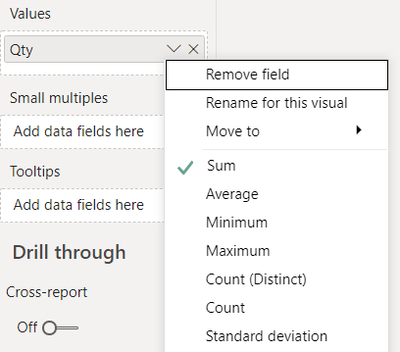FabCon is coming to Atlanta
Join us at FabCon Atlanta from March 16 - 20, 2026, for the ultimate Fabric, Power BI, AI and SQL community-led event. Save $200 with code FABCOMM.
Register now!- Power BI forums
- Get Help with Power BI
- Desktop
- Service
- Report Server
- Power Query
- Mobile Apps
- Developer
- DAX Commands and Tips
- Custom Visuals Development Discussion
- Health and Life Sciences
- Power BI Spanish forums
- Translated Spanish Desktop
- Training and Consulting
- Instructor Led Training
- Dashboard in a Day for Women, by Women
- Galleries
- Data Stories Gallery
- Themes Gallery
- Contests Gallery
- QuickViz Gallery
- Quick Measures Gallery
- Visual Calculations Gallery
- Notebook Gallery
- Translytical Task Flow Gallery
- TMDL Gallery
- R Script Showcase
- Webinars and Video Gallery
- Ideas
- Custom Visuals Ideas (read-only)
- Issues
- Issues
- Events
- Upcoming Events
The Power BI Data Visualization World Championships is back! Get ahead of the game and start preparing now! Learn more
- Power BI forums
- Forums
- Get Help with Power BI
- Desktop
- Average process time issues
- Subscribe to RSS Feed
- Mark Topic as New
- Mark Topic as Read
- Float this Topic for Current User
- Bookmark
- Subscribe
- Printer Friendly Page
- Mark as New
- Bookmark
- Subscribe
- Mute
- Subscribe to RSS Feed
- Permalink
- Report Inappropriate Content
Average process time issues
Hi there!
I would like to create a visual of the average process time of multiple issues of an organisation. In the screenshot you can see the fields were available.
So, when the Status column show 'Resolved' a new custom column must show the process time of field 'Created' to 'LastModified'. Next i would like a visual (think the Q&A visual) where i can select the 'OwnerCompany' en PowerBI shows me de average process time of all issues of the organisation with the Status 'Resolved'.
Have you ideas?
Solved! Go to Solution.
- Mark as New
- Bookmark
- Subscribe
- Mute
- Subscribe to RSS Feed
- Permalink
- Report Inappropriate Content
Ok. I guess I need to see the file to help you better.
Nonetheless, the custom column that you created earlier, you can still use it and display the Average using a QnA visual or by right clicking on your column name under the Values section of your visual and selecting "Average" from there.
Thanks,
Dheeraj
- Mark as New
- Bookmark
- Subscribe
- Mute
- Subscribe to RSS Feed
- Permalink
- Report Inappropriate Content
Hi @mdejong ,
Use two slicers on your report. One for "Status" and another for "OwnerCompany". Next, create a measure as:
Average Process Time = Calculate(sum('TableName'[LastModified]) - sum('TableName'[Created]))
You can add a custome column the same way as of measure.
Thanks,
Dheeraj
If this post helps, then please consider Accept it as the solution and give thumbs up to help the other members find it more quickly.
- Mark as New
- Bookmark
- Subscribe
- Mute
- Subscribe to RSS Feed
- Permalink
- Report Inappropriate Content
Thank you @dkaushik! What do you mean with 'TableName' in the calculate rule?
Currently i use a custom column 'diff = 1.0 * ([LastModified] - [Created])', then the Q&A visual with 'average diff'. When clicking on the slicer the results are visualized.
- Mark as New
- Bookmark
- Subscribe
- Mute
- Subscribe to RSS Feed
- Permalink
- Report Inappropriate Content
Ahh. The actual name of your table which contains the said fields.
- Mark as New
- Bookmark
- Subscribe
- Mute
- Subscribe to RSS Feed
- Permalink
- Report Inappropriate Content
Allright @dkaushik, my TableName = 'Issues (19-00795 - Nb 46 appartementen De Horn Fase 3)'. So i used:
- Mark as New
- Bookmark
- Subscribe
- Mute
- Subscribe to RSS Feed
- Permalink
- Report Inappropriate Content
Ok. I guess I need to see the file to help you better.
Nonetheless, the custom column that you created earlier, you can still use it and display the Average using a QnA visual or by right clicking on your column name under the Values section of your visual and selecting "Average" from there.
Thanks,
Dheeraj
Helpful resources

Power BI Dataviz World Championships
The Power BI Data Visualization World Championships is back! Get ahead of the game and start preparing now!

| User | Count |
|---|---|
| 40 | |
| 35 | |
| 34 | |
| 31 | |
| 28 |
| User | Count |
|---|---|
| 136 | |
| 102 | |
| 68 | |
| 66 | |
| 58 |