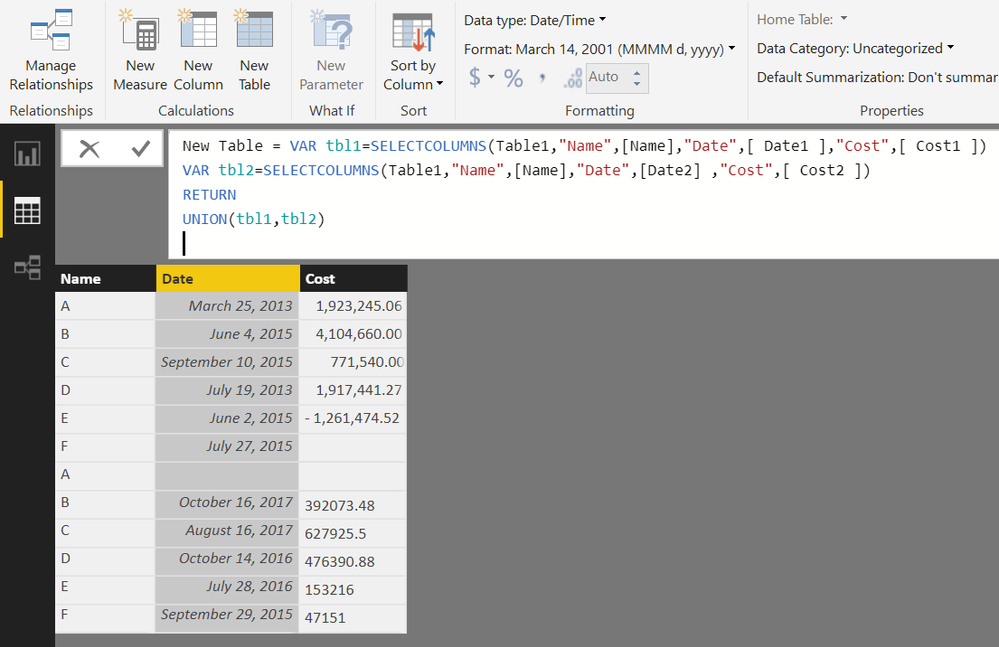Fabric Data Days starts November 4th!
Advance your Data & AI career with 50 days of live learning, dataviz contests, hands-on challenges, study groups & certifications and more!
Get registered- Power BI forums
- Get Help with Power BI
- Desktop
- Service
- Report Server
- Power Query
- Mobile Apps
- Developer
- DAX Commands and Tips
- Custom Visuals Development Discussion
- Health and Life Sciences
- Power BI Spanish forums
- Translated Spanish Desktop
- Training and Consulting
- Instructor Led Training
- Dashboard in a Day for Women, by Women
- Galleries
- Data Stories Gallery
- Themes Gallery
- Contests Gallery
- Quick Measures Gallery
- Visual Calculations Gallery
- Notebook Gallery
- Translytical Task Flow Gallery
- TMDL Gallery
- R Script Showcase
- Webinars and Video Gallery
- Ideas
- Custom Visuals Ideas (read-only)
- Issues
- Issues
- Events
- Upcoming Events
Get Fabric Certified for FREE during Fabric Data Days. Don't miss your chance! Learn more
- Power BI forums
- Forums
- Get Help with Power BI
- Desktop
- Append Rows using Another columns
- Subscribe to RSS Feed
- Mark Topic as New
- Mark Topic as Read
- Float this Topic for Current User
- Bookmark
- Subscribe
- Printer Friendly Page
- Mark as New
- Bookmark
- Subscribe
- Mute
- Subscribe to RSS Feed
- Permalink
- Report Inappropriate Content
Append Rows using Another columns
I have tried to append rows of by cloumns, the original data looks like this
| Name | Date1 | Cost1 | Date2 | Cost2 |
| A | 2013-03-25 | 1,923,245.06 | ||
| B | 2015-06-04 | 4,104,660.00 | 2017-10-16 | 392,073.48 |
| C | 2015-09-10 | 771,540.00 | 2017-08-16 | 627,925.50 |
| D | 2013-07-19 | 1,917,441.27 | 2016-10-14 | 476,390.88 |
| E | 2015-06-02 | - 1,261,474.52 | 2016-07-28 | 153,216.00 |
| F | 2015-07-27 | - | 2015-09-29 | 47,151.00 |
and I want it to look like this,
| Name | Date | Cost |
| A | 25/03/2013 | 1,923,245.06 |
| B | 04/06/2015 | 4,104,660.00 |
| C | 10/09/2015 | 771,540.00 |
| D | 19/07/2013 | 1,917,441.27 |
| E | 02/06/2015 | -1,261,474.52 |
| F | 27/07/2015 | - |
| A | ||
| B | 16/10/2017 | 392,073.48 |
| C | 16/08/2017 | 627,925.50 |
| D | 14/10/2016 | 476,390.88 |
| E | 28/07/2016 | 153,216.00 |
| F | 29/09/2015 | 47,151.00 |
Any suggestions, thank you.
Solved! Go to Solution.
- Mark as New
- Bookmark
- Subscribe
- Mute
- Subscribe to RSS Feed
- Permalink
- Report Inappropriate Content
This should work:
let
Source = Excel.CurrentWorkbook(){[Name="Test_Unpivot"]}[Content],
#"Changed Type" = Table.TransformColumnTypes(Source,{{"Name", type text}, {" Date1 ", type datetime}, {" Cost1 ", type text}, {"Date2", type datetime}, {" Cost2 ", type text}}),
#"Unpivoted Only Selected Columns" = Table.Unpivot(#"Changed Type", {" Date1 ", " Cost1 ", "Date2", " Cost2 "}, "Attribut", "Value"),
#"Trimmed Text" = Table.TransformColumns(#"Unpivoted Only Selected Columns",{{"Attribut", Text.Trim, type text}}),
#"Added Name_temp" = Table.AddColumn(#"Trimmed Text", "Name_temp", each [Name]&Text.End([Attribut],1)),
#"Replace '1'" = Table.ReplaceValue(#"Added Name_temp","1","",Replacer.ReplaceText,{"Attribut"}),
#"Replace '2'" = Table.ReplaceValue(#"Replace '1'","2","",Replacer.ReplaceText,{"Attribut"}),
#"Removed Name" = Table.RemoveColumns(#"Replace '2'",{"Name"}),
#"Pivoted Column" = Table.Pivot(#"Removed Name", List.Distinct(#"Removed Name"[Attribut]), "Attribut", "Value"),
#"Add Name" = Table.AddColumn(#"Pivoted Column", "Name", each Text.Start([Name_temp],1)),
#"Removed Name_temp" = Table.RemoveColumns(#"Add Name",{"Name_temp"}),
#"Reordered Columns" = Table.ReorderColumns(#"Removed Name_temp",{"Name", "Date", "Cost"}),
#"Changed Date" = Table.TransformColumnTypes(#"Reordered Columns",{{"Date", type date}})
in
#"Changed Date"
- Mark as New
- Bookmark
- Subscribe
- Mute
- Subscribe to RSS Feed
- Permalink
- Report Inappropriate Content
This should work:
let
Source = Excel.CurrentWorkbook(){[Name="Test_Unpivot"]}[Content],
#"Changed Type" = Table.TransformColumnTypes(Source,{{"Name", type text}, {" Date1 ", type datetime}, {" Cost1 ", type text}, {"Date2", type datetime}, {" Cost2 ", type text}}),
#"Unpivoted Only Selected Columns" = Table.Unpivot(#"Changed Type", {" Date1 ", " Cost1 ", "Date2", " Cost2 "}, "Attribut", "Value"),
#"Trimmed Text" = Table.TransformColumns(#"Unpivoted Only Selected Columns",{{"Attribut", Text.Trim, type text}}),
#"Added Name_temp" = Table.AddColumn(#"Trimmed Text", "Name_temp", each [Name]&Text.End([Attribut],1)),
#"Replace '1'" = Table.ReplaceValue(#"Added Name_temp","1","",Replacer.ReplaceText,{"Attribut"}),
#"Replace '2'" = Table.ReplaceValue(#"Replace '1'","2","",Replacer.ReplaceText,{"Attribut"}),
#"Removed Name" = Table.RemoveColumns(#"Replace '2'",{"Name"}),
#"Pivoted Column" = Table.Pivot(#"Removed Name", List.Distinct(#"Removed Name"[Attribut]), "Attribut", "Value"),
#"Add Name" = Table.AddColumn(#"Pivoted Column", "Name", each Text.Start([Name_temp],1)),
#"Removed Name_temp" = Table.RemoveColumns(#"Add Name",{"Name_temp"}),
#"Reordered Columns" = Table.ReorderColumns(#"Removed Name_temp",{"Name", "Date", "Cost"}),
#"Changed Date" = Table.TransformColumnTypes(#"Reordered Columns",{{"Date", type date}})
in
#"Changed Date"
- Mark as New
- Bookmark
- Subscribe
- Mute
- Subscribe to RSS Feed
- Permalink
- Report Inappropriate Content
Also, you can create a Calculated Table in DAX to acheive desired output
From the Modelling Tab>>New Table
New Table =
VAR tbl1 =
SELECTCOLUMNS ( Table1, "Name", [Name], "Date", [ Date1 ], "Cost", [ Cost1 ] )
VAR tbl2 =
SELECTCOLUMNS ( Table1, "Name", [Name], "Date", [Date2], "Cost", [ Cost2 ] )
RETURN
UNION ( tbl1, tbl2 )
Regards
Zubair
Please try my custom visuals
- Mark as New
- Bookmark
- Subscribe
- Mute
- Subscribe to RSS Feed
- Permalink
- Report Inappropriate Content
Please See the attached file
Regards
Zubair
Please try my custom visuals
- Mark as New
- Bookmark
- Subscribe
- Mute
- Subscribe to RSS Feed
- Permalink
- Report Inappropriate Content
Not very fancy - but, what about pulling in your data twice?
First query - just grab the left most data (remove the columns to the right.)
Second query - just grab the right most data (remove the columns on the left)
Or vise versa.
Then merge those 2 queries together.
Helpful resources

Fabric Data Days
Advance your Data & AI career with 50 days of live learning, contests, hands-on challenges, study groups & certifications and more!

Power BI Monthly Update - October 2025
Check out the October 2025 Power BI update to learn about new features.