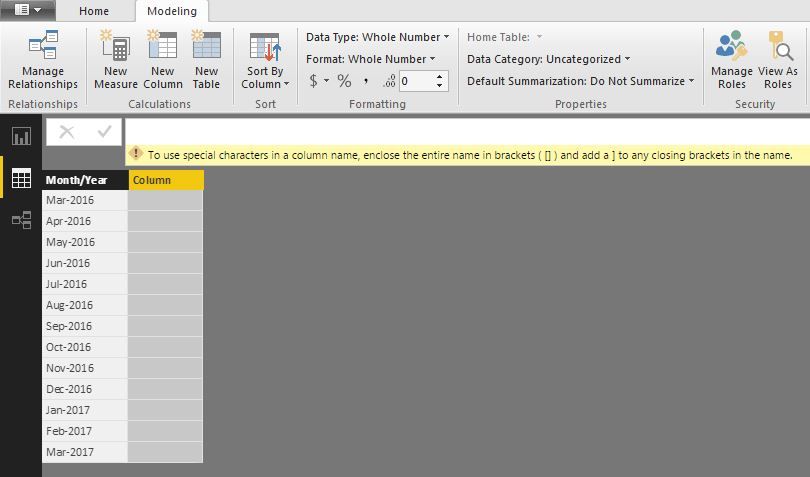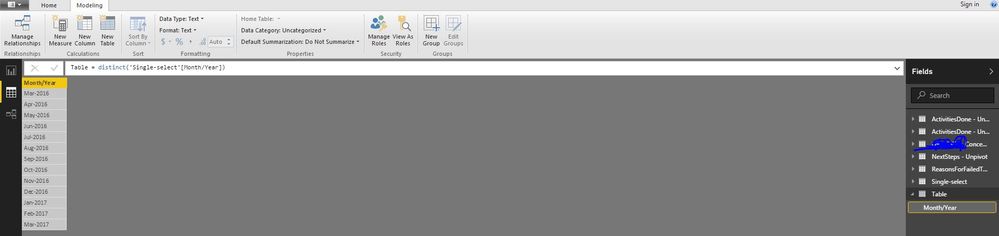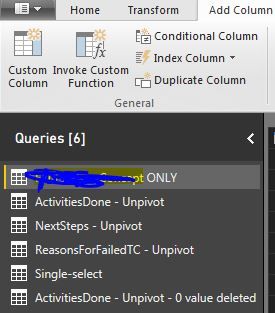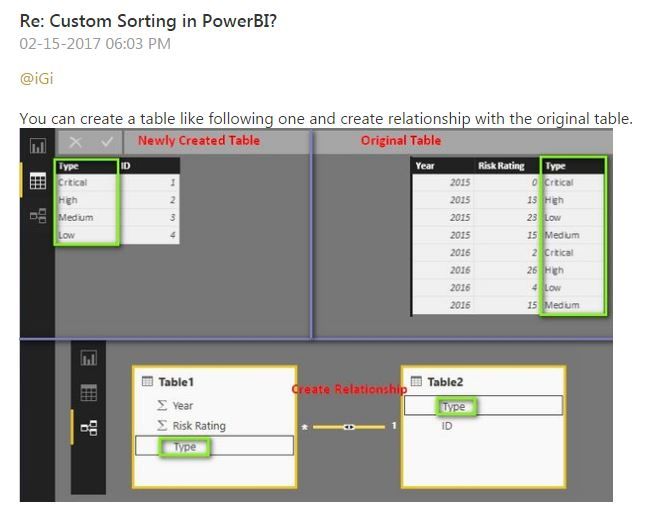Fabric Data Days starts November 4th!
Advance your Data & AI career with 50 days of live learning, dataviz contests, hands-on challenges, study groups & certifications and more!
Get registered- Power BI forums
- Get Help with Power BI
- Desktop
- Service
- Report Server
- Power Query
- Mobile Apps
- Developer
- DAX Commands and Tips
- Custom Visuals Development Discussion
- Health and Life Sciences
- Power BI Spanish forums
- Translated Spanish Desktop
- Training and Consulting
- Instructor Led Training
- Dashboard in a Day for Women, by Women
- Galleries
- Data Stories Gallery
- Themes Gallery
- Contests Gallery
- QuickViz Gallery
- Quick Measures Gallery
- Visual Calculations Gallery
- Notebook Gallery
- Translytical Task Flow Gallery
- TMDL Gallery
- R Script Showcase
- Webinars and Video Gallery
- Ideas
- Custom Visuals Ideas (read-only)
- Issues
- Issues
- Events
- Upcoming Events
Get Fabric Certified for FREE during Fabric Data Days. Don't miss your chance! Request now
- Power BI forums
- Forums
- Get Help with Power BI
- Desktop
- Re: Add a serial number to a new table created in ...
- Subscribe to RSS Feed
- Mark Topic as New
- Mark Topic as Read
- Float this Topic for Current User
- Bookmark
- Subscribe
- Printer Friendly Page
- Mark as New
- Bookmark
- Subscribe
- Mute
- Subscribe to RSS Feed
- Permalink
- Report Inappropriate Content
Add a serial number to a new table created in Power BI
Hi all,
I wanted to sort data by customized date, so I created a table as below. Then I couldn't figure out how to add a column showing the row number of each. Does someone know about that?
I appreciate your help!
Solved! Go to Solution.
- Mark as New
- Bookmark
- Subscribe
- Mute
- Subscribe to RSS Feed
- Permalink
- Report Inappropriate Content
Hi, let me propose a solution to this:
Step1:
Create a Table with 2 Columns instead of your Month-year Table
MonthYearTable = DISTINCT(SELECTCOLUMNS(Table1,"Month-year",Table1[Month-Year],"Month-year-alt",Table1[Month-Year]))
Step 2:
Change the Data Type to Month-year-alt to Date
Step 3:
Create a New Calculated Column:
MonthSort = RANKX(MonthYearTable,MonthYearTable[Month-year-alt],,ASC)
Step 4: Select your first Column: Month-year and go to Modeling-Sort by Column and choose MonthSort
Ready
Lima - Peru
- Mark as New
- Bookmark
- Subscribe
- Mute
- Subscribe to RSS Feed
- Permalink
- Report Inappropriate Content
Just add an index column
- Mark as New
- Bookmark
- Subscribe
- Mute
- Subscribe to RSS Feed
- Permalink
- Report Inappropriate Content
Thank you so much for your reply.
Could you show me where I can add it? I tried to add an index column under Modeling, but it didn't work; I also tried to edit queries, but the new table I created did not show in the list of tables.
Thanks!
- Mark as New
- Bookmark
- Subscribe
- Mute
- Subscribe to RSS Feed
- Permalink
- Report Inappropriate Content
- Mark as New
- Bookmark
- Subscribe
- Mute
- Subscribe to RSS Feed
- Permalink
- Report Inappropriate Content
Thank you!
I found the index column in query editor, but the problem is, the table I created did not show up, so I was not able to edit queries.
Do you know how to solve this problem?
Great thanks!
- Mark as New
- Bookmark
- Subscribe
- Mute
- Subscribe to RSS Feed
- Permalink
- Report Inappropriate Content
- Mark as New
- Bookmark
- Subscribe
- Mute
- Subscribe to RSS Feed
- Permalink
- Report Inappropriate Content
There are a bunch of columns in this table, some are texts, some are numbers. Basically, I created a new table under the Data view - Modeling, and used one of the variables (Month/Year) in the single-select table.
What I want to do is similar to this question:
http://community.powerbi.com/t5/Desktop/Custom-Sorting-in-PowerBI/td-p/126534
but I just could not figure out how to get the numbers in the ID column in the newly created table shown below.
Thank you!
- Mark as New
- Bookmark
- Subscribe
- Mute
- Subscribe to RSS Feed
- Permalink
- Report Inappropriate Content
Hi, let me propose a solution to this:
Step1:
Create a Table with 2 Columns instead of your Month-year Table
MonthYearTable = DISTINCT(SELECTCOLUMNS(Table1,"Month-year",Table1[Month-Year],"Month-year-alt",Table1[Month-Year]))
Step 2:
Change the Data Type to Month-year-alt to Date
Step 3:
Create a New Calculated Column:
MonthSort = RANKX(MonthYearTable,MonthYearTable[Month-year-alt],,ASC)
Step 4: Select your first Column: Month-year and go to Modeling-Sort by Column and choose MonthSort
Ready
Lima - Peru
- Mark as New
- Bookmark
- Subscribe
- Mute
- Subscribe to RSS Feed
- Permalink
- Report Inappropriate Content
It works! Great thanks to you!!![]()
Helpful resources

Power BI Monthly Update - November 2025
Check out the November 2025 Power BI update to learn about new features.

Fabric Data Days
Advance your Data & AI career with 50 days of live learning, contests, hands-on challenges, study groups & certifications and more!

| User | Count |
|---|---|
| 97 | |
| 71 | |
| 50 | |
| 47 | |
| 44 |