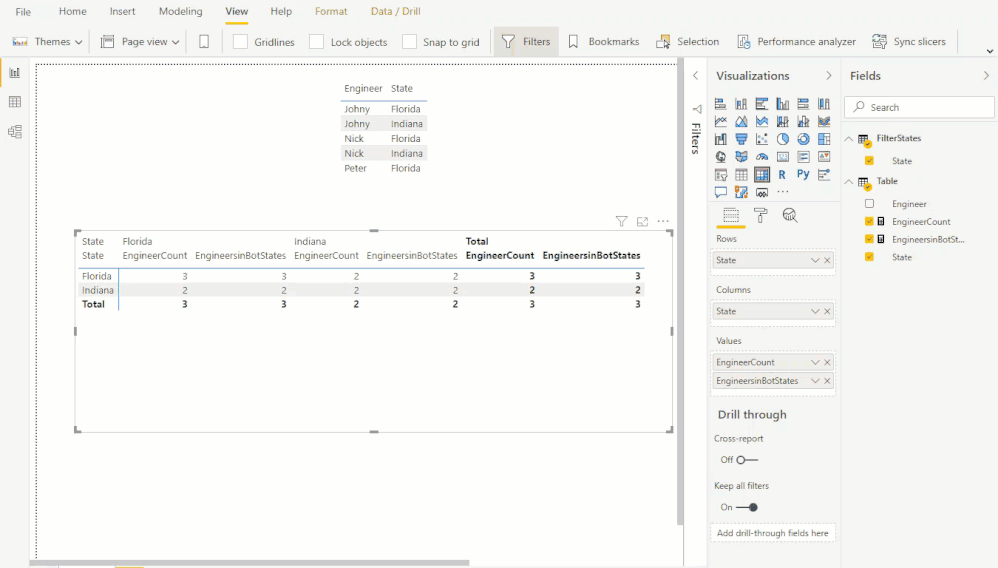FabCon is coming to Atlanta
Join us at FabCon Atlanta from March 16 - 20, 2026, for the ultimate Fabric, Power BI, AI and SQL community-led event. Save $200 with code FABCOMM.
Register now!- Power BI forums
- Get Help with Power BI
- Desktop
- Service
- Report Server
- Power Query
- Mobile Apps
- Developer
- DAX Commands and Tips
- Custom Visuals Development Discussion
- Health and Life Sciences
- Power BI Spanish forums
- Translated Spanish Desktop
- Training and Consulting
- Instructor Led Training
- Dashboard in a Day for Women, by Women
- Galleries
- Data Stories Gallery
- Themes Gallery
- Contests Gallery
- QuickViz Gallery
- Quick Measures Gallery
- Visual Calculations Gallery
- Notebook Gallery
- Translytical Task Flow Gallery
- TMDL Gallery
- R Script Showcase
- Webinars and Video Gallery
- Ideas
- Custom Visuals Ideas (read-only)
- Issues
- Issues
- Events
- Upcoming Events
The Power BI Data Visualization World Championships is back! Get ahead of the game and start preparing now! Learn more
- Power BI forums
- Forums
- Get Help with Power BI
- DAX Commands and Tips
- count of common values - only using DAX
- Subscribe to RSS Feed
- Mark Topic as New
- Mark Topic as Read
- Float this Topic for Current User
- Bookmark
- Subscribe
- Printer Friendly Page
- Mark as New
- Bookmark
- Subscribe
- Mute
- Subscribe to RSS Feed
- Permalink
- Report Inappropriate Content
count of common values - only using DAX
Hi All,
I have this is in continuation of Old post . An awsome solution was given by @camargos88 using power query - join. Now I have realised that raw data size is huge and I need multiple charts and foreach combination I don't want to create join. I want to do it using DAX alone. Is it possible?
I have data like below:
State | Engineer|
Florida, Johny
Florida, Nick
Indiana, Johny
Indiana, Nick
I want a pivot table like below which shows common engineer between states.
| State | Florida | Indiana |
| Florida | NA | 1 |
| Indiana | 1 | NA |
Santhosh K
Solved! Go to Solution.
- Mark as New
- Bookmark
- Subscribe
- Mute
- Subscribe to RSS Feed
- Permalink
- Report Inappropriate Content
Here you go:
In case you do not want to create a relationship between your base table the filter table:
EngineerCount =
VAR EngineerCount = VALUES('Table'[Engineer])
VAR FilterEngineerCount = CALCULATETABLE(VALUES('Table'[Engineer]);ALL('Table');TREATAS(VALUES(FilterStates[State]); 'Table'[State]))
RETURN
COUNTROWS(INTERSECT(EngineerCount;FilterEngineerCount))
In case you can create an inactive relationship:
EngineersinBotStates =
CALCULATE (
DISTINCTCOUNT ('Table'[Engineer] );
CALCULATETABLE (
SUMMARIZE ( 'Table';'Table'[Engineer] );
ALL ( 'Table');
USERELATIONSHIP ( 'Table'[State]; FilterStates[State] )
)
)
Which is based on this article:
https://www.daxpatterns.com/basket-analysis/
Result can be seen here, please note the data model and the use of a filtered states table, which is created with:
FilterStates = SUMMARIZE('Table';'Table'[State])
File is available here.
Please mark as solution if this works for you. Thumbs up for the effort is appreciated.
Kind regards, Steve.
Proud to be a Super User!
Awesome Keyboard Shortcusts in Power BI, thumbs up if you like the article
My Community Blog Articles (check them out!)
My Blog - Power M code to automatically detect column types -
How to create test data using DAX!
- Mark as New
- Bookmark
- Subscribe
- Mute
- Subscribe to RSS Feed
- Permalink
- Report Inappropriate Content
Here you go:
In case you do not want to create a relationship between your base table the filter table:
EngineerCount =
VAR EngineerCount = VALUES('Table'[Engineer])
VAR FilterEngineerCount = CALCULATETABLE(VALUES('Table'[Engineer]);ALL('Table');TREATAS(VALUES(FilterStates[State]); 'Table'[State]))
RETURN
COUNTROWS(INTERSECT(EngineerCount;FilterEngineerCount))
In case you can create an inactive relationship:
EngineersinBotStates =
CALCULATE (
DISTINCTCOUNT ('Table'[Engineer] );
CALCULATETABLE (
SUMMARIZE ( 'Table';'Table'[Engineer] );
ALL ( 'Table');
USERELATIONSHIP ( 'Table'[State]; FilterStates[State] )
)
)
Which is based on this article:
https://www.daxpatterns.com/basket-analysis/
Result can be seen here, please note the data model and the use of a filtered states table, which is created with:
FilterStates = SUMMARIZE('Table';'Table'[State])
File is available here.
Please mark as solution if this works for you. Thumbs up for the effort is appreciated.
Kind regards, Steve.
Proud to be a Super User!
Awesome Keyboard Shortcusts in Power BI, thumbs up if you like the article
My Community Blog Articles (check them out!)
My Blog - Power M code to automatically detect column types -
How to create test data using DAX!
- Mark as New
- Bookmark
- Subscribe
- Mute
- Subscribe to RSS Feed
- Permalink
- Report Inappropriate Content
Thank you steve for detailed explanantion. I really appreciate your approach.
Helpful resources

Power BI Dataviz World Championships
The Power BI Data Visualization World Championships is back! Get ahead of the game and start preparing now!

Power BI Monthly Update - November 2025
Check out the November 2025 Power BI update to learn about new features.

| User | Count |
|---|---|
| 20 | |
| 11 | |
| 10 | |
| 4 | |
| 4 |
| User | Count |
|---|---|
| 33 | |
| 30 | |
| 19 | |
| 11 | |
| 10 |