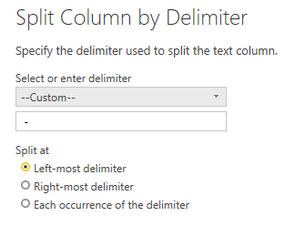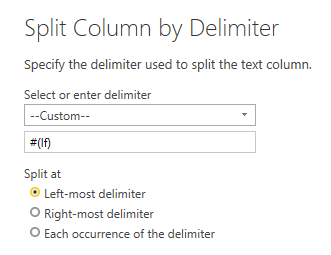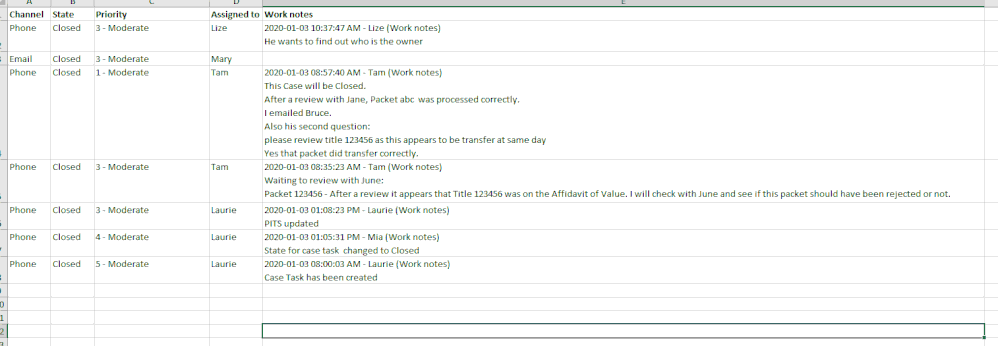FabCon is coming to Atlanta
Join us at FabCon Atlanta from March 16 - 20, 2026, for the ultimate Fabric, Power BI, AI and SQL community-led event. Save $200 with code FABCOMM.
Register now!- Power BI forums
- Get Help with Power BI
- Desktop
- Service
- Report Server
- Power Query
- Mobile Apps
- Developer
- DAX Commands and Tips
- Custom Visuals Development Discussion
- Health and Life Sciences
- Power BI Spanish forums
- Translated Spanish Desktop
- Training and Consulting
- Instructor Led Training
- Dashboard in a Day for Women, by Women
- Galleries
- Data Stories Gallery
- Themes Gallery
- Contests Gallery
- QuickViz Gallery
- Quick Measures Gallery
- Visual Calculations Gallery
- Notebook Gallery
- Translytical Task Flow Gallery
- TMDL Gallery
- R Script Showcase
- Webinars and Video Gallery
- Ideas
- Custom Visuals Ideas (read-only)
- Issues
- Issues
- Events
- Upcoming Events
Get Fabric Certified for FREE during Fabric Data Days. Don't miss your chance! Request now
- Power BI forums
- Forums
- Get Help with Power BI
- DAX Commands and Tips
- Re: Split field into multiple column
- Subscribe to RSS Feed
- Mark Topic as New
- Mark Topic as Read
- Float this Topic for Current User
- Bookmark
- Subscribe
- Printer Friendly Page
- Mark as New
- Bookmark
- Subscribe
- Mute
- Subscribe to RSS Feed
- Permalink
- Report Inappropriate Content
Split field into multiple column
Hello everyone, I want to split one field into multiple columns or rows, the content in the field are like:
2020-01-03 02:21:12 PM - James (Work notes) 2020-01-02 10:00:01 - Mary (Work notes) received a new plan |
what I like to split this field into three notes column or row
Thanks
Solved! Go to Solution.
- Mark as New
- Bookmark
- Subscribe
- Mute
- Subscribe to RSS Feed
- Permalink
- Report Inappropriate Content
Perfect. In retrospect, those two screenshots is what you should have posted in your first post 😉
Also, my bad on the report I uploaded, I somehow must not have saved the last version I was working with.
Try this instead: https://www.dropbox.com/s/fw81h93f73mi47m/Split%20field%20into%20multiple%20column2.pbix?dl=0
- Mark as New
- Bookmark
- Subscribe
- Mute
- Subscribe to RSS Feed
- Permalink
- Report Inappropriate Content
Hi, @Yucy
this could solved by using the Split-function in Power Query/Advanced editor in Power BI. The first split is pretty simple, if all your values are formatted the same way. Split on the right most occurence of "-".
The second split is a bit more tricky, because you have to handle a new line(either Line feed or carriage return or both). Here is a description of how to do it: excelguru.ca/blog/2015/10/16/split-by-line-breaks/
Cheers,
Sturla
If this post helps, then please consider Accepting it as the solution. Kudos are nice too.
- Mark as New
- Bookmark
- Subscribe
- Mute
- Subscribe to RSS Feed
- Permalink
- Report Inappropriate Content
thanks, helped a lot. However, I want to split the note fields into multiple as long as a new date show up, but not only by line
example: I want the filed below split into 3 but not 9 columns
2020-01-06 11:05:17 AM - Bob (Work notes)
This Case will be Resolved as there is no correction.
2020-01-06 10:40:49 AM - Bob (Work notes)
A review of CCT shows that the Transfer sets out the name as Lake No. Therefore, there is no correction for Resolutions to do.
I have talked to K and informed her of the error
I have removed the locks
I have also emailed Sher thanking her for bringing this to our attention
2020-01-02 02:06:39 PM - Tam(Work notes)
Standard Corrections
Thanks
- Mark as New
- Bookmark
- Subscribe
- Mute
- Subscribe to RSS Feed
- Permalink
- Report Inappropriate Content
The split column in Power Query is still your best option to handle this.
First split your column by the left most " - ", that is space score space:
Then split the remaining column by #(lf):
But this step requires that you manually edit M-code in the Advances editor according to the link in my prevoius answer.
Once that is solved, your data should look like this:
Cheers,
Sturla
If this post helps, then please consider Accepting it as the solution. Kudos are nice too.
- Mark as New
- Bookmark
- Subscribe
- Mute
- Subscribe to RSS Feed
- Permalink
- Report Inappropriate Content
Thanks so much, I am sorry I was not clare, my example is all in one filed, but not three fields in three row.
Here is a screenshot of my data, one field has two notes, another two has nothing, and another one only has one field. I need to split the notes
- Mark as New
- Bookmark
- Subscribe
- Mute
- Subscribe to RSS Feed
- Permalink
- Report Inappropriate Content
Could you, based on the sample data you have provided, show in an excel sheet how you would like your data to look like at the end?
- Mark as New
- Bookmark
- Subscribe
- Mute
- Subscribe to RSS Feed
- Permalink
- Report Inappropriate Content
Here is my data in powerbi, i would to see either split the multiple worknotes in the same field into multiple column, or split it into multi row. However if it is multi row, the assigned to has to repeat, Also, one could have no worknotes, one could have one worknote, and could have 2,3,4,5 or more
- Mark as New
- Bookmark
- Subscribe
- Mute
- Subscribe to RSS Feed
- Permalink
- Report Inappropriate Content
I found a solution, but it might be a bit fragile. It relies on (Work notes) being at the end of the line that defines a new entry.
Here is a report which shows how it can be achieved: report
- Mark as New
- Bookmark
- Subscribe
- Mute
- Subscribe to RSS Feed
- Permalink
- Report Inappropriate Content
Much appreciated. But it still not I want😭
- Mark as New
- Bookmark
- Subscribe
- Mute
- Subscribe to RSS Feed
- Permalink
- Report Inappropriate Content
Then perhaps explain exactly what you want to achieve by using excel, and post a screenshot?
- Mark as New
- Bookmark
- Subscribe
- Mute
- Subscribe to RSS Feed
- Permalink
- Report Inappropriate Content
Yes, here is my data
What I want to see:
Thanks for all your effort
- Mark as New
- Bookmark
- Subscribe
- Mute
- Subscribe to RSS Feed
- Permalink
- Report Inappropriate Content
Perfect. In retrospect, those two screenshots is what you should have posted in your first post 😉
Also, my bad on the report I uploaded, I somehow must not have saved the last version I was working with.
Try this instead: https://www.dropbox.com/s/fw81h93f73mi47m/Split%20field%20into%20multiple%20column2.pbix?dl=0
- Mark as New
- Bookmark
- Subscribe
- Mute
- Subscribe to RSS Feed
- Permalink
- Report Inappropriate Content
Thank you so much, that is exactly what I was looking for. Much Appreciated.
- Mark as New
- Bookmark
- Subscribe
- Mute
- Subscribe to RSS Feed
- Permalink
- Report Inappropriate Content
Go to edit query -> Split column -> give delimiter there and then close and apply.
YOu will have your required columns.
Thanks & regards,
Pravin Wattamwar
www.linkedin.com/in/pravin-p-wattamwar
If I resolve your problem Mark it as a solution and give kudos.
Helpful resources

Power BI Monthly Update - November 2025
Check out the November 2025 Power BI update to learn about new features.

Fabric Data Days
Advance your Data & AI career with 50 days of live learning, contests, hands-on challenges, study groups & certifications and more!

| User | Count |
|---|---|
| 11 | |
| 9 | |
| 9 | |
| 6 | |
| 5 |
| User | Count |
|---|---|
| 27 | |
| 22 | |
| 19 | |
| 17 | |
| 11 |